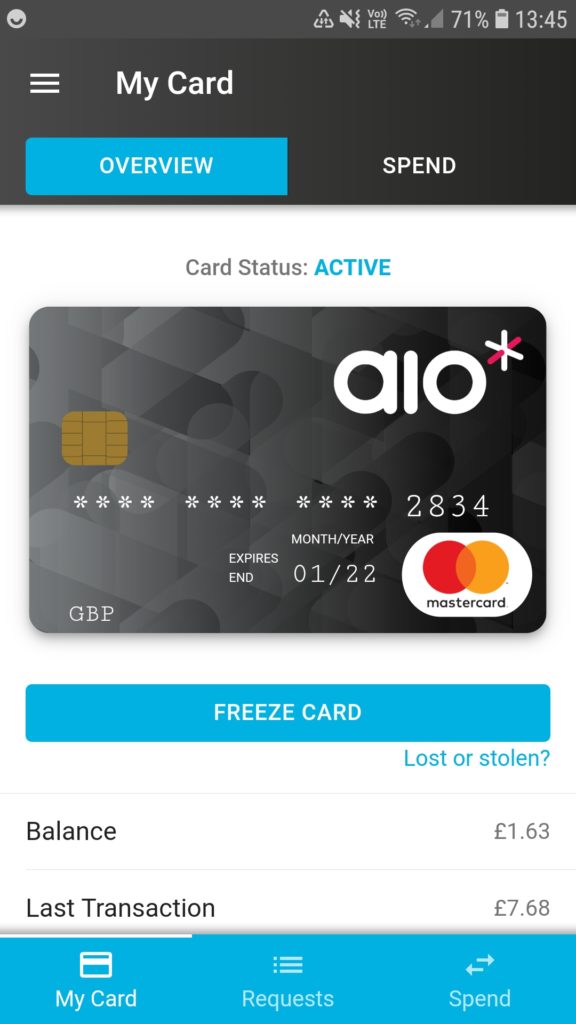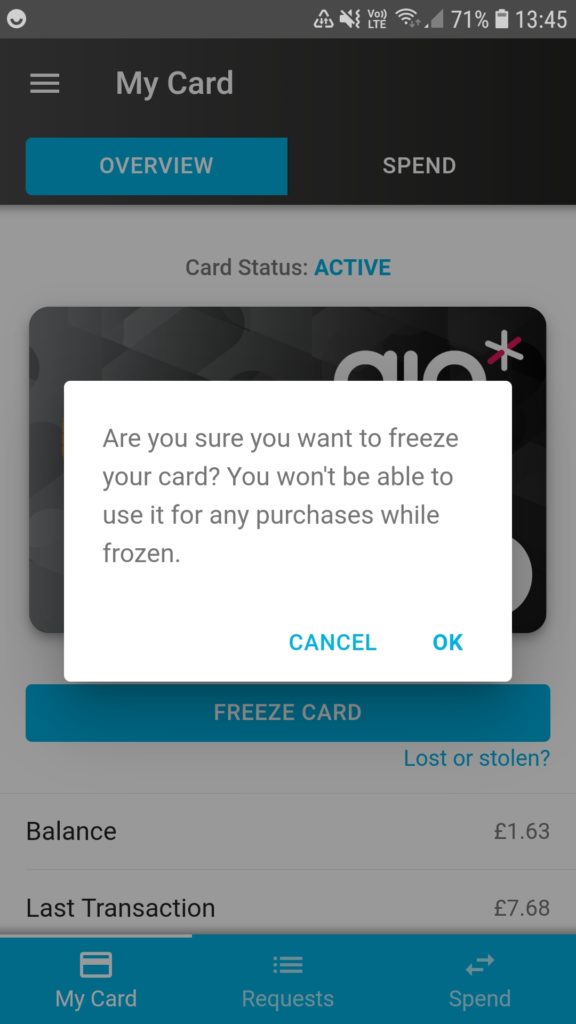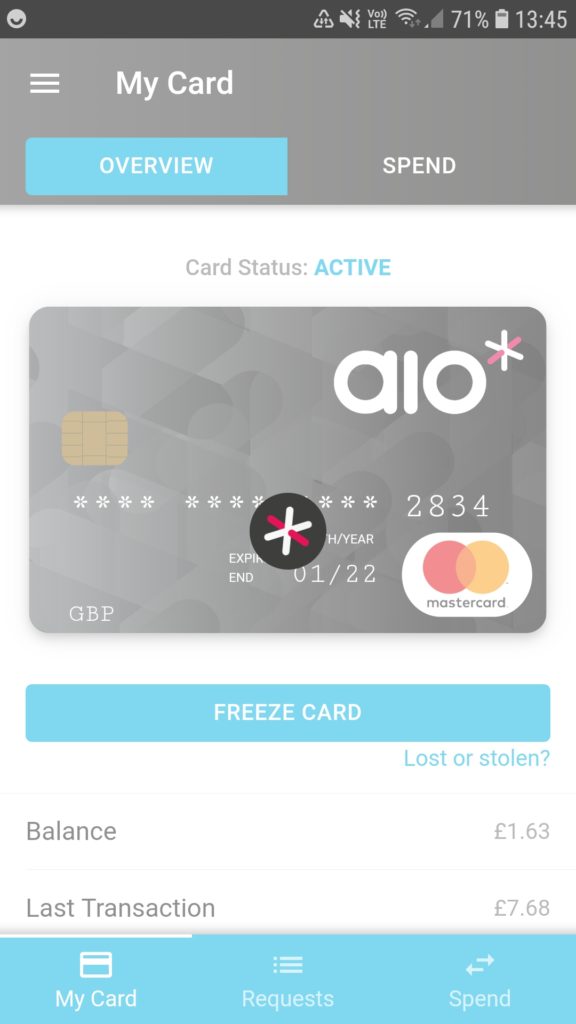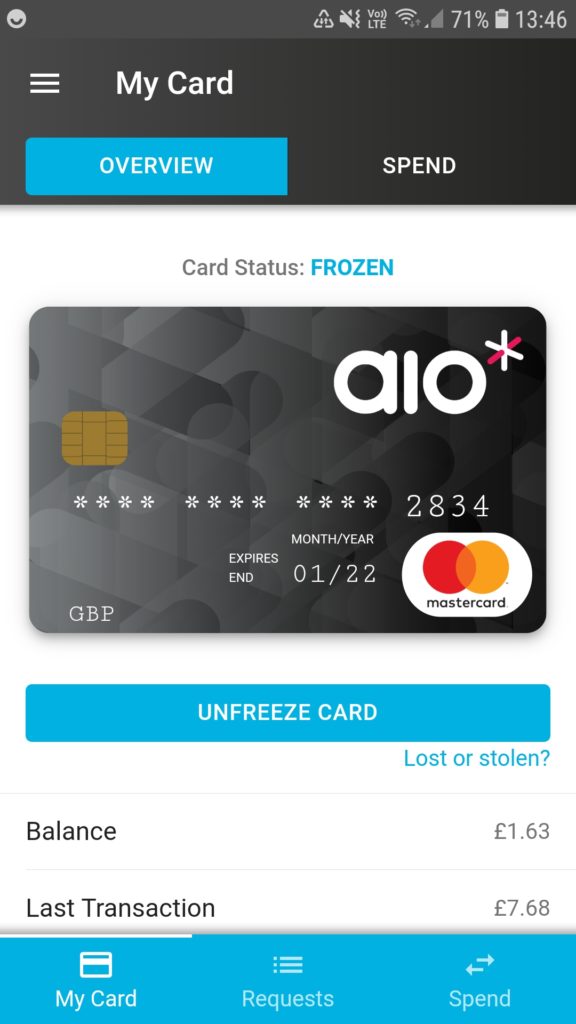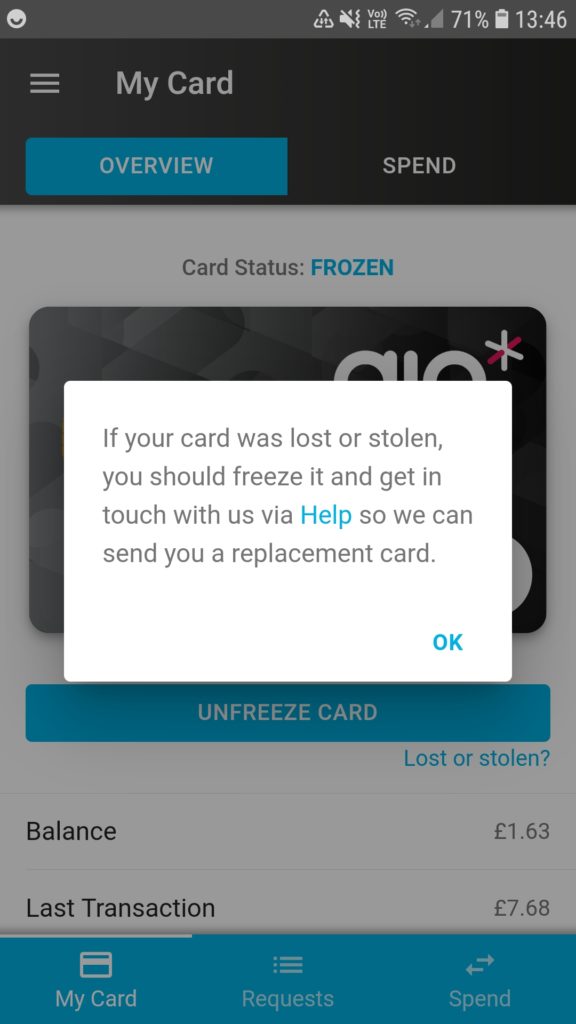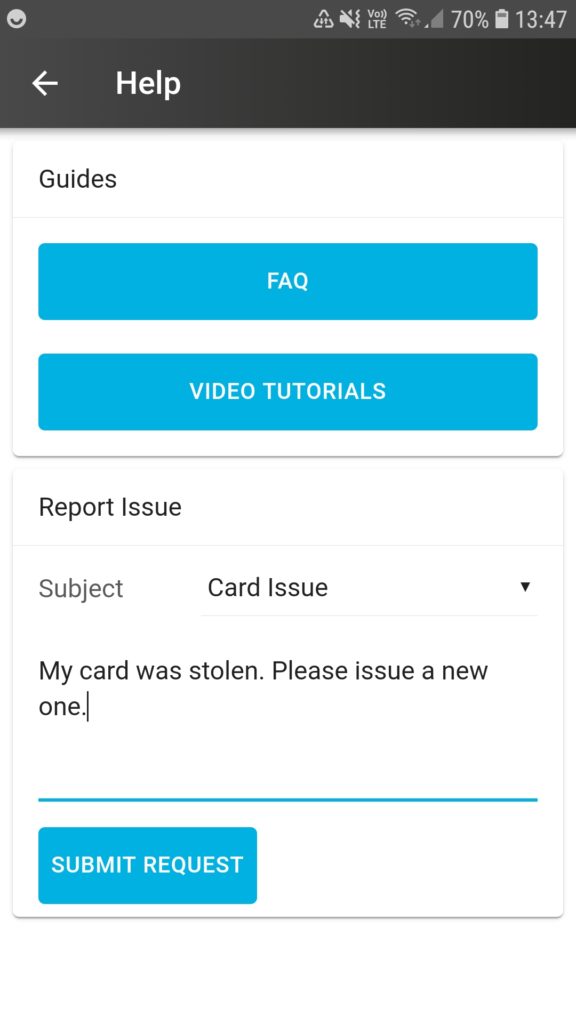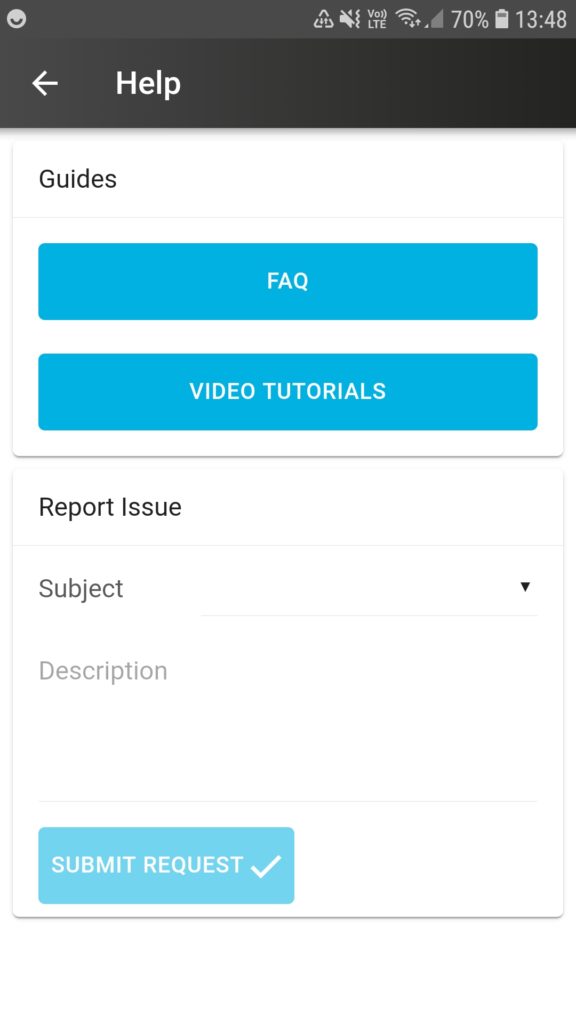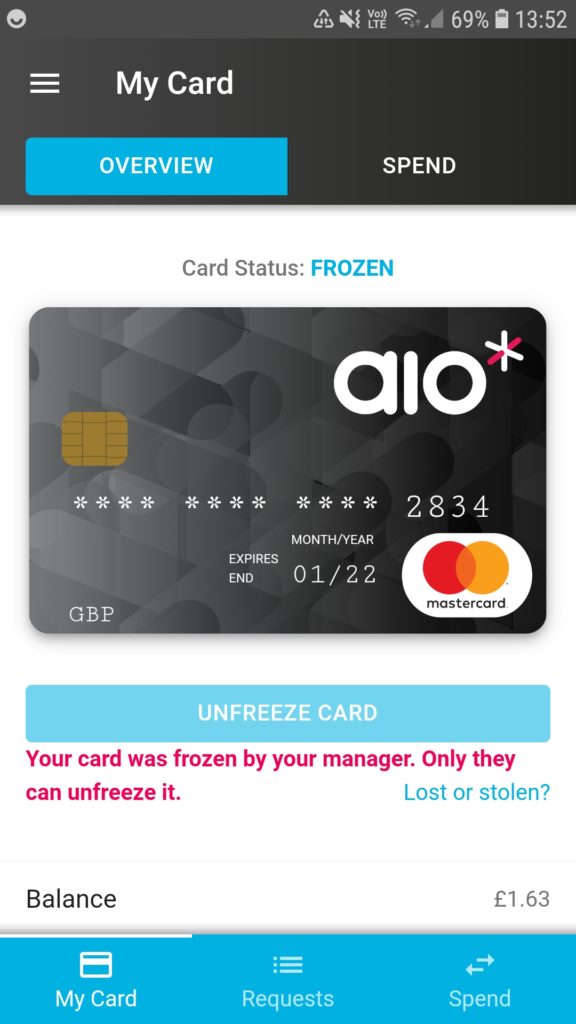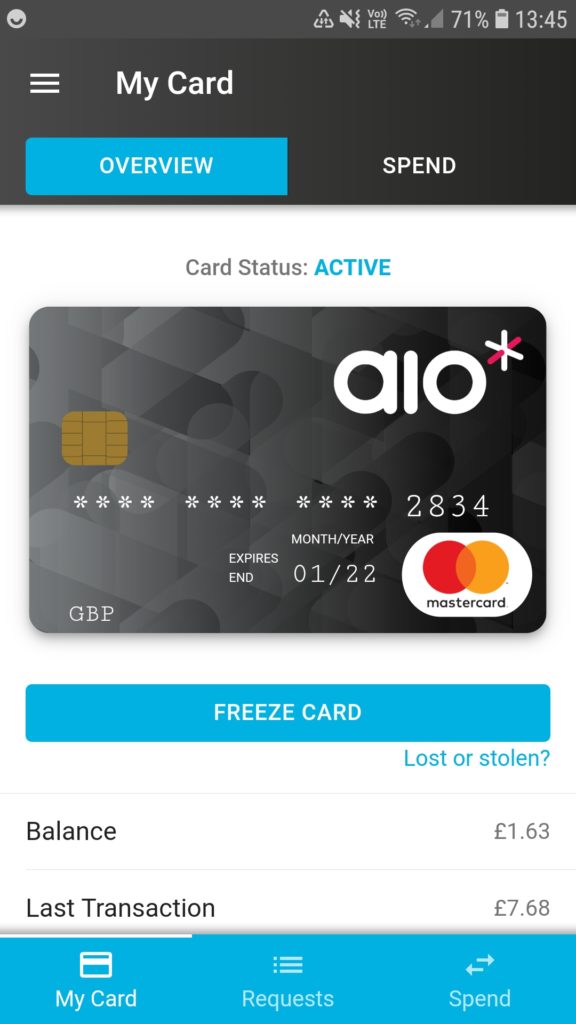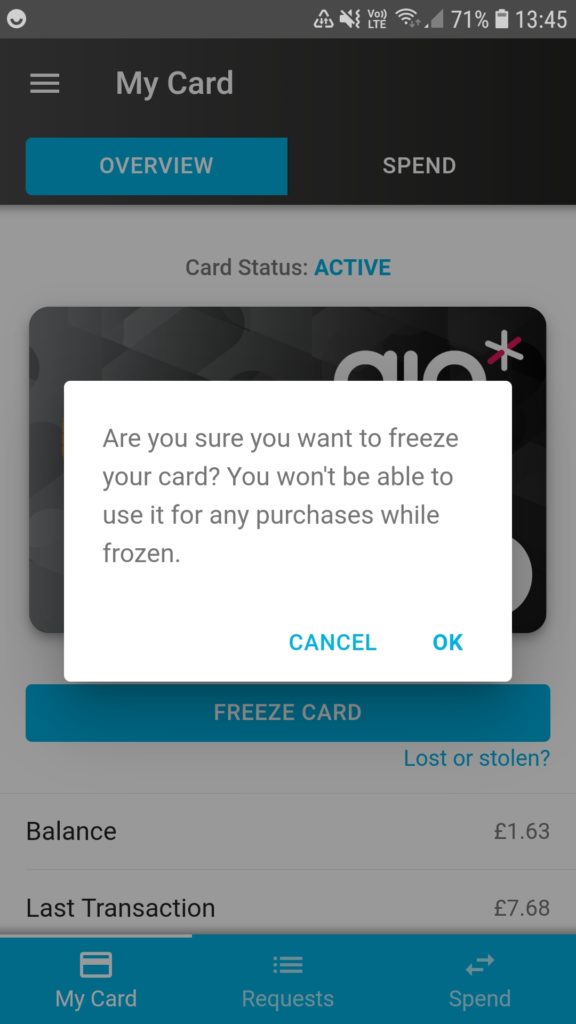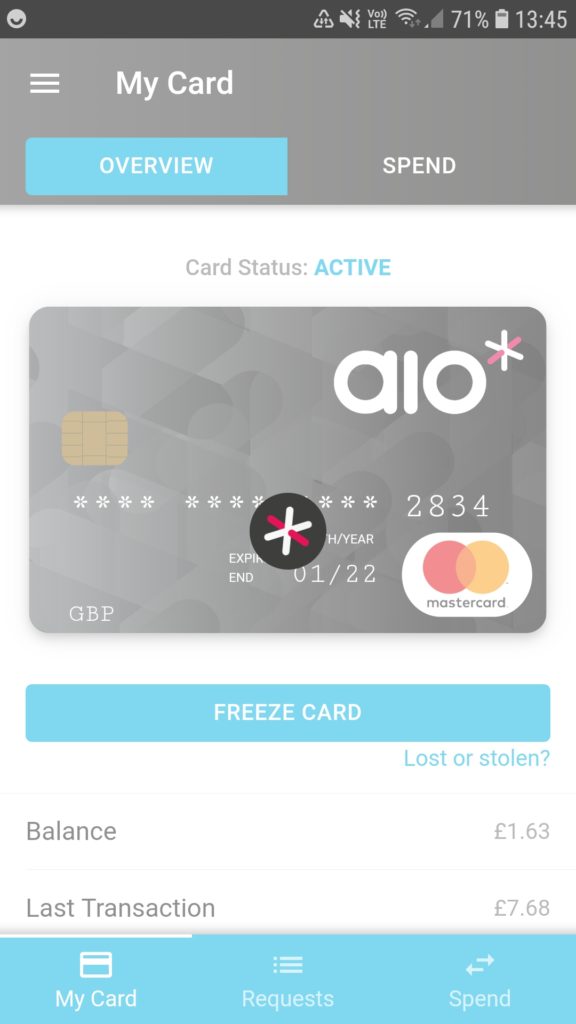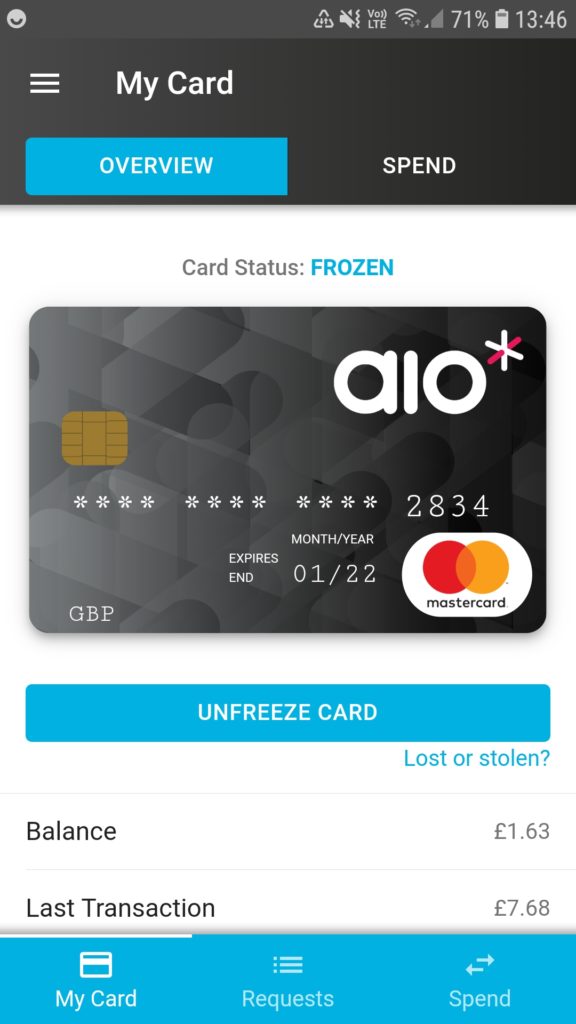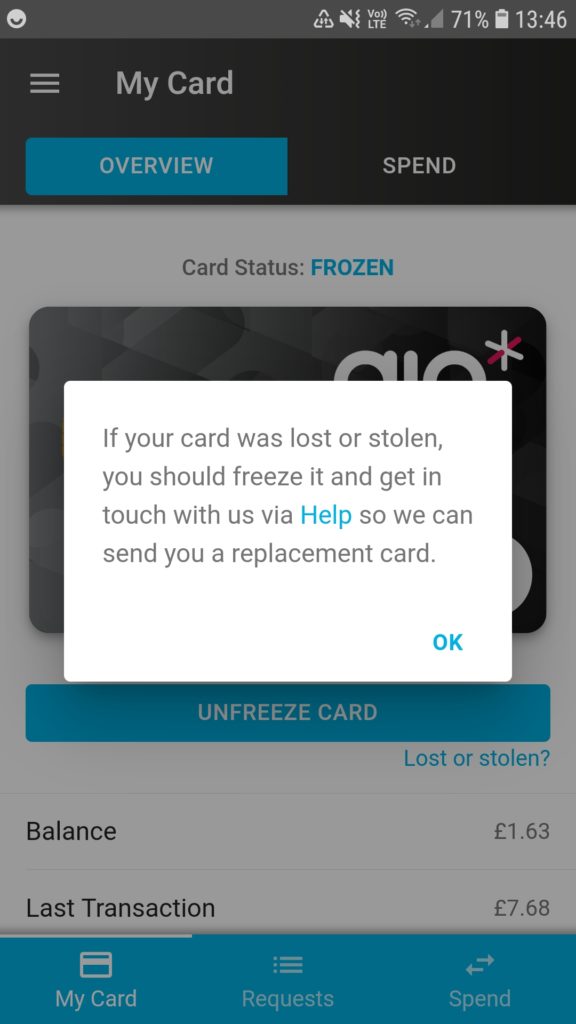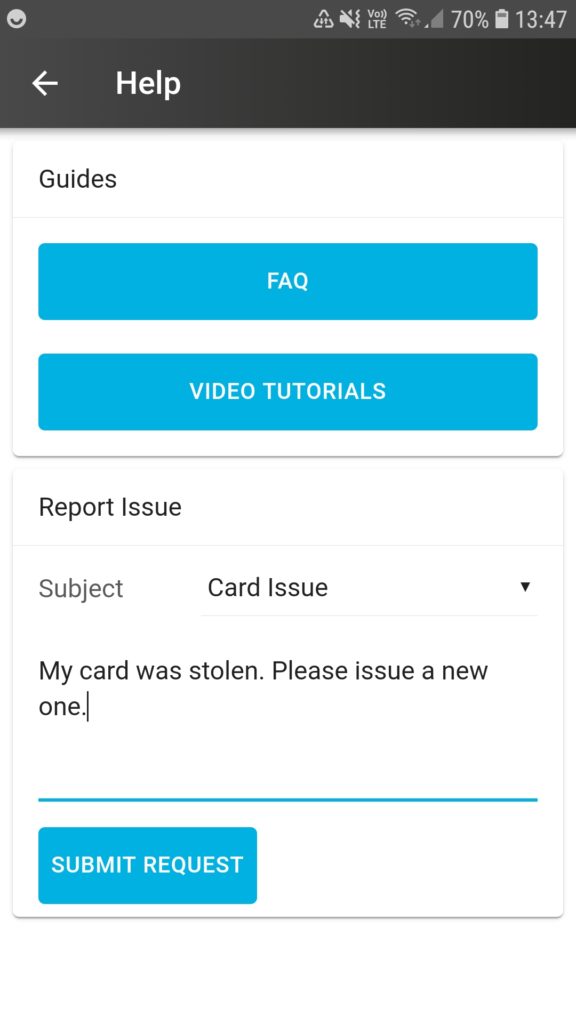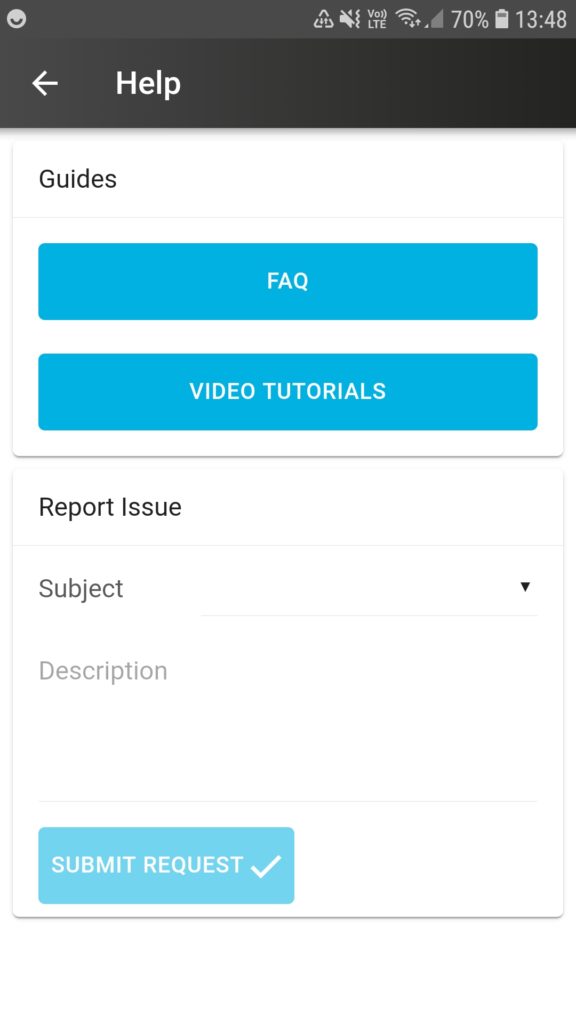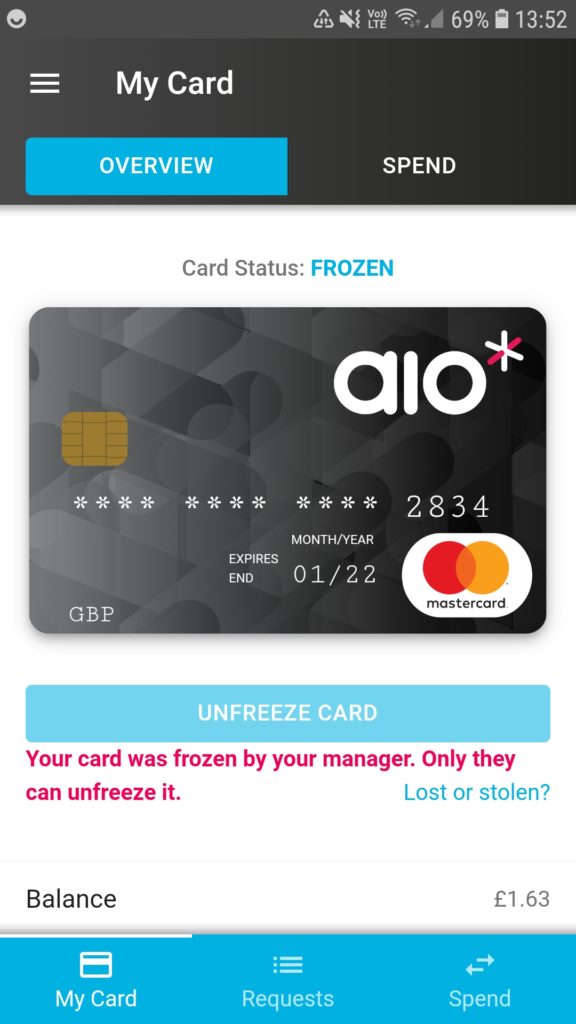Here’s a guide to show how users can freeze their card and report it lost/stolen.
 |
|
|
|
|
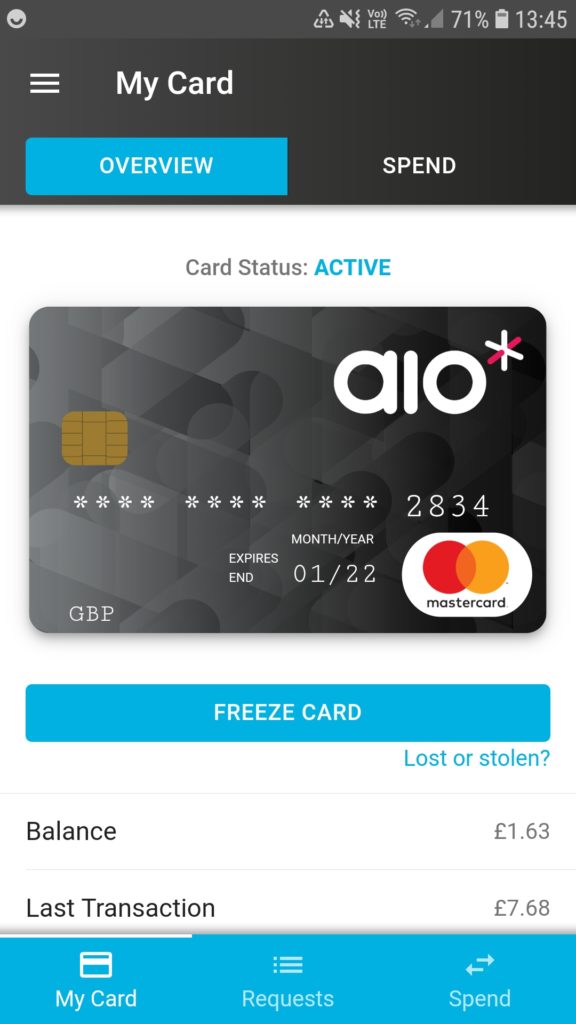 |
- In the “OVERVIEW” or “My Card” tab, under the image of your aio* card, you will see a blue button with “FREEZE CARD” on it.
To freeze your card tap on the blue “FREEZE CARD” button
|
|
|
|
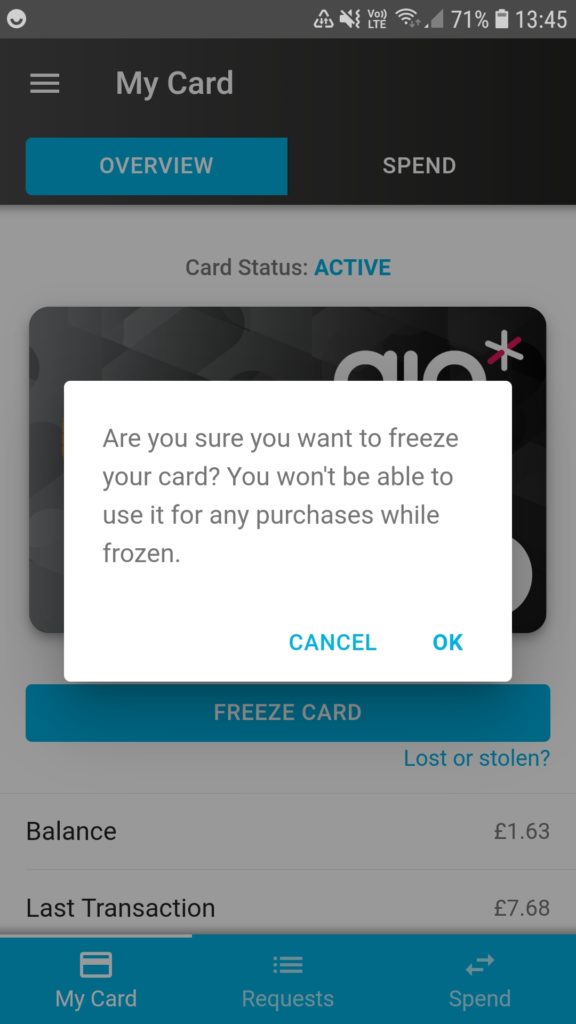 |
- A dialogue box will pop up to ask you if you are sure about wanting to freeze your card.
If you want to freeze your card then tap “OK”, if you do not, then just tap on “CANCEL”.
|
|
|
|
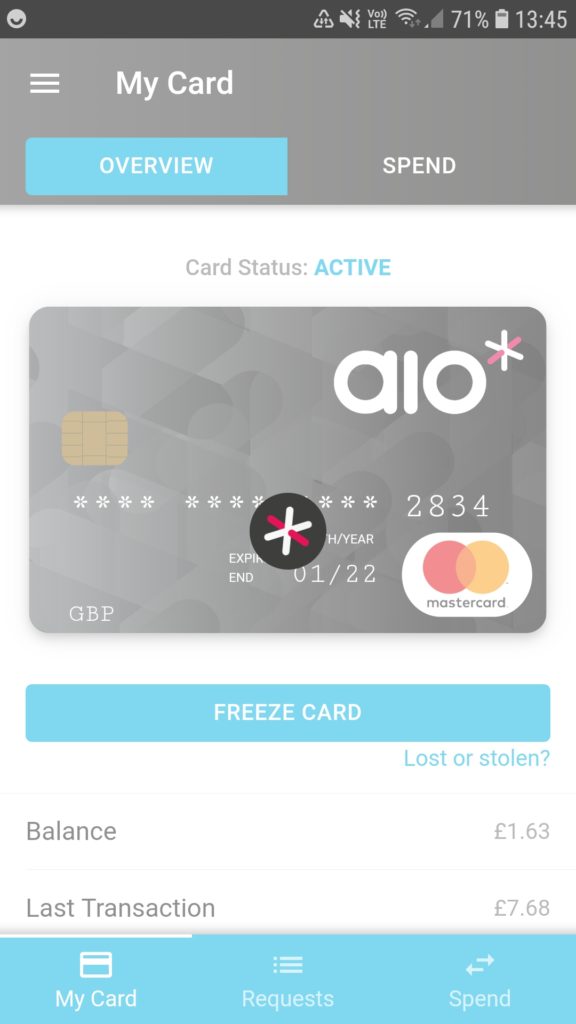 |
- Once you have pressed “OK”, it will take a couple of seconds…
|
|
|
|
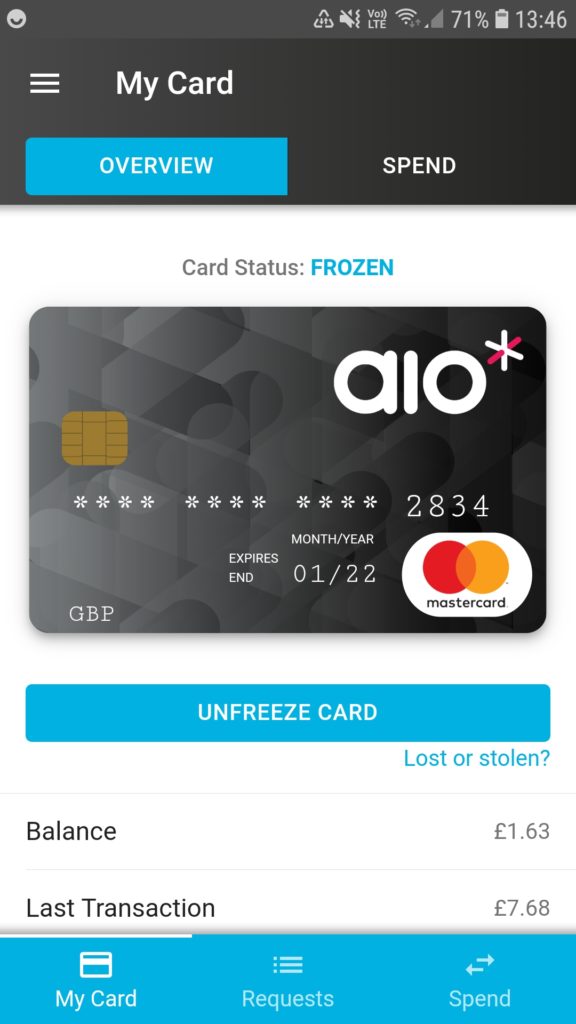 |
- …and your card will be frozen.
Your “Card Status” at the top of the aio* card image will read “FROZEN”.
The blue button below will read “UNFREEZE CARD” which you can tap on to unfreeze your card.
Under this button, there is text that reads “Lost or stolen?”
|
|
|
|
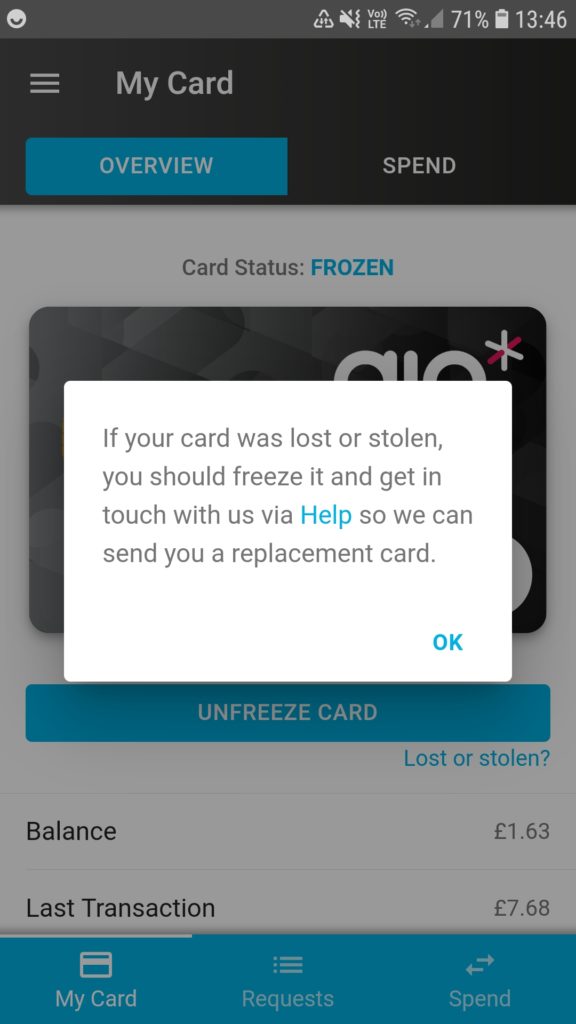 |
- If you have lost your card or think it may have been stolen, then tap on the “Lost or stolen?” text.
A dialogue box will appear with some instructions for how to contact us to get a replacement card.
Tap on the “Help” link and you will be taken to our “Help” section of the app.
Alternatively, you can press “OK” to close the box and send us an email.
|
|
|
|
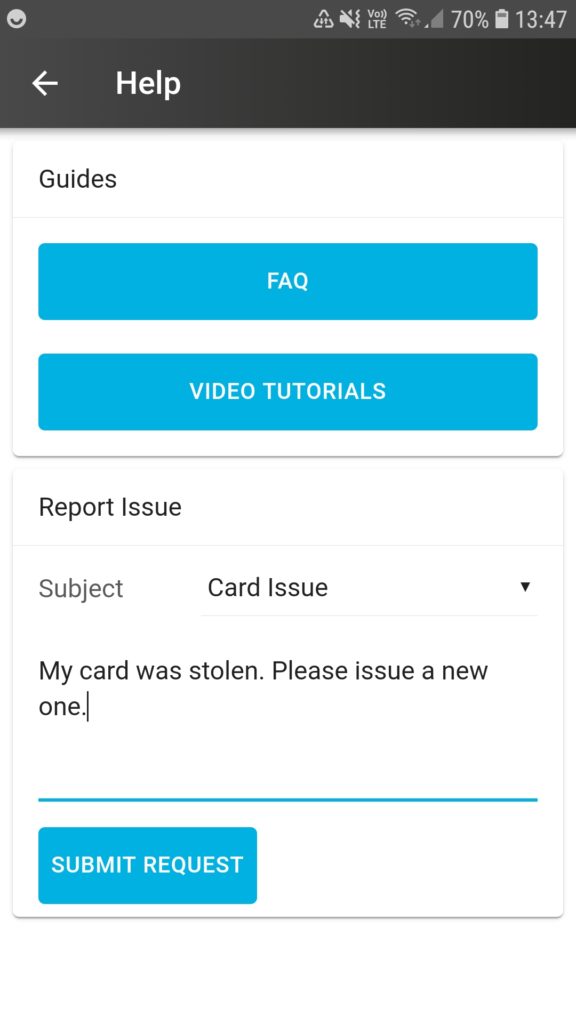 |
- In the “Help” section of the app, you can report the issue of a lost or stolen card under “Report Issue” by selecting “Card Issue” as the subject and just typing in “lost/stolen card”.
|
|
|
|
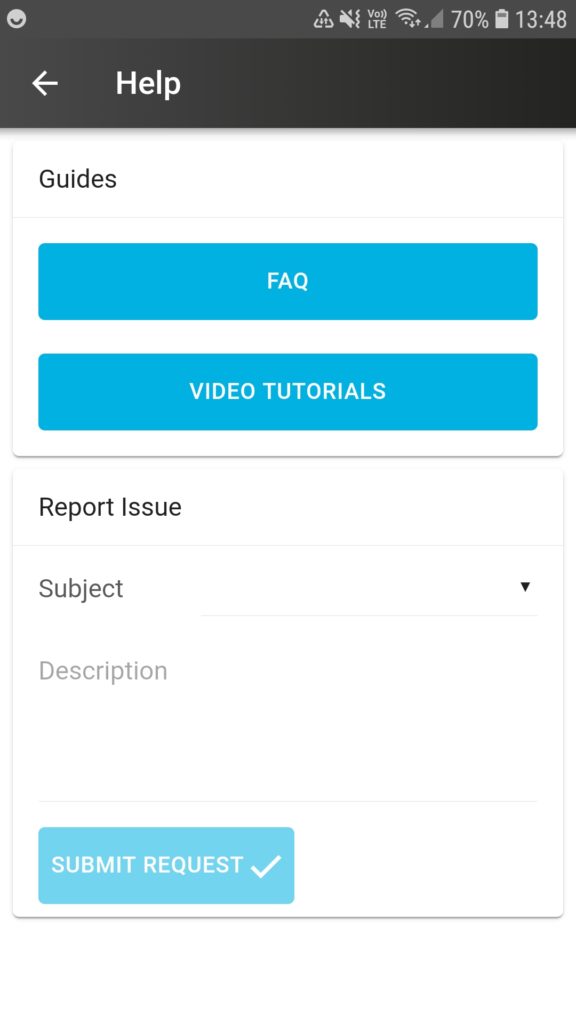 |
- Press the blue “SUBMIT REQUEST” button and we will issue you a new card.
|
|
|
|
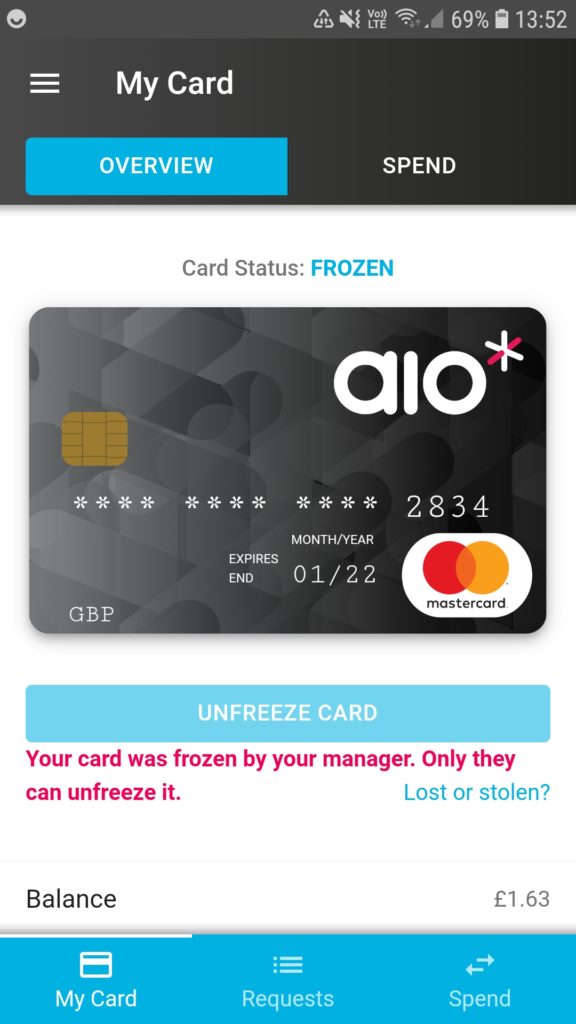 |
- It is also possible for a company admin user to freeze your card.
If this happens, then only they can unfreeze the card again.
|