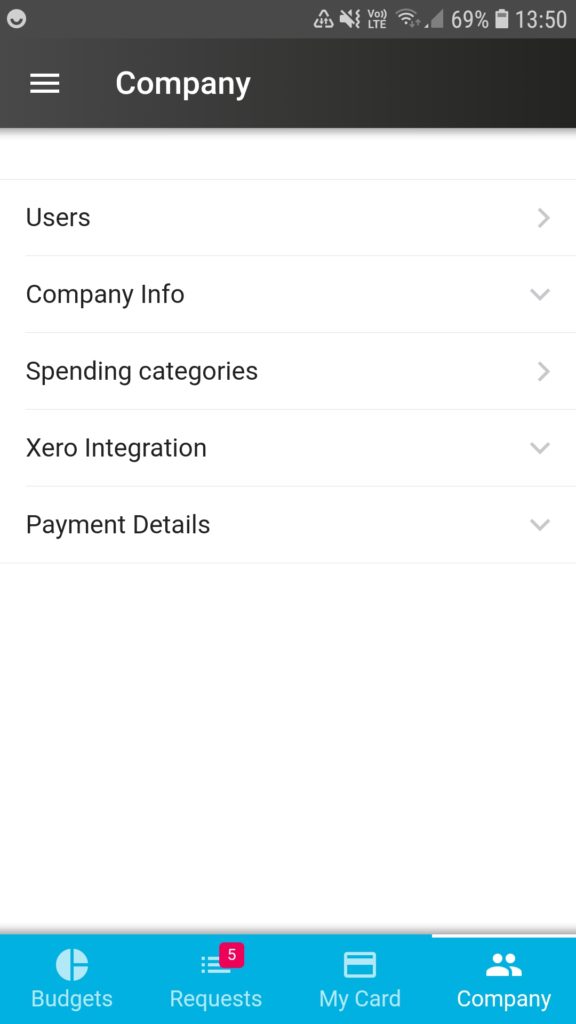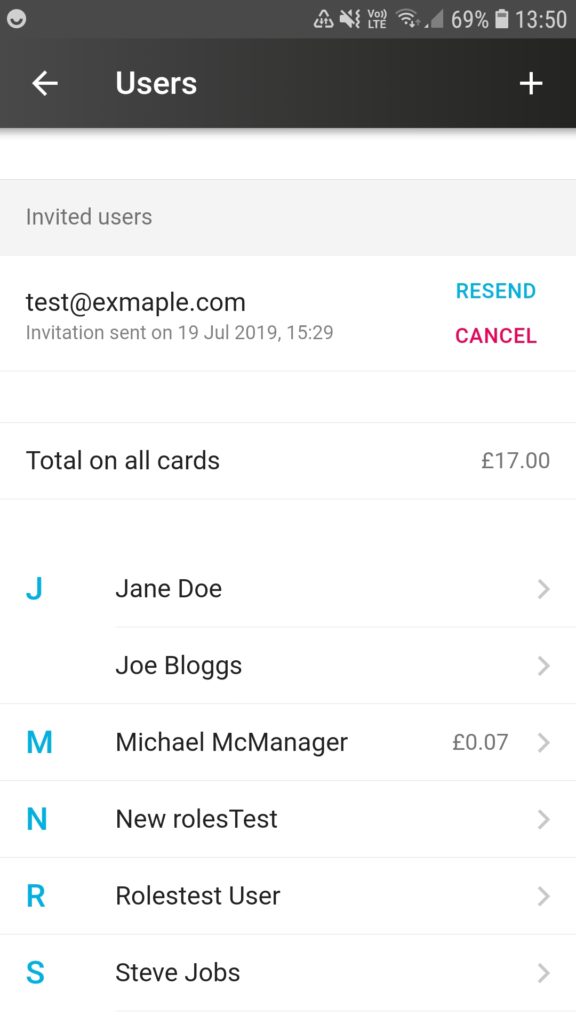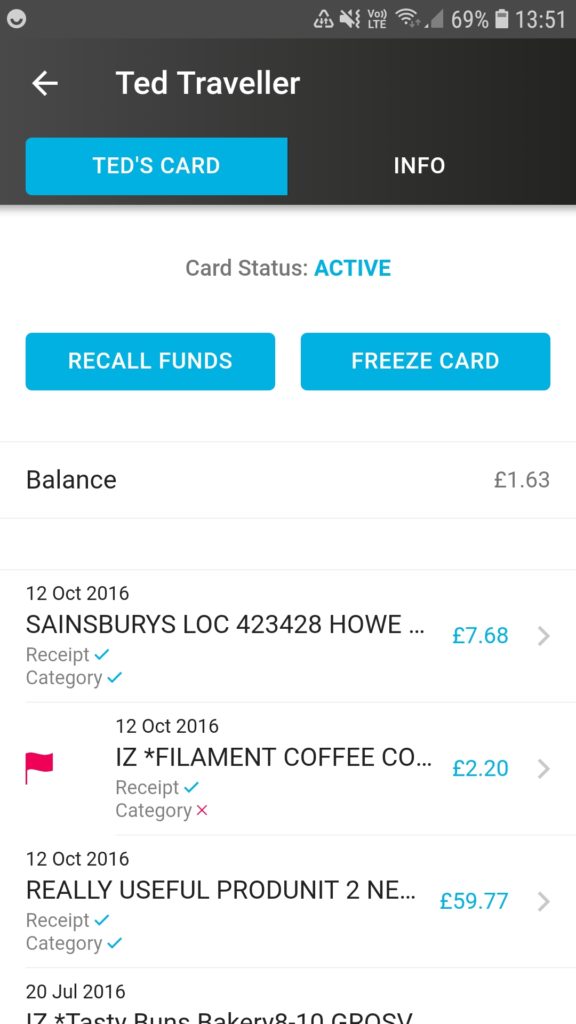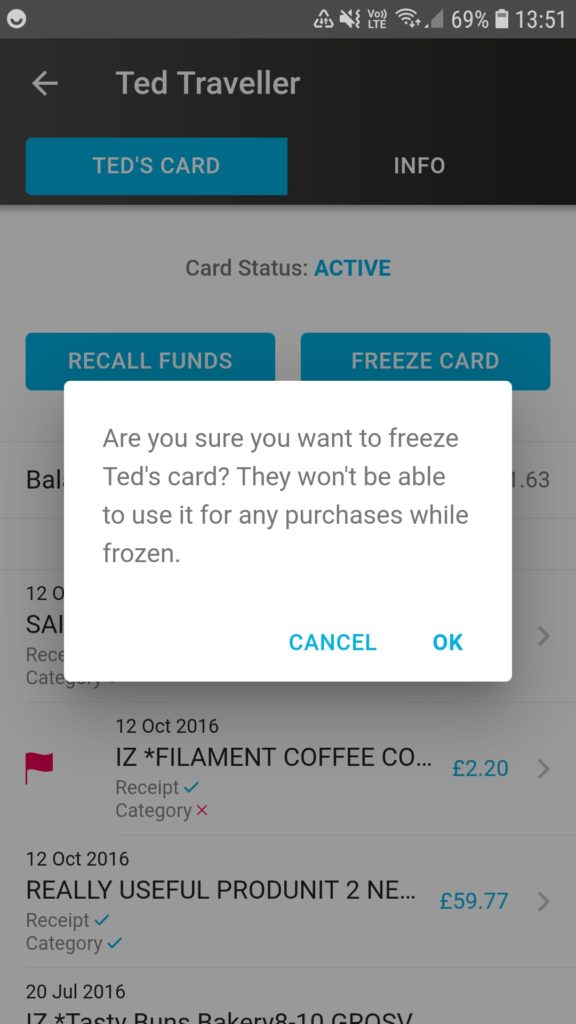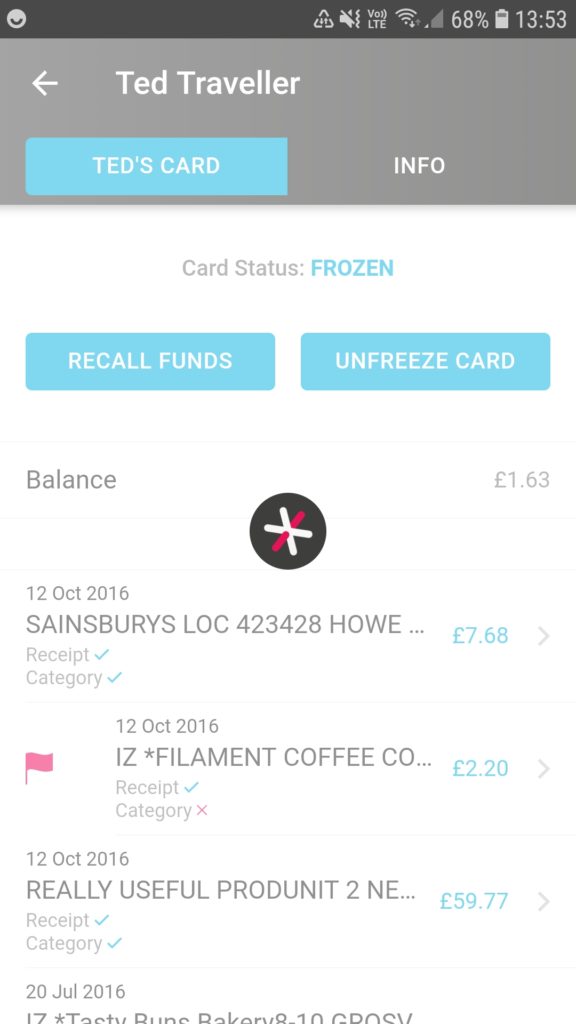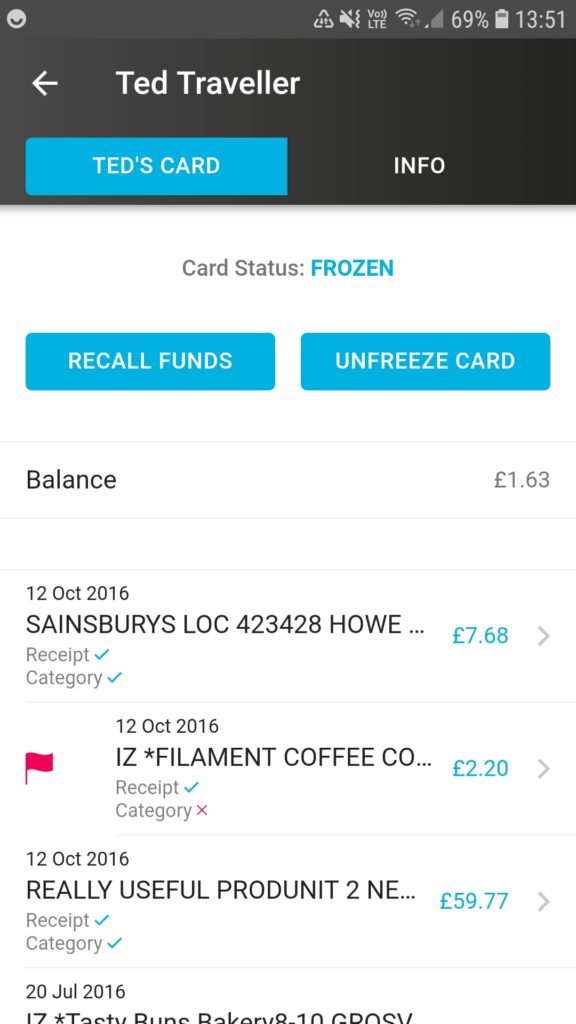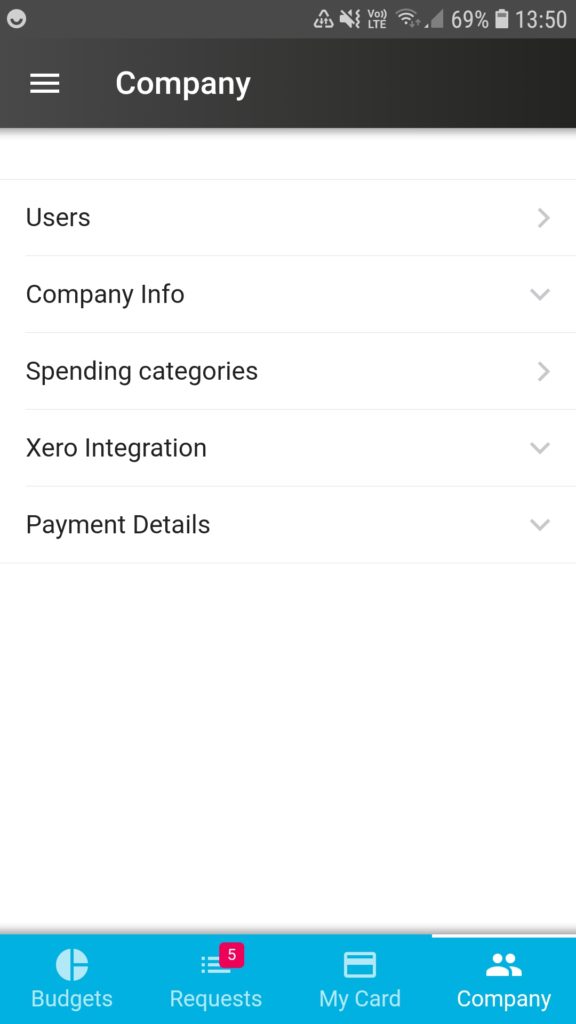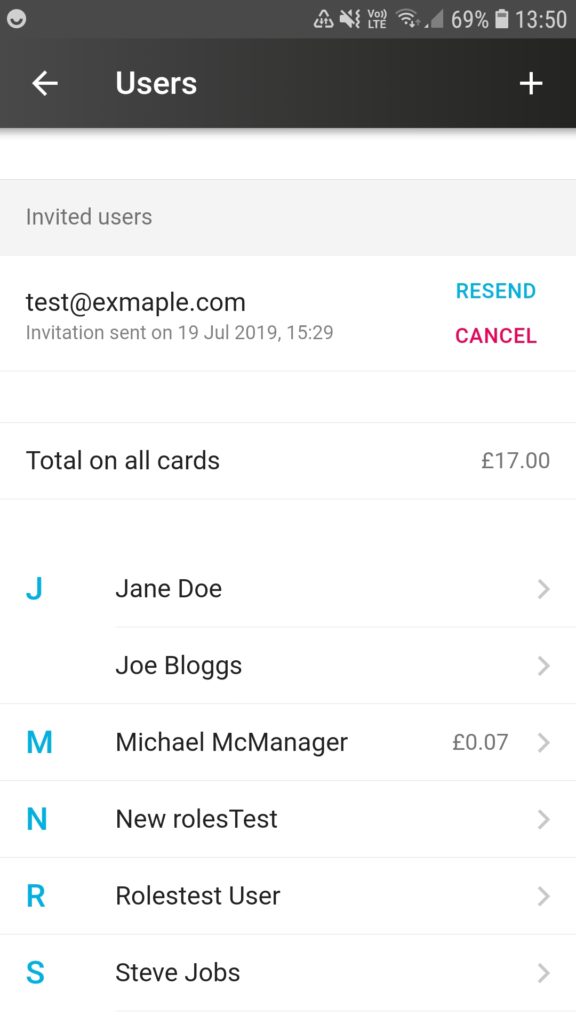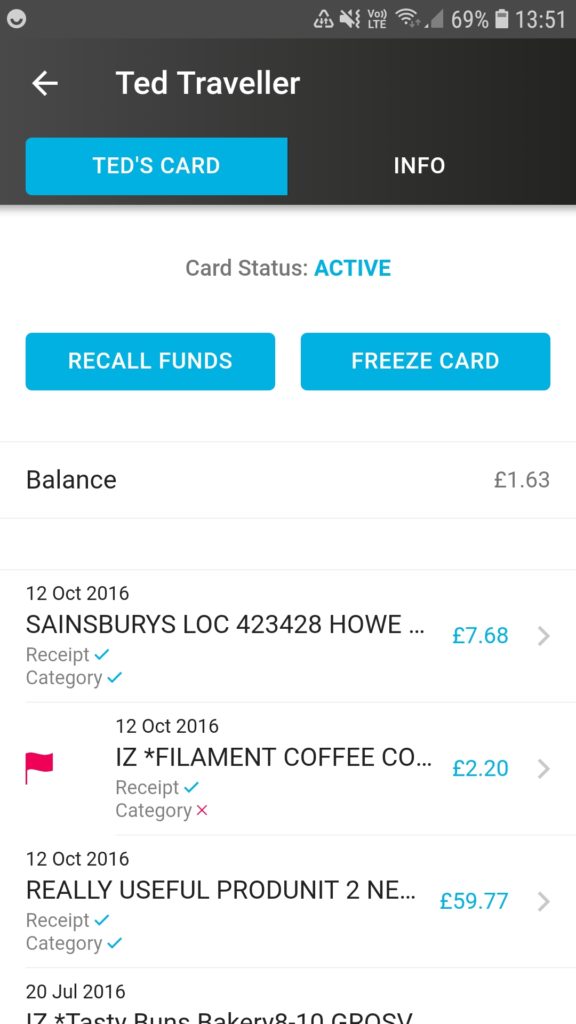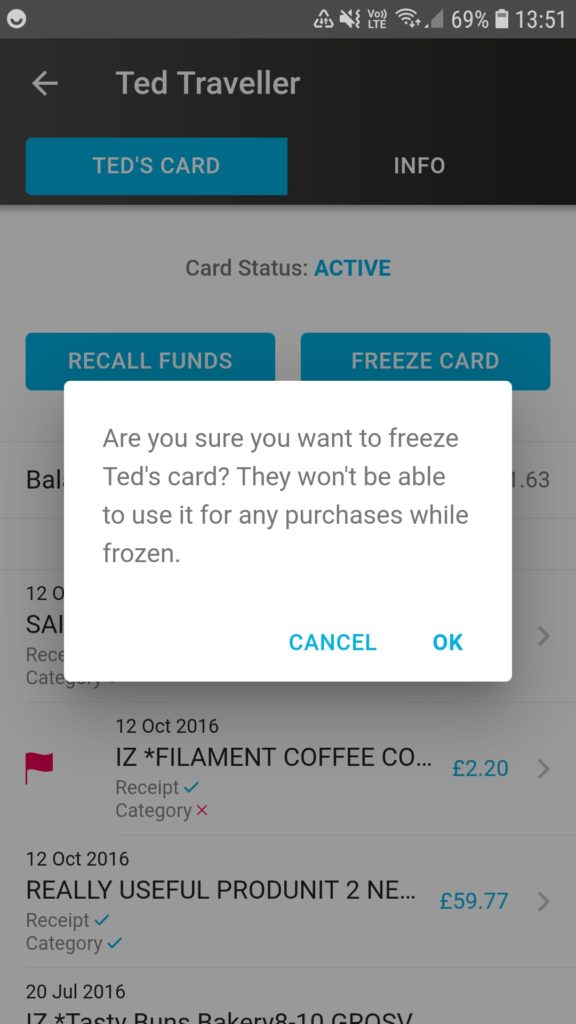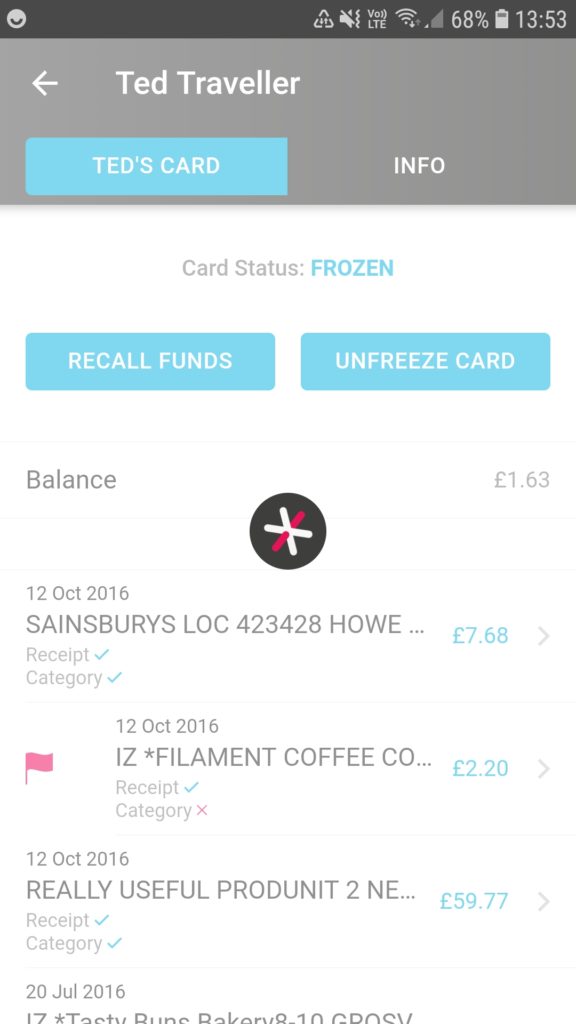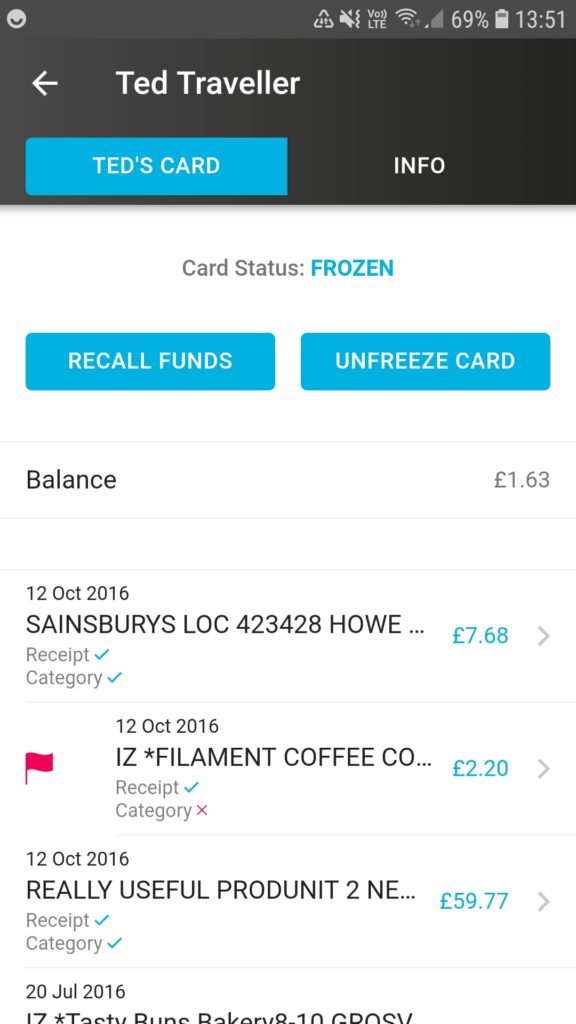Here’s a guide with screenshots to show how admins can freeze user cards aio*
 |
|
|
|
|
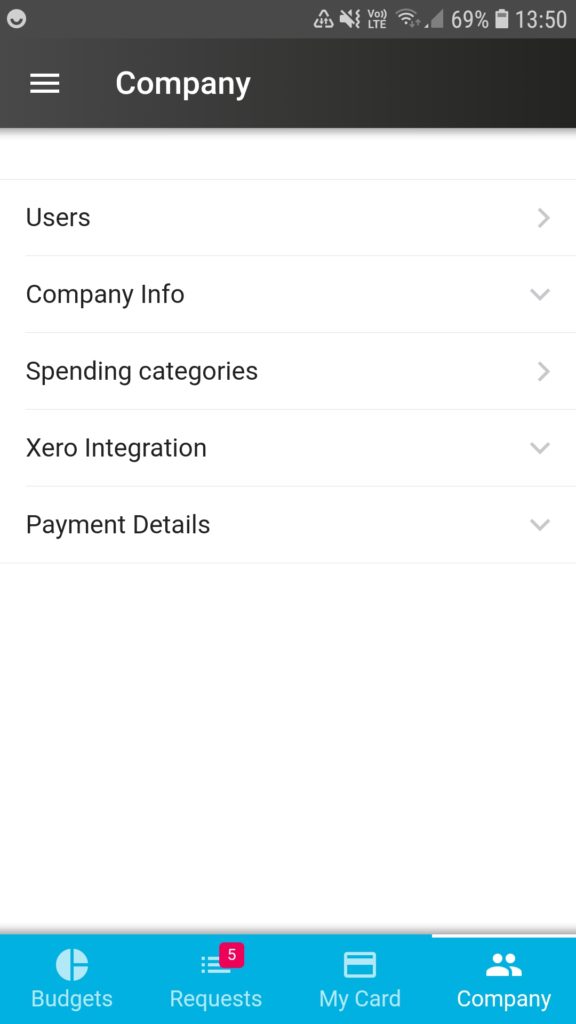 |
- Tap on the “Company” tab on the bottom right corner of your screen and then tap on “Users”.
|
|
|
|
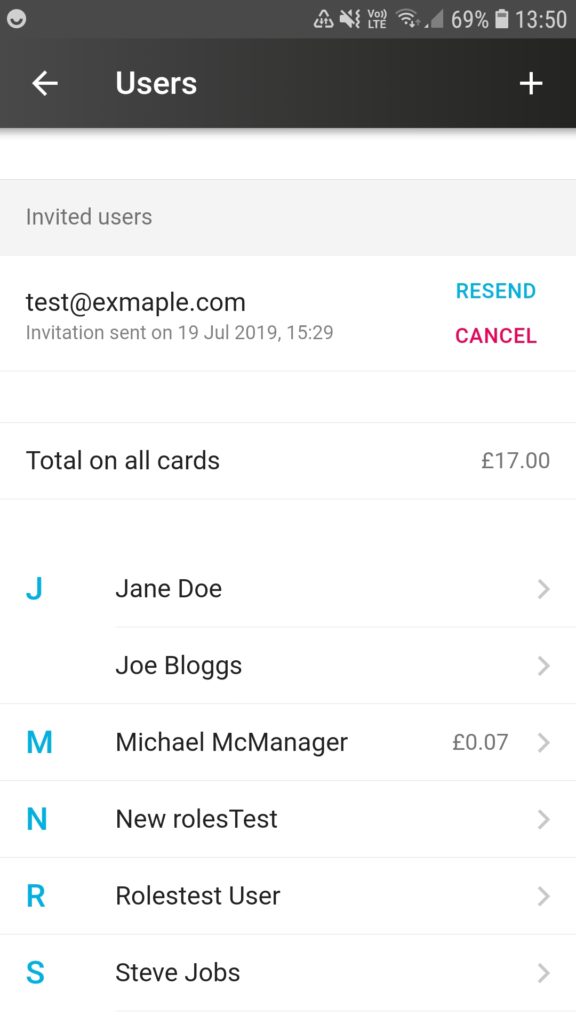 |
- On the “Users” page, you will see all the aio* users in the company listed.
Tap on the name of the person whose card you want to freeze.
|
|
|
|
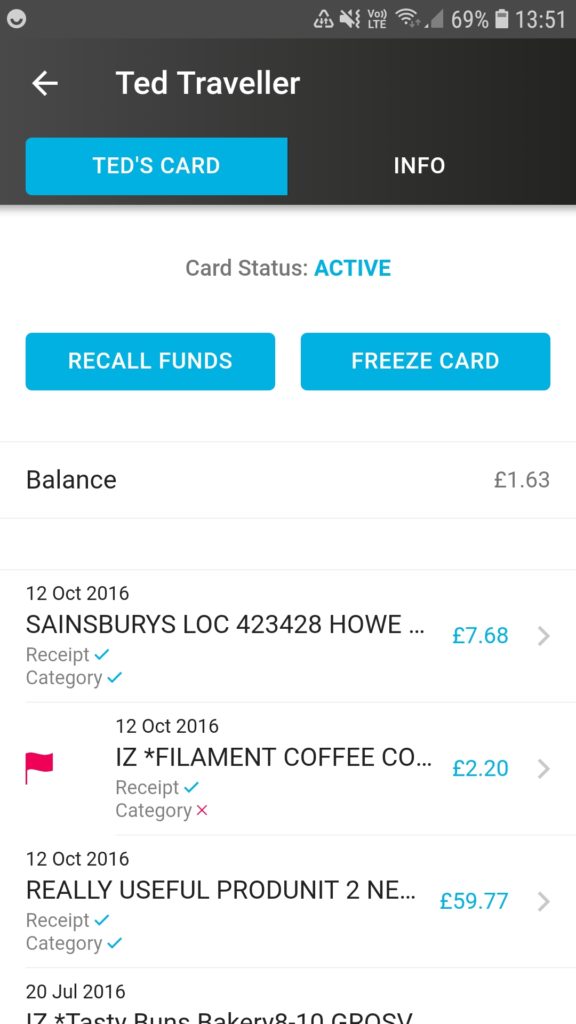 |
- You will now see a blue “FREEZE CARD” button on the top right that you can tap on to freeze the user’s card.
|
|
|
|
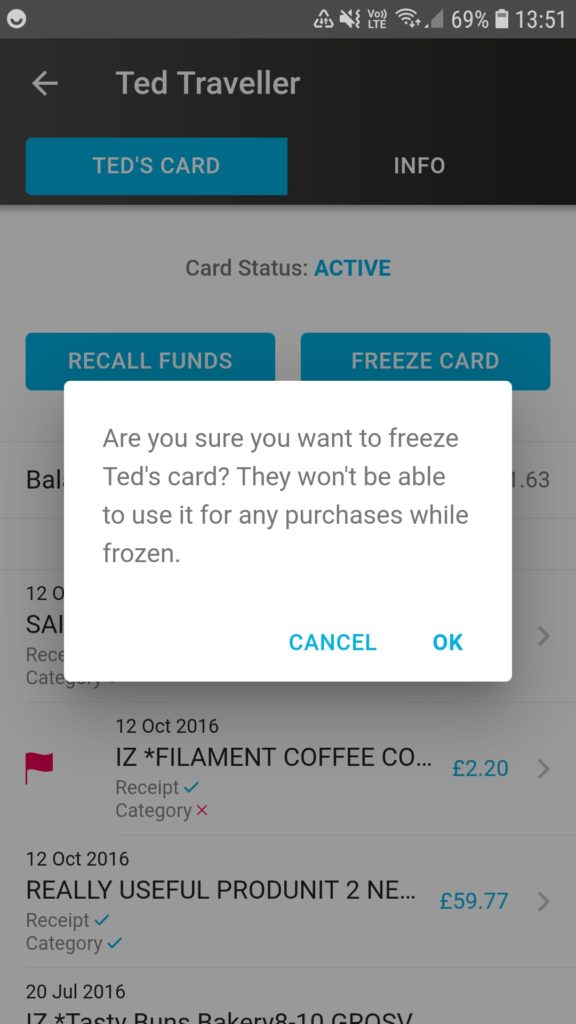 |
- A dialogue box will pop up to ask you if you are sure about wanting to freeze the user’s card.
If you want to freeze the card then tap “OK”, if you do not, then just tap on “CANCEL”.
|
|
|
|
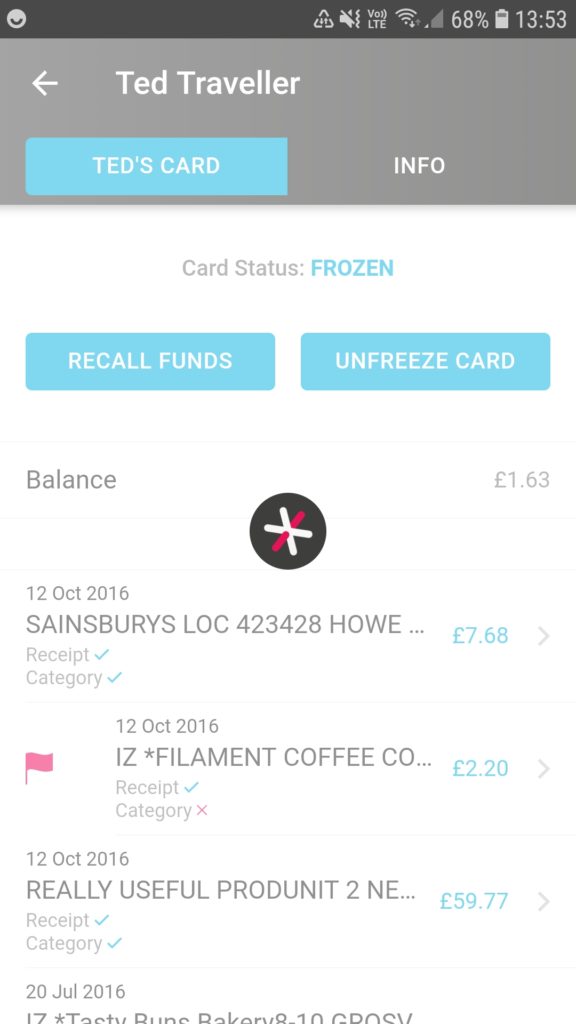 |
- Once you have pressed “OK”, it will take a couple of seconds…
|
|
|
|
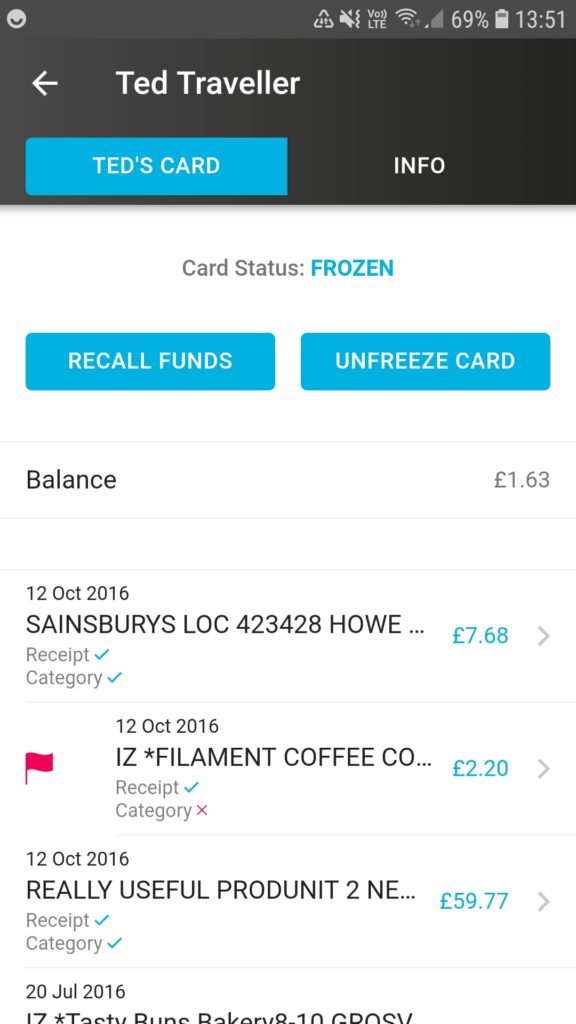 |
- …and the card will be frozen.
The “Card Status” will read “FROZEN”.
The blue button below will read “UNFREEZE CARD” which you can tap on to unfreeze the card at any time.
|
|
|
|
| |
|
| |
|
| |
|