The Basics
What is aio*?
aio* is a new way to manage company expenses. aio* offers upfront budget control, instant fund transfer, and full business spending visibility.
Individual payment cards for all employees mean no more waiting to borrow the company card, or worry about risks of sharing cards.
What’s more, aio* streamlines workflows, eliminates manual expense reports and reimbursement processes, while simplifying your bookkeeping. aio* also offers full integration with the popular Xero accounting software.
Is aio* for me?
Does your business share credit cards, waste time hunting for lost receipts or waiting for reimbursements, or fill out tedious expense reports? If so, aio* can help.
aio* provides real time insights into overall business spend, so you can understand your ROI, spot hidden opportunities for group savings and make better forecasts based on your past spend.
How does aio* work?
After signing up, you can invite your team to join aio*. We’ll first need to verify your business to meet compliance regulations. This takes three working days.
Once verified, you can load money into your aio* expense account, either using the app, or by bank transfer. All cards have a starting balance of £0. The admin can allocate funds directly onto a user’s card, or approve requests for funds.
You can also set up different budgets and delegate approval authority for each one. For example, when running multiple projects, you can create and allocate funds to be managed by the project lead.
If you have budgets for certain teams, such as marketing, or for activities, such as training – you can allocate funds to allow better cashflow forecasting and budget planning.
Funds are instantly transferred to users’ card accounts. They can then spend securely anywhere MasterCard is accepted. Transaction history is automatically updated in the app. Users can attach receipts, and tag spend to projects and categories for accurate VAT reclaim.
Any unspent funds can be returned to the company account with a simple click from the user, or the admin can recall them. With all spend information available in real time, there’s no need to submit manual expense reports.
Admins and managers can view individual spend and then export reports to accountants, bookkeepers, or accounting platforms, such as Xero.
How do aio* cards work?
aio* cards are prepaid business MasterCards that your company can issue to employees. More than 30 million merchants worldwide accept the cards, just like normal credit or debit cards.
aio* cards are linked to the aio* smart management portal, where all spend is captured in real time. Just tag each transaction and snap a photo of the receipt with your smartphone.
What is a prepaid card?
aio* prepaid MasterCards are payment cards that can be pre-loaded with money. A prepaid card looks just like any normal credit or debit card, with a card number, signature strip and chip and pin functionality.
But, unlike credit cards, users can only spend the funds on their cards. The manager or admin can load funds to each card. They can also add funds to the main company expense account by automatic transfers from an existing debit or credit card or by bank transfer.
Prepaid cards combine the security of bank and MasterCard. aio* Prepaid Business MasterCards don’t require a credit check, nor do they affect the user’s personal credit. aio* cards allow your business to manage employee spending in a simple, secure and affordable way.
Registering for aio*
How do I register my company for aio*?
Just fill out our quick and simple online application form. We’ll need to verify your business before issuing your cards. Meanwhile, you can log in and invite your team to complete their profiles.
You’ll receive an email notification when verification is complete. Once that’s done, we can then send each team member their individual business MasterCard.
How do I invite users?
Once you’ve registered, login and go to the ‘Users’ tab. Select ‘Invite Users’ and enter the email address of the user you wish to invite. They will receive an invitation email with a unique login ID.
Once they complete their profile, we’ll create their user account. When all their details are confirmed we can then issue their card. You can keep track of invited users and their account status in the ‘Users’ section.
How do I top up my company expense account?
Once we confirm your registration, you can set up a ‘company float’. This is a pot of money which you can distribute to employee cards. You can top up your float by bank transfer. You’ll need to have funds in your company expense account before you can top up a user’s aio* card and make purchases.
Why do I need to give you my mobile phone number?
In order to protect cardholders when making online transactions, all financial services providers including our card provider, will be implementing 3D Secure from 14th September 2019 to minimise online fraud.
You’ve probably seen the 3D secure before when shopping online, it’s a pop up box that’s shown after you’ve entered your payment details.
To validate that the cardholder is making the online transaction, the cardholder will be sent a one-time password to the registered mobile device, which they then need to input into the screen to authorise the purchase.
This won’t happen for every transaction online; some small value transactions will usually be exempt as we aim to achieve the right balance between managing fraud risk and minimising the disruption to online payments.
Due to this process, it is important that we hold the correct mobile number on your aio* account so that you can be sent one-time passwords for purchases when necessary.
Getting started with aio*
When will I receive my card?
Once we’ve verified your company account, we’ll post your card to you. Once all compliance information is provided your card will usually be issued within 2-3 working days – and we’ll email you to let you know it’s on the way.
How do I activate my card?
You should activate your card as soon as it arrives. Sign the back of the card and then call the automated card services line on 02034755351, press option 1, then option 1 again. Follow the instructions to activate your card.
You’ll need to enter your 16 digit card number and use your six digit date of birth (DDMMYY) as your passcode.
How do I confirm my PIN number?
Just call our card services line on 02034755351, press option 2 then option 4. Enter your 16 digit card number and your six digit passcode (your date of birth in DDMMYY format).
You should also use this PIN with your card when making purchases.
Where can I use my card?
aio* Prepaid Business MasterCards can be used at over 35 million locations worldwide, wherever MasterCard is accepted. You can make purchases in store and online.
Where can I download the app?
The app is available for Android and iOS. You can also access your account online at app.getaio.co.uk
Managing your expenses with aio*
How do I request funds?
First, open the ‘requests’ tab and select ‘new request’. Then, enter the amount of money you need and the reason for the request.
Choose a budget from the drop down menu. Your company sets the budgets, and the relevant manager will then review your request.
For example, if your company has set budgets for different clients and you need to buy an item for the Client X project, you should select the budget named ‘Client X’.
What happens when my request is approved/declined?
You’ll receive a notification in the aio* app. If your request is approved, funds will be automatically transferred to your account and reflected in your card balance.
How do I attach receipts to my transactions?
Click on a transaction to open up the details. Add a receipt either by taking a photo with your phone, or attaching a file.
aio* automatically detects the transaction from your bank whenever you make a purchase with your aio* card. Charges will appear in the ‘Spend’ tab of your aio* app.
How do I tag spend to a request?
Check your aio* app to see the charges. Click on a transaction to open up the detailed page. Tag the spend to a request. Multiple transactions can be tagged to one receipt.
For example, let’s say you’ve got an approved budget of £500 for a conference. You could buy the conference ticket online, pay for your train ticket in advance and then buy lunch at the event. Each transaction would be tagged ‘conference request’.
You can then see how much you’ve spent for a particular activity, by opening an ‘approved request’ in the requests tab and looking at ‘actual spend’.
Using tags to link spend to requests helps your team keep track of spending. If you run out of money, you can request additional budget.
If you spend under budget, you can return it by clicking ‘return unspent funds’ in the approved requests section. The balance (total – tagged spend) will then be returned to the budget holder’s account.
How do I tag spend with a category?
You can find this on the transaction detail page. Here, you can tag each transaction to a category. For example, you might tag a cup of coffee to ‘meals > subsistence’, and your train ticket to ‘travel > train’.
Tagging spend with categories helps your accountant keep track of VAT to claim back on expense purchases, helping your company save money.
How do I return unspent funds?
You can see how much you’ve spent (tagged transactions) by looking at ‘actual spend’, in the approved requests section.
You can return any leftover money by clicking ‘return unspent funds’ in the approved requests section. The balance (total – tagged spend) will be returned to the budget holder’s account.
Managing budgets with aio*
How do budgets work with aio*?
After registering your company with aio* you’ll automatically have access to your company master budget.
Once the company float is topped up funds can be transferred to team members directly, or by approving requests made by the team.
You may wish to create more than one budget to manage your expenses. For example, you could create a separate budget for training, budgets for different client projects or for different teams.
Once budgets are set up, you can then allocate funds to each one from the master budget.
You can assign different users to manage budgets, giving them ability to review and approve requests made to that budget.
If you close a budget, any balance will be transferred back to the company float. The budget will then be deactivated, although you can still view historic transactions associated with it.
What is the master budget?
This is the first budget you set up and it acts as the default budget. The master budget is your main aio* expense account. Funds transferred from your bank account will appear here.
The master budget acts as a central pot of money from which you can distribute funds to employee cards. Funds can be transferred to team members directly, or by approving their fund requests.
How do I create a budget?
First select ‘New Project or Budget’ on the home screen. Enter budget name and any additional information.
If you set a budget to ‘Private’ only users with designated access can request funds from that budget.
Select a manager for the budget, which can be you, or another user. They will receive a notification email and can also access the budget when they next log in.
For private budgets, you can assign access to specific users. Just select their names from the user drop down menu to grant them access.
Finally, save the new budget.
How do I top-up a budget?
Open a budget and select the ‘Top up Budget’ button. Then set the amount you wish to transfer, and click confirm to transfer funds from the company master budget. There must be sufficient funds available in the master budget to make the transfer.
How do I report?
In the master budget, open the ‘Stats’ page, select the date range you wish to report on and click the ‘Create Report’ button.
aio* will then email you a link for a CSV file, which shows all spend transactions and their associated receipts.
See our bookkeeper guides for best practices when exporting directly to accounting packages such as Xero.
How do I assign managers to a budget?
At times, you may want a team lead or other manager to handle the budget and approve requests.
You can set multiple users as managers for the company float or budgets. They will be able to allocate funds and review requests in the budgets.
If you delete users from managing a budget they will no longer have access to it. To set a user as a manager of a budget, first open the budget from the home screen, and select the ‘Manage’ tab. Then, choose which users you want to have manager rights for this budget.
They will receive a notification email and will have access to manage the budget next time they log in.
How do I manage budget settings?
Open the budget you wish to manage and select the ‘Manage’ tab. From here, you can rename budgets and also edit user and access settings.
You can set budgets to either public or private. If a budget is public, anyone in your company can be allocated money or make requests. For private budgets, only listed users can make requests or receive funds.
If you set a budget to ‘Private’, make sure you grant access to any users you wish to have access for requesting funds.
You can set multiple managers for budgets, useful if you’re busy, on holiday or simply want to delegate approval authority.
What happens when I delete a budget?
You can delete a budget by setting its status to ‘Deactivated’. Any pending budget requests and/or positive balance will be transferred to the master budget.
You can still view budget history through the ‘Deactivated Budgets list on the company overview dashboard page.
Managing users
How do I invite users?
Head over to the ‘Users’ tab and select ‘Invite Users’ to invite a user by email. They will receive an invitation email with a unique login ID.
To get started, the new user will need to complete their profile. Once all details are confirmed, we can issue their aio* card.
You can keep track of invited users and their account status in the ‘User’ section.
What if I can’t open a user profile?
If the user’s name displays a double arrow symbol, it means they haven’t completed their profile. You may want to drop them a reminder to sign up!
We can’t send out the user’s aio* card until they complete their profile. But once this is done, you’ll be able to open their account to track spend or assign funds.
How do I keep track of spend?
You can track individual spend by opening a user’s account in the ‘User’ section. As users make purchases, the transactions show up in their aio* app. They can attach receipts and tag each transaction by category and request.
How can I cancel a user’s card?
To cancel a card and delete the user account please contact aio* support.
You can clear any balance from a card by opening the user’s profile (in the ‘User’ section), going to the ‘Manage’ tab and selecting ‘Recall all Funds’. This recalls any balance from the user’s card to the master budget.
How can I recall funds from cards?
Just open the user’s profile (in the ‘User’ section), go to the ‘Manage’ tab and select ‘Recall all Funds’. This recalls any balance from the card to the master budget.
Reporting
How does expense reporting work in aio*?
In aio*, you can create expense reports, budget reports or sync your data directly with Xero. Expense reports contain all transactions from all users over the specified time frame.
Reports are exported in CSV format and sent out via a weblink in an email. Expense reports also contain files for all receipts (images and PDFs) that were attached to the corresponding transactions.
Budget reports contain all the transactions in and out of a specific budget. That includes all direct aio* card top ups, transfers between budgets, and allocated funds. A budget report is the only report you can generate for each individual budget.
How do I export an expense report?
Go to Master Budget > Stats. Select your desired From and To dates, then press ‘send report to my email’. The process is the same for budget reports.
How do I export an expense report to Xero?
Go to Master Budget > Stats. Click ‘Send report to Xero’. You will have the chance to add in any missing transaction categories before exporting the report to Xero. Once a transaction is exported to Xero, no further changes will be synced to that transaction.
Troubleshooting
My card hasn’t arrived
Please contact aio* support if you still haven’t received your card 7 days after receiving the email confirming dispatch. You can either email us, or raise a support ticket in the ‘Help’ section of the app. We’ll issue a new card as soon as possible.
My card was lost or stolen
Please get in contact with us immediately. Either write an email to support@getaio.co.uk or submit a support request in the ‘Help’ section of the app and report your card as ‘lost or stolen’.
Any outstanding balance will be held on your account, then transferred to a replacement card.
As admin, you can use your admin account to recall all the funds on a card. You can return the balance to the master budget by opening previously approved requests and selecting ‘Return Unspent Funds’.
My card doesn’t work or was declined
We’re sorry you’ve had a problem while using your aio* card. This can happen for a number of reasons.
Card not yet activated
Your card must be activated before use. For instructions on how to do this, please see ‘Activating your aio* card’. Once activated, you can use your card right away.
Not enough funds
If the transaction total exceeds the account balance at the time of transaction, the purchase will be declined. You should request additional funds from your expense manager.
Incorrect PIN
You can check your PIN by calling our automated card service helpline on 02034755351. First, press option 2, then select the option to ‘Enter your 16 digit card number and your passcode.’ (This should be your 6 digit date of birth in DDMMYY format).
Not one of these? Raise a support ticket in the app or give us a call.