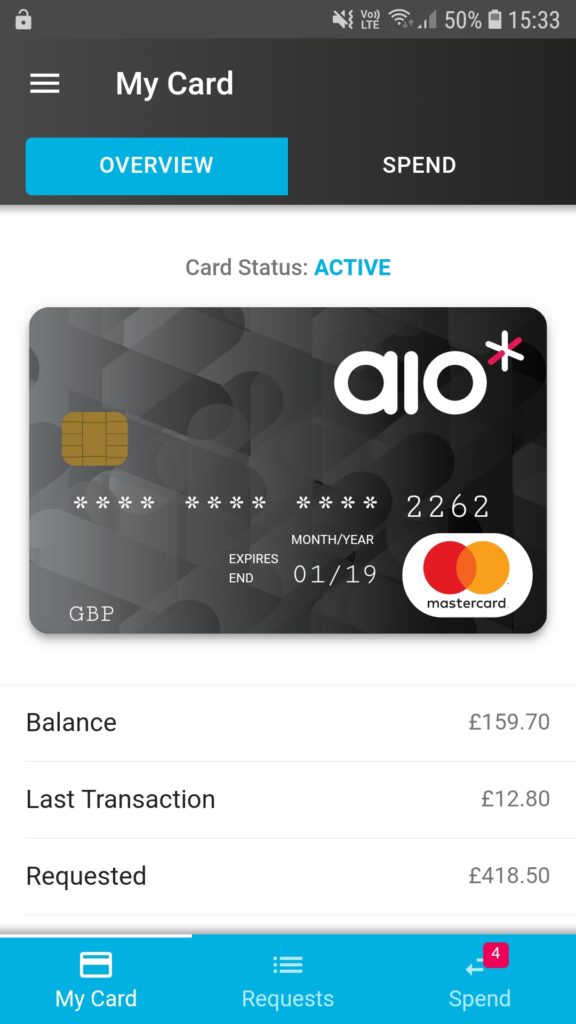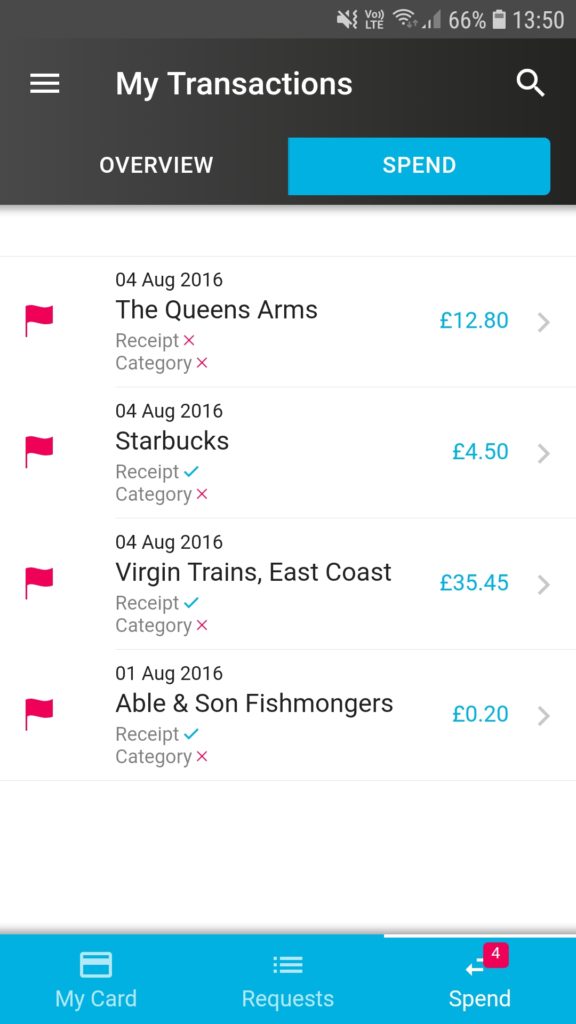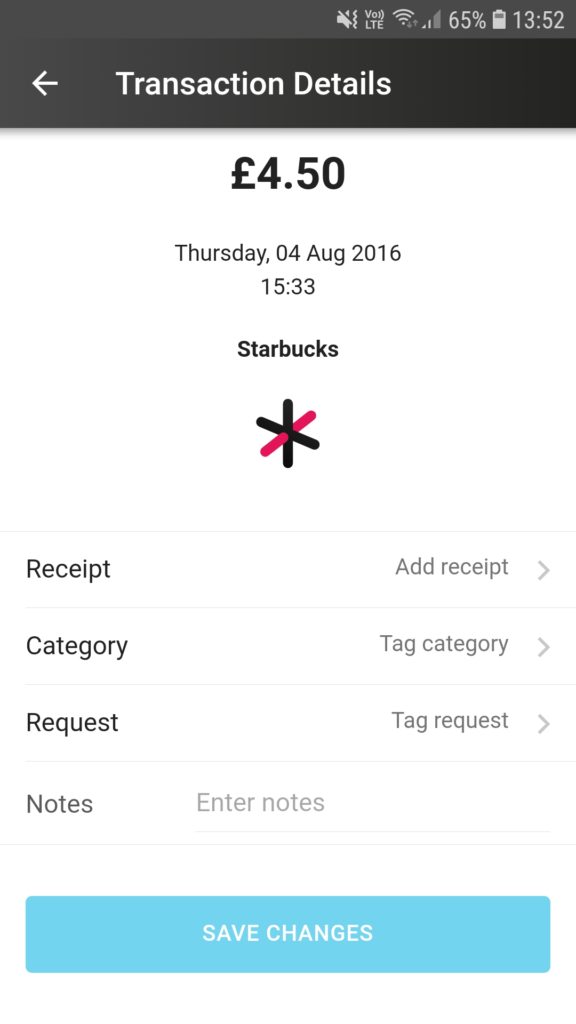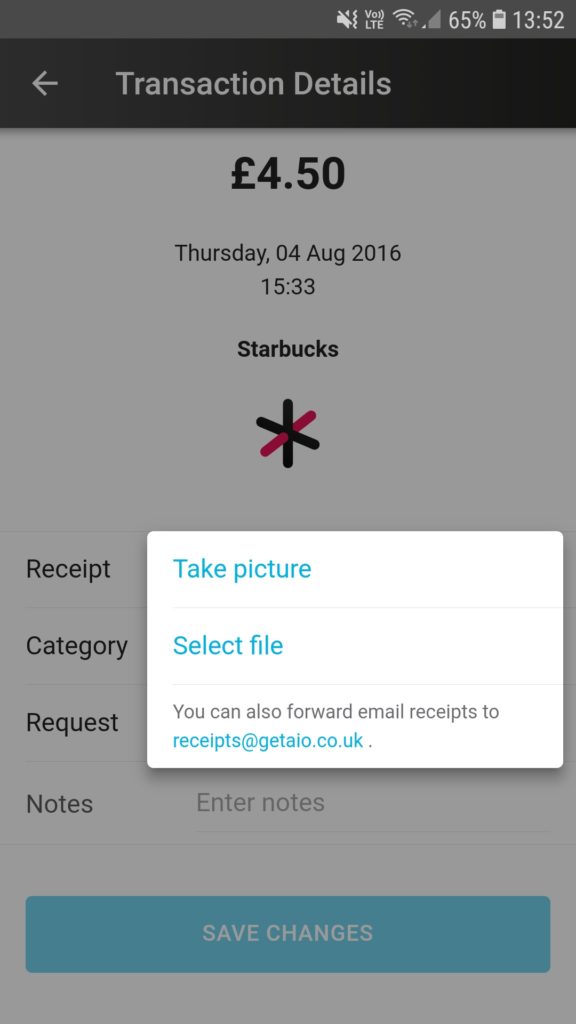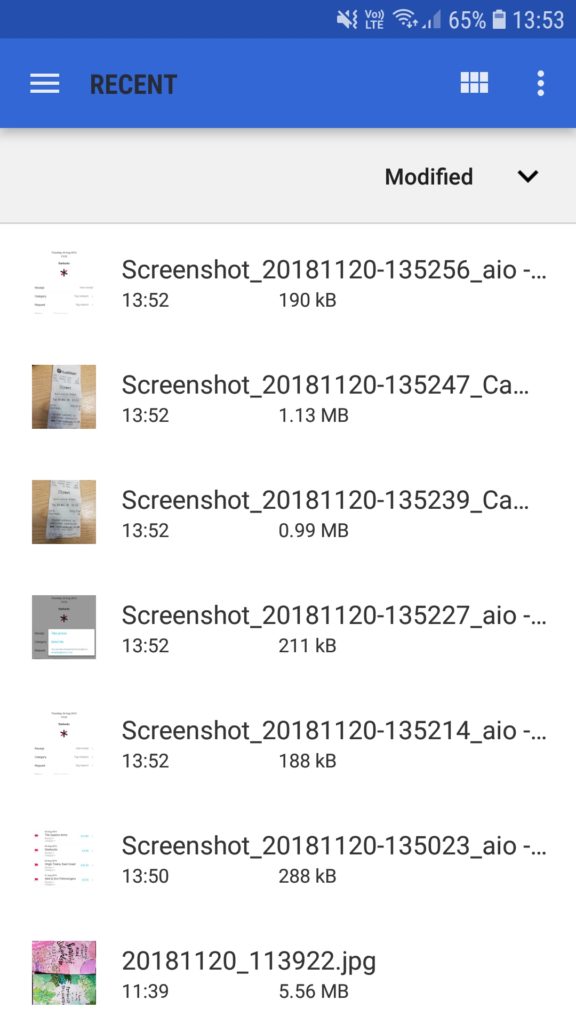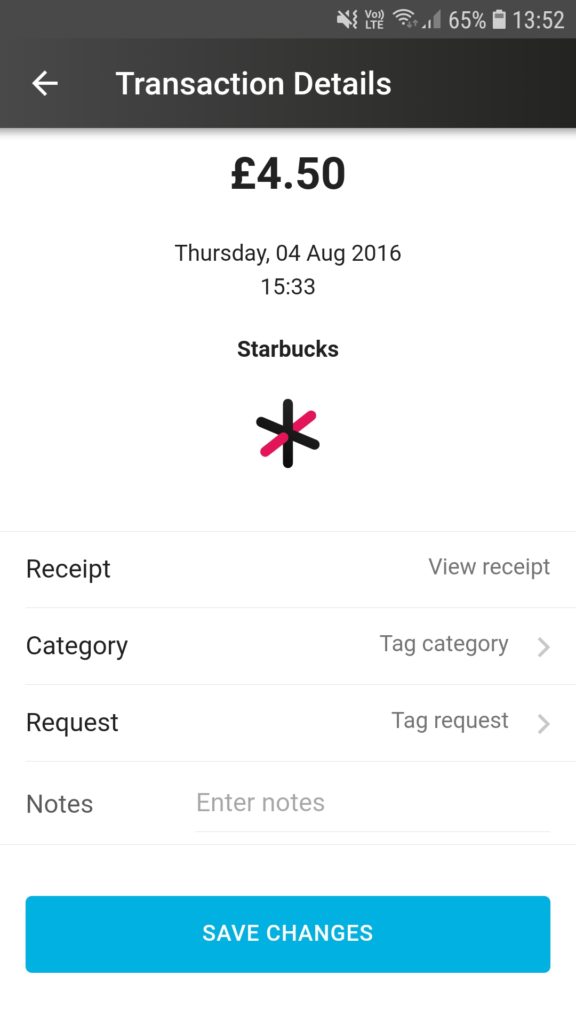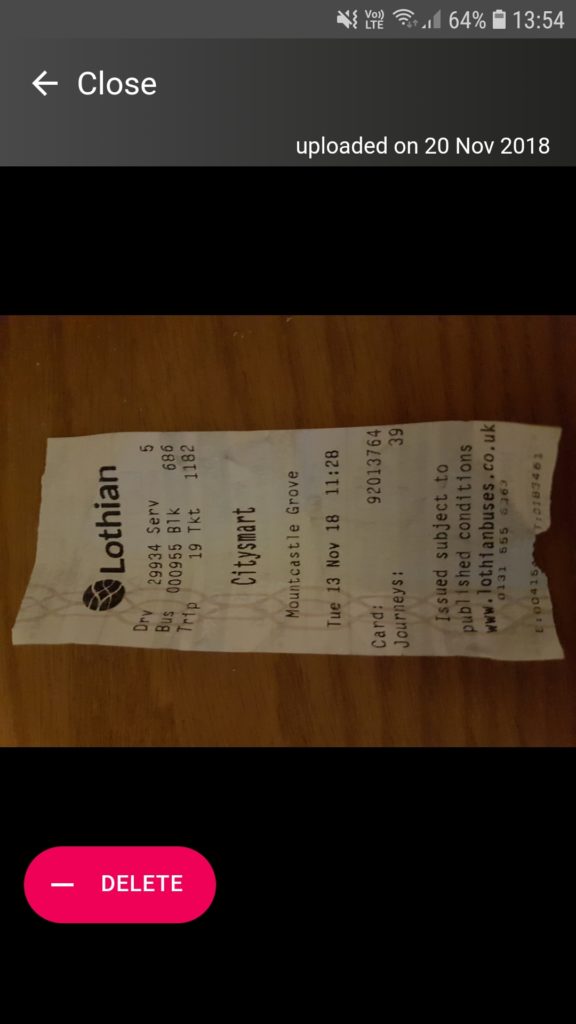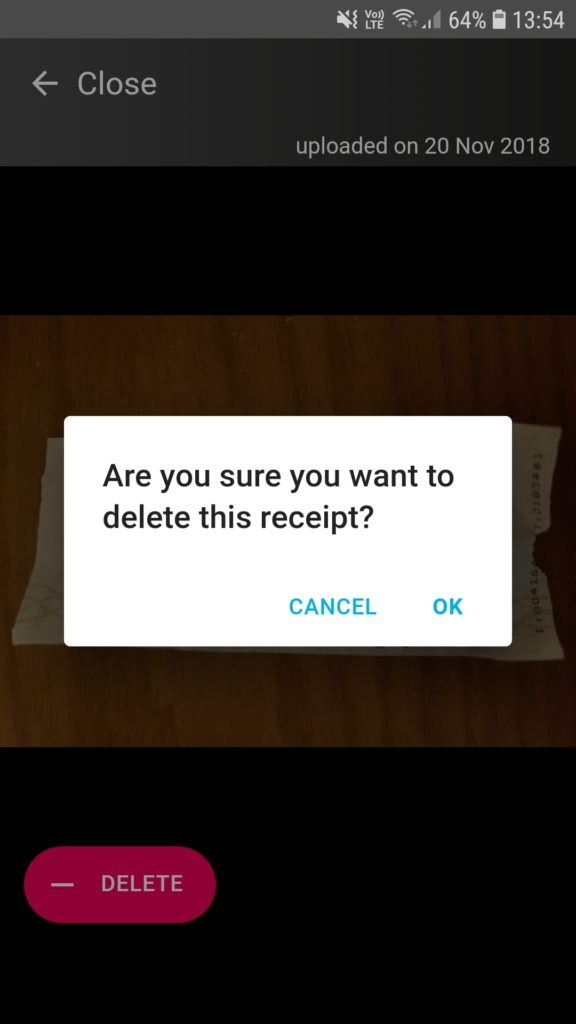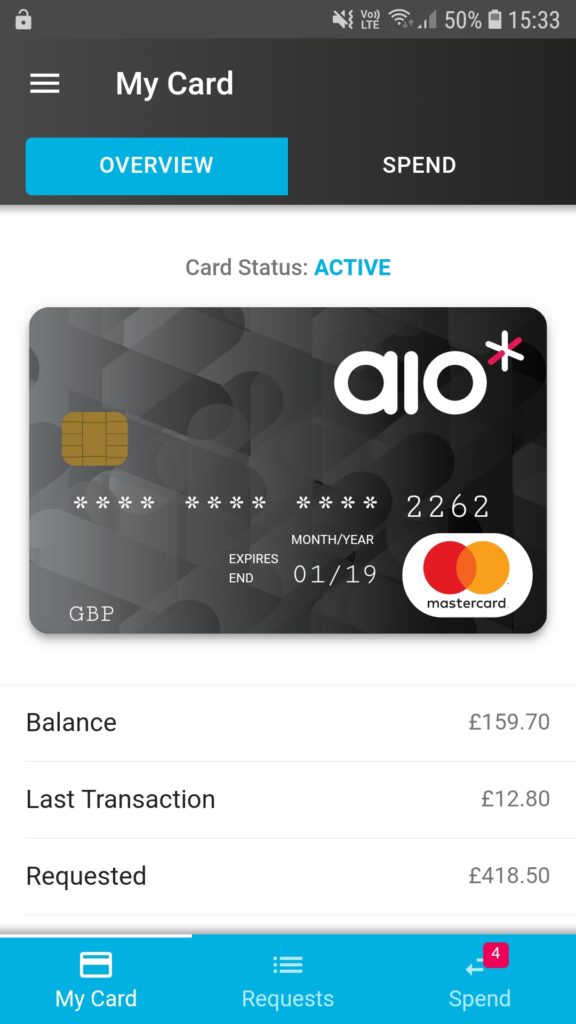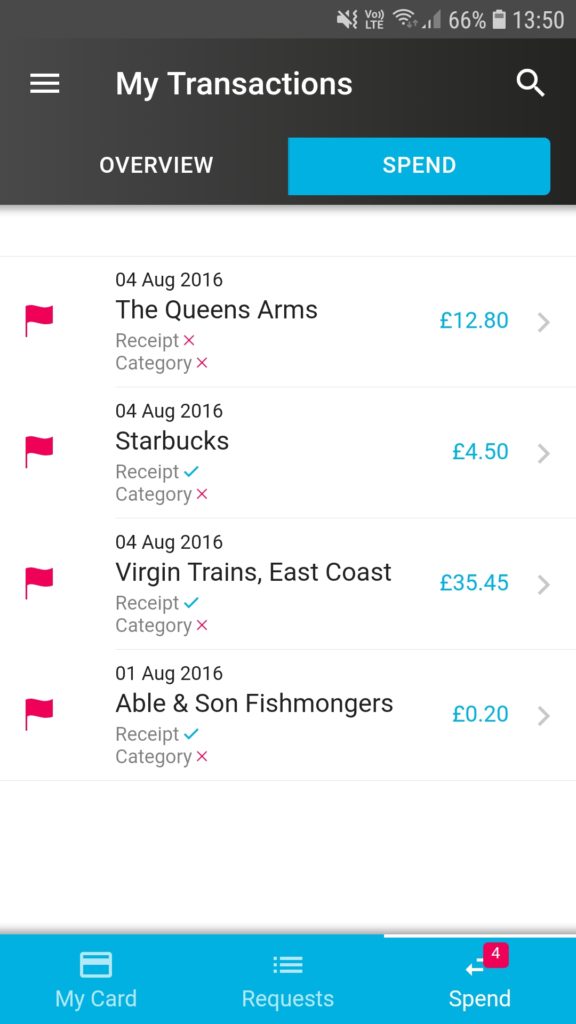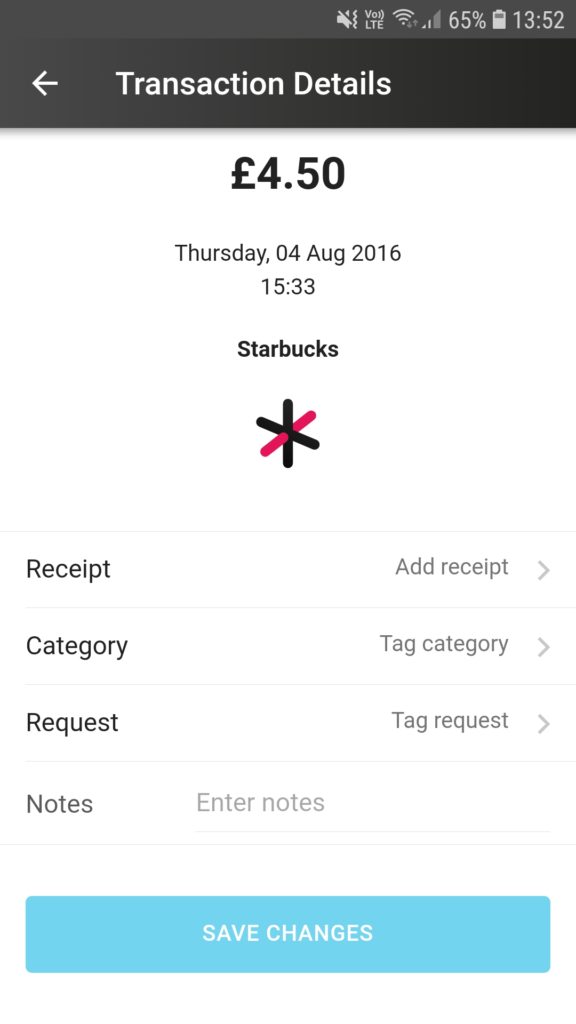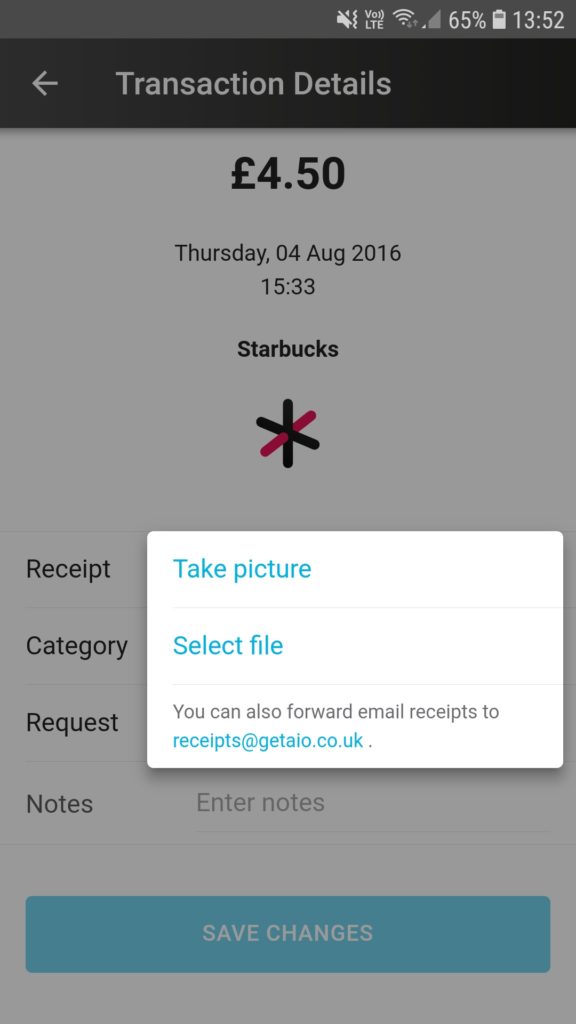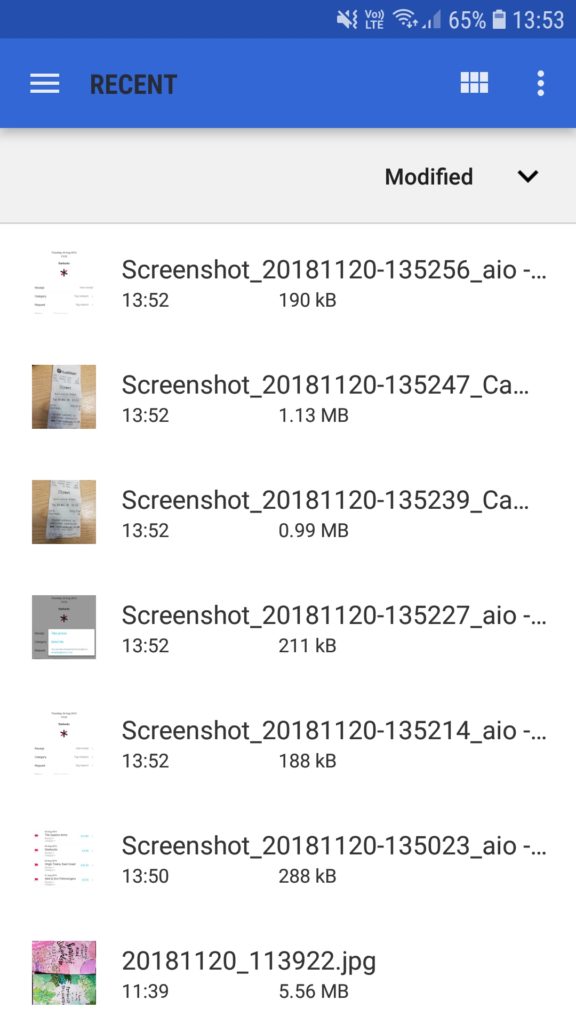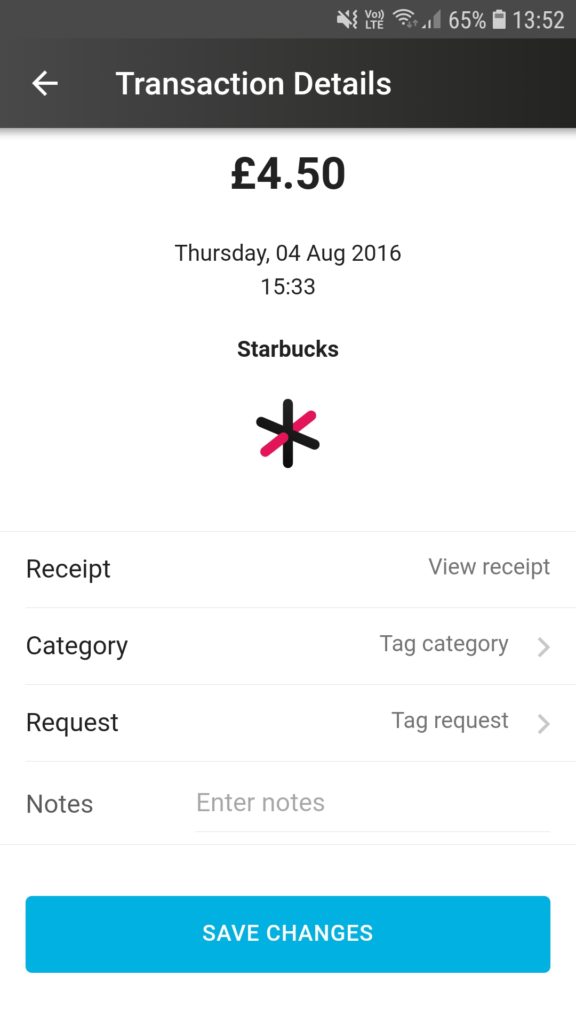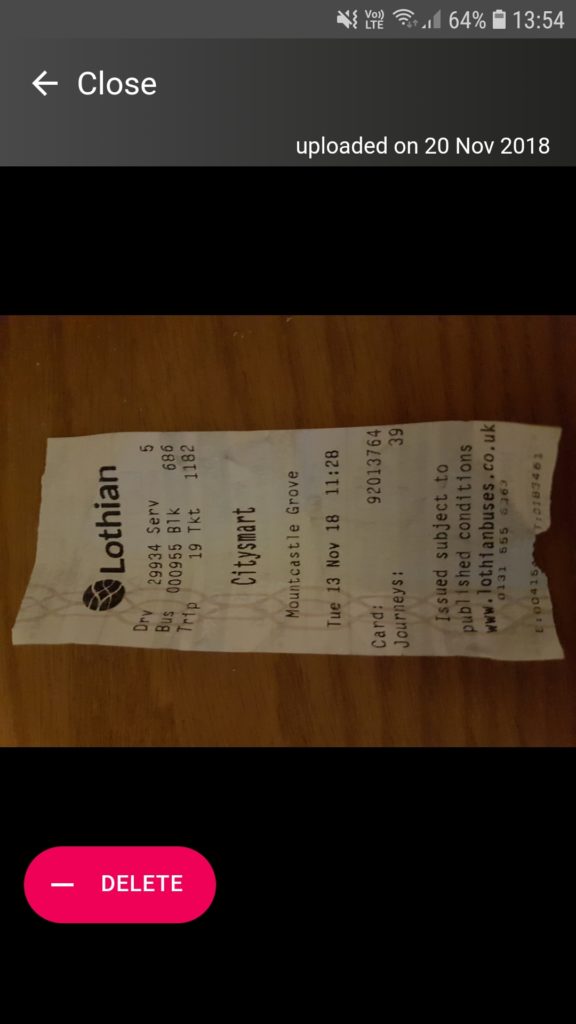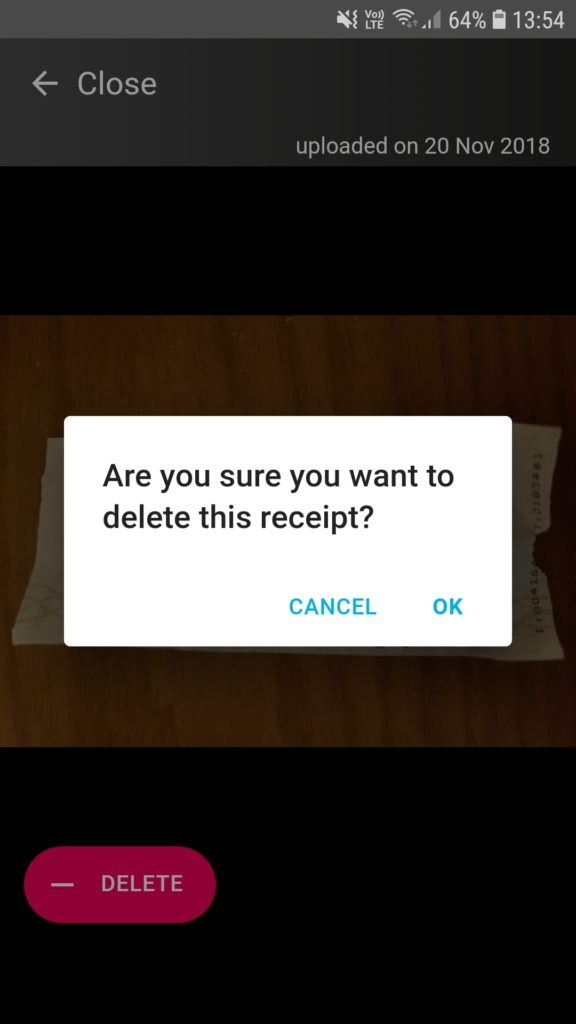Here’s a guide with screenshots to show how to attach receipts in aio*
 |
|
|
|
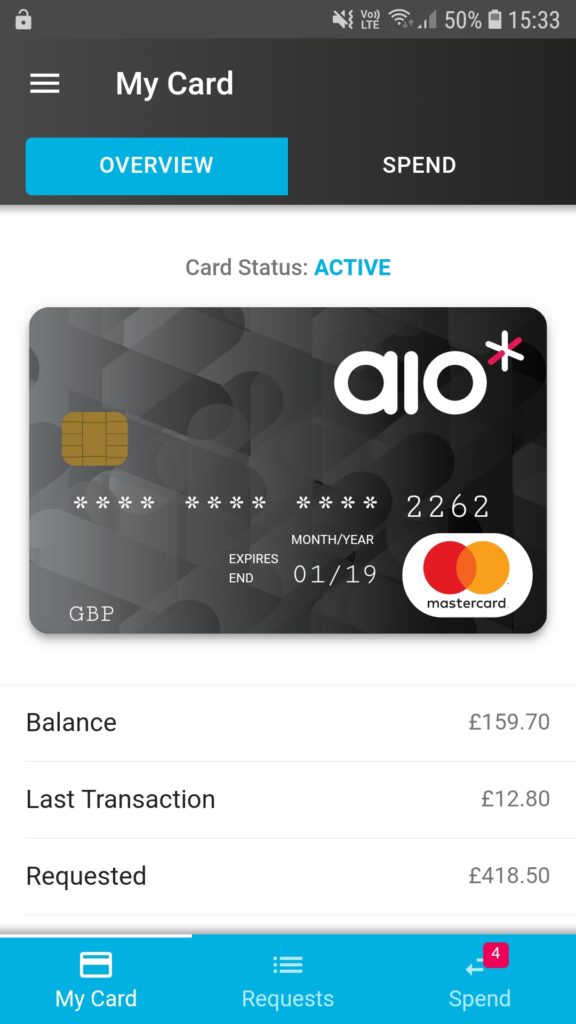 |
- Tap on top right hand tab “SPEND” or bottom right tab that says “Spend” to view your transactions
- If you have uncategorised transactions then a red box with a number indicating how many uncategorised transactions you have will show on the bottom right“Spend” tab
|
|
|
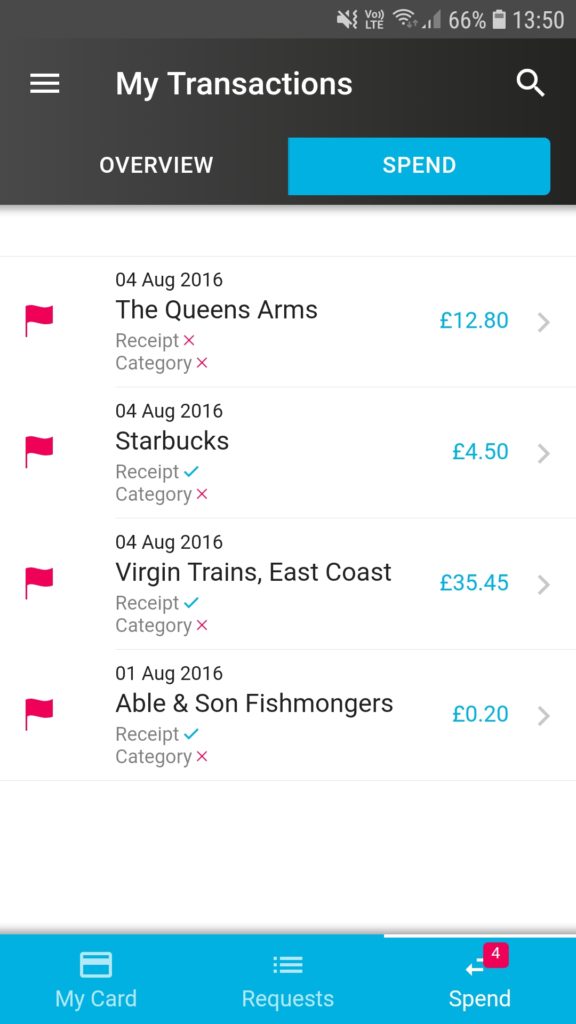 |
- In “My Transactions” any listed transaction that does not have a spend category selected will have a red flag
- Tap on the transaction that you want to view and you’ll be taken to its “Transaction Details” page
|
|
|
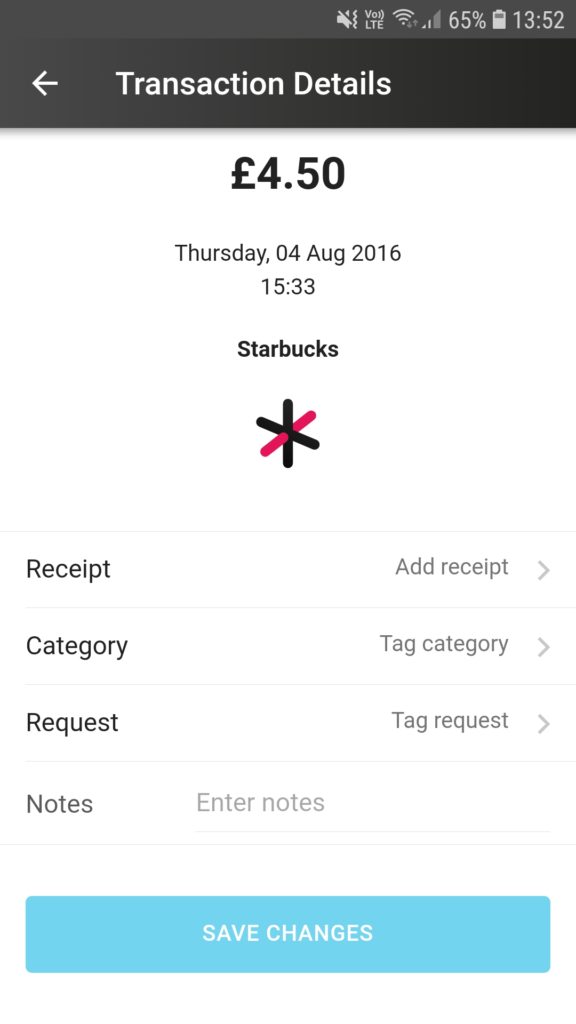 |
- In “Transaction Details” you can add a receipt
- To attach a receipt, tap on “Add receipt” and a pop-up menu will appear with 3 options
|
|
|
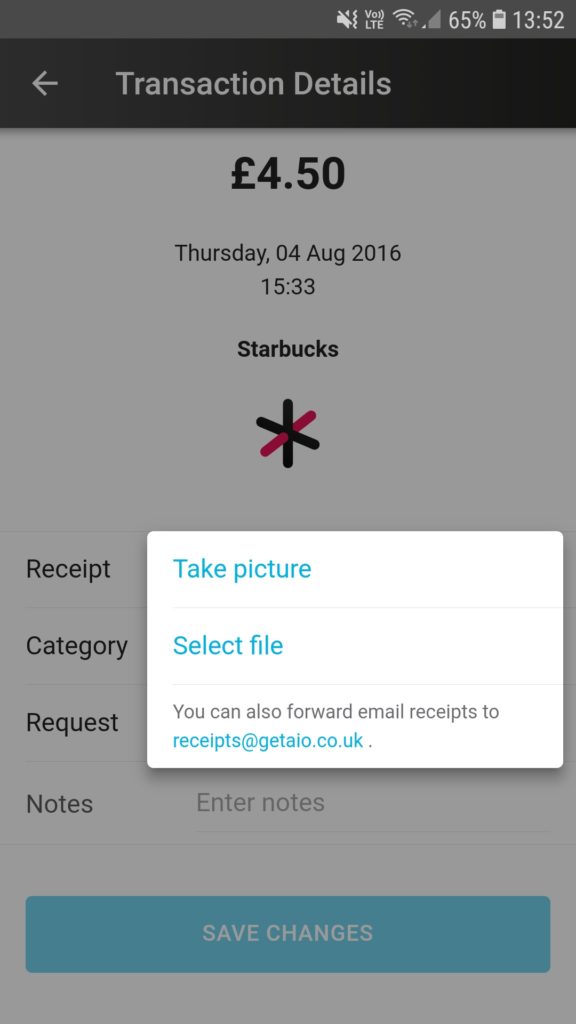 |
- Tap on “Select file” to go to your image or document storage to select an existing file (jpeg or pdf) on your phone
|
|
|
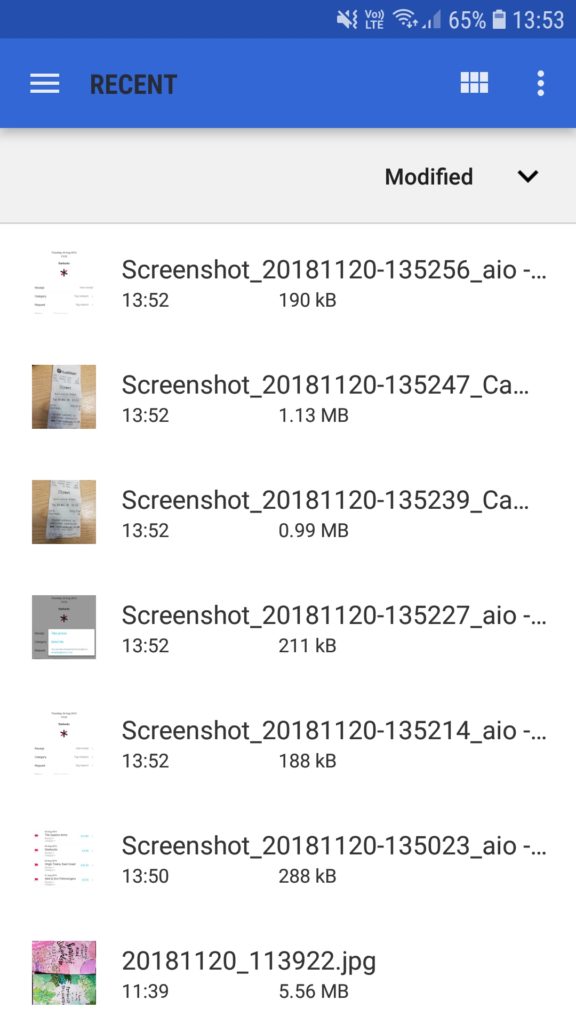 |
- Navigate your file storage to find the correct receipt and tap on it to attach
- Once the receipt has been attached you will be taken back to the “Transaction Details” page
|
|
|
|
|
|
|
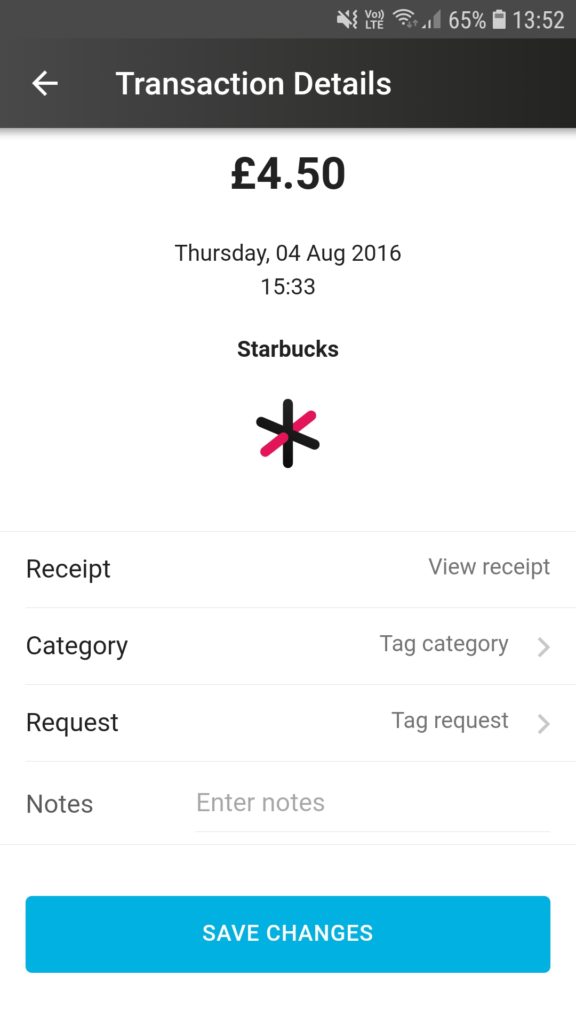 |
- If you’re happy with the changes you made, tap on the blue “SAVE CHANGES”button
- You can then view and/or delete the receipt by tapping on “View receipt”
|
|
|
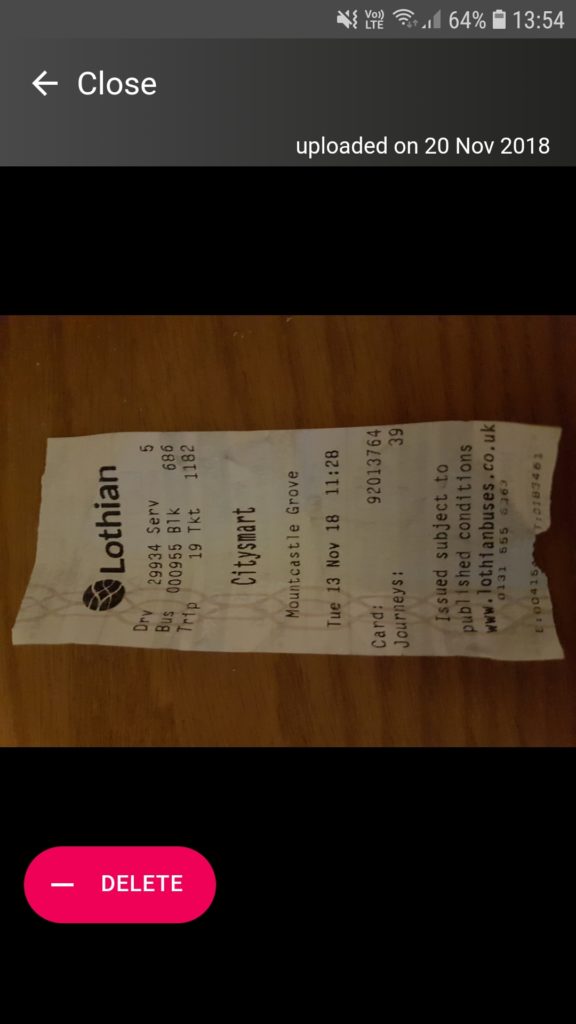 |
- If you want to delete the file tap on the “-DELETE” button on the bottom left corner
|
|
|
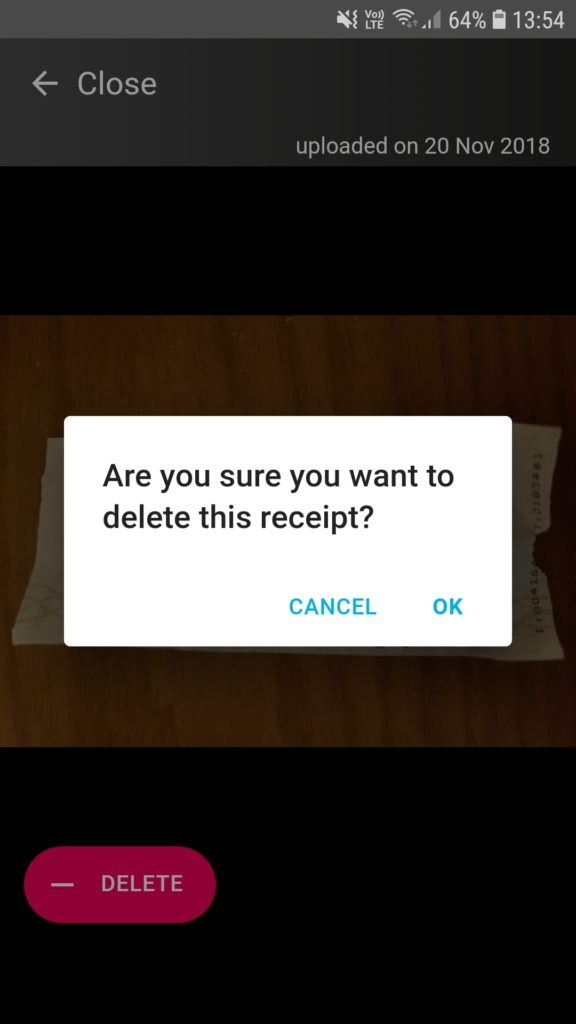 |
- A pop up will appear asking you to confirm your choice.
- Tap on “OK” to confirm deletion of file
|