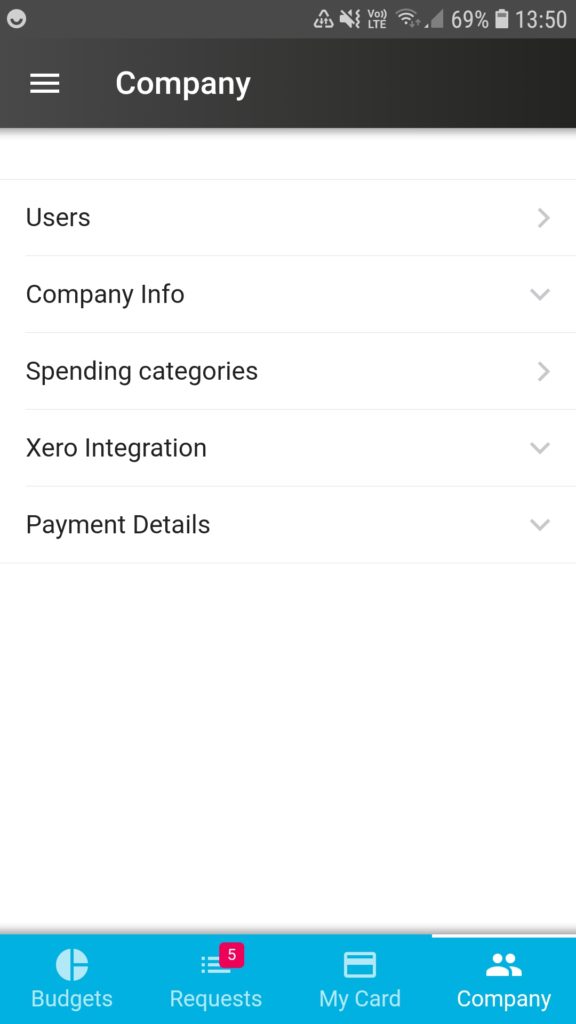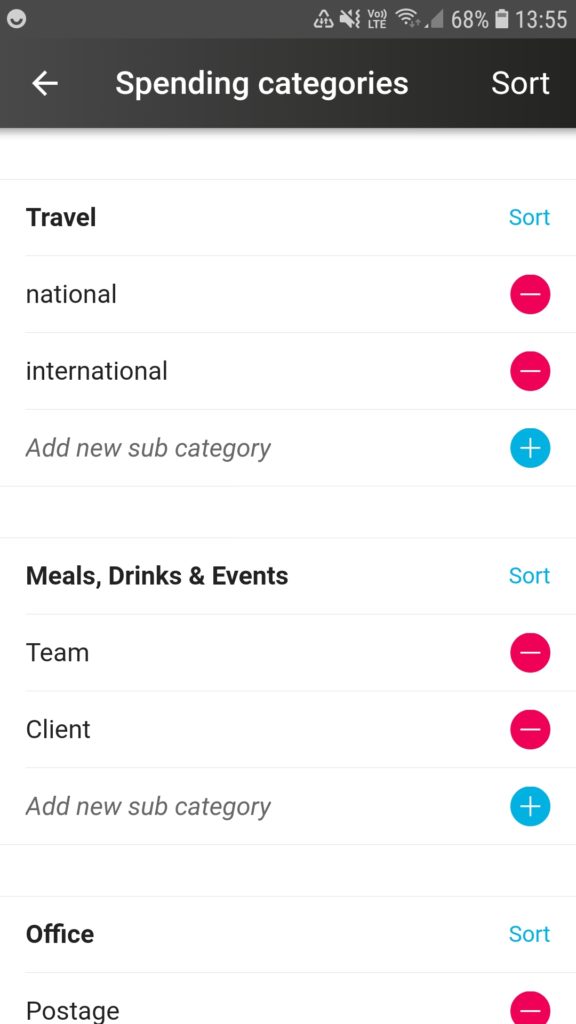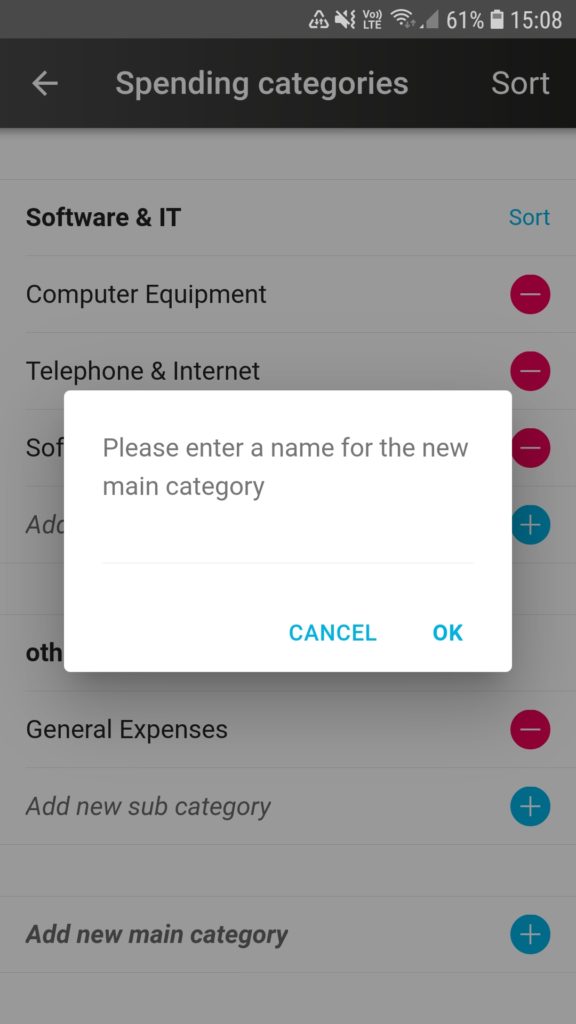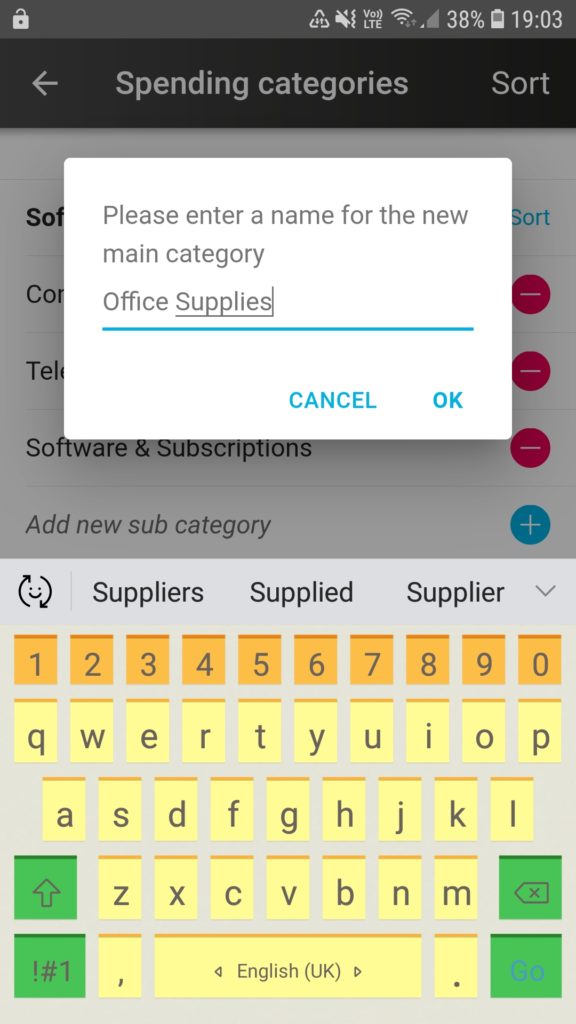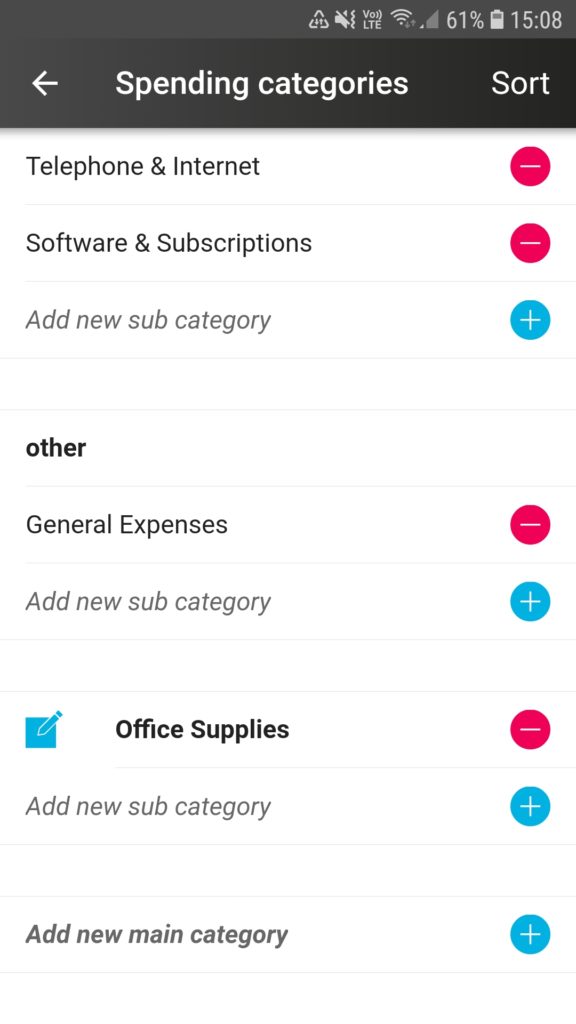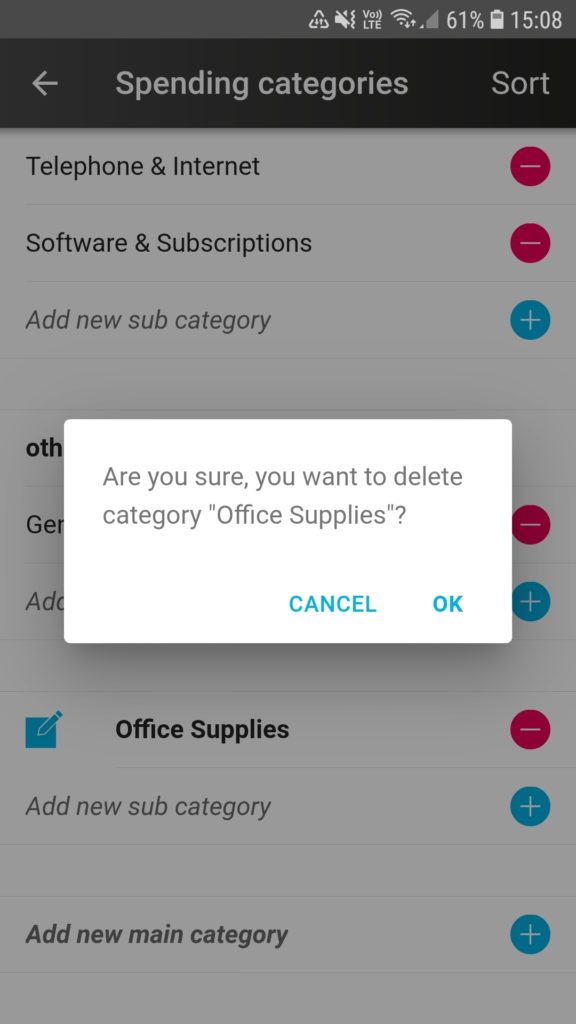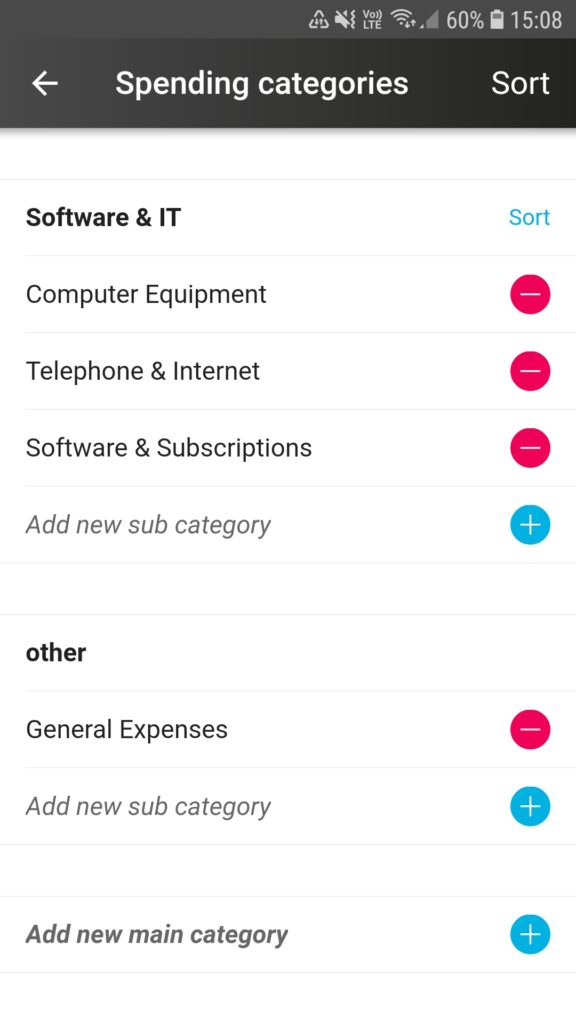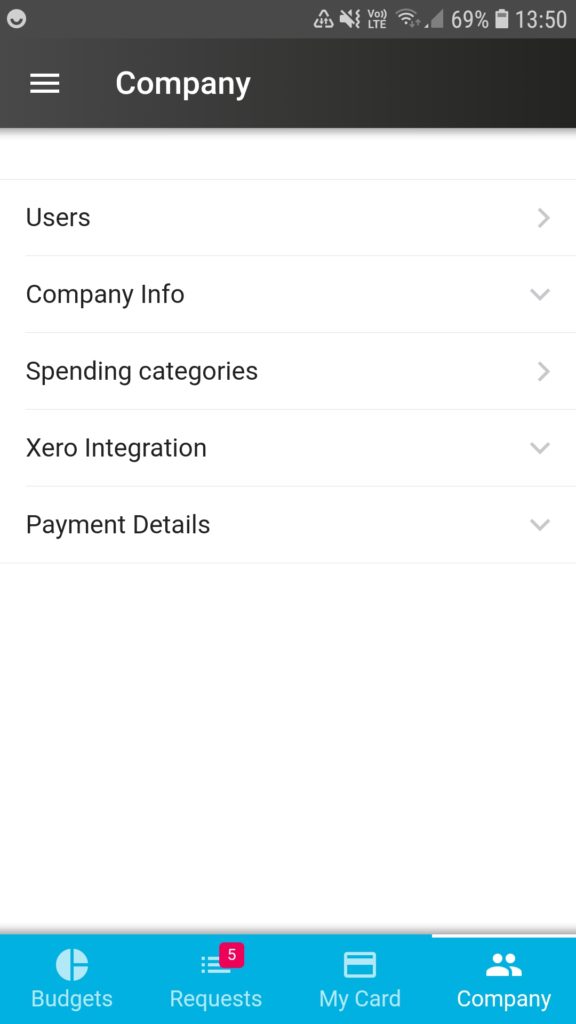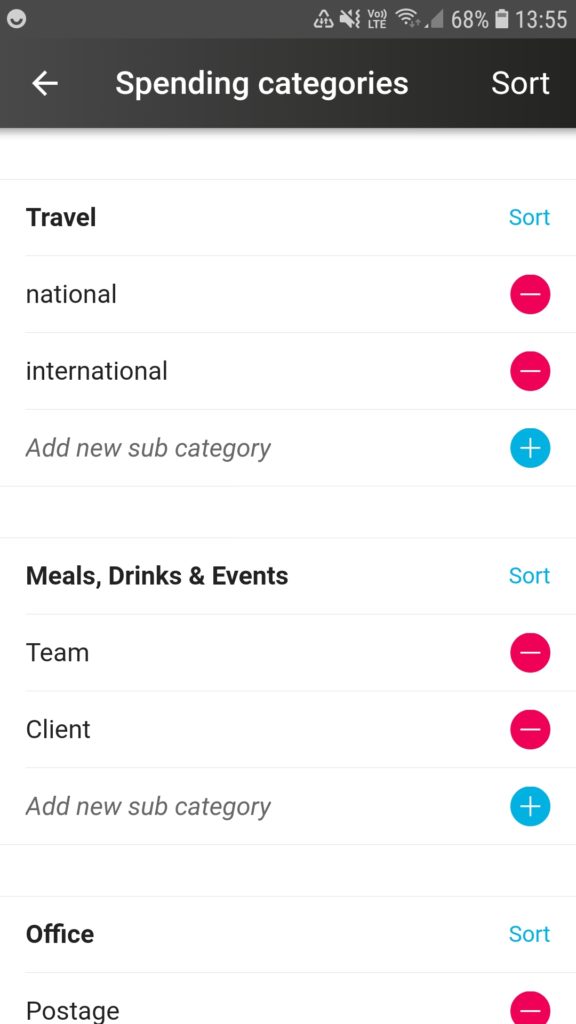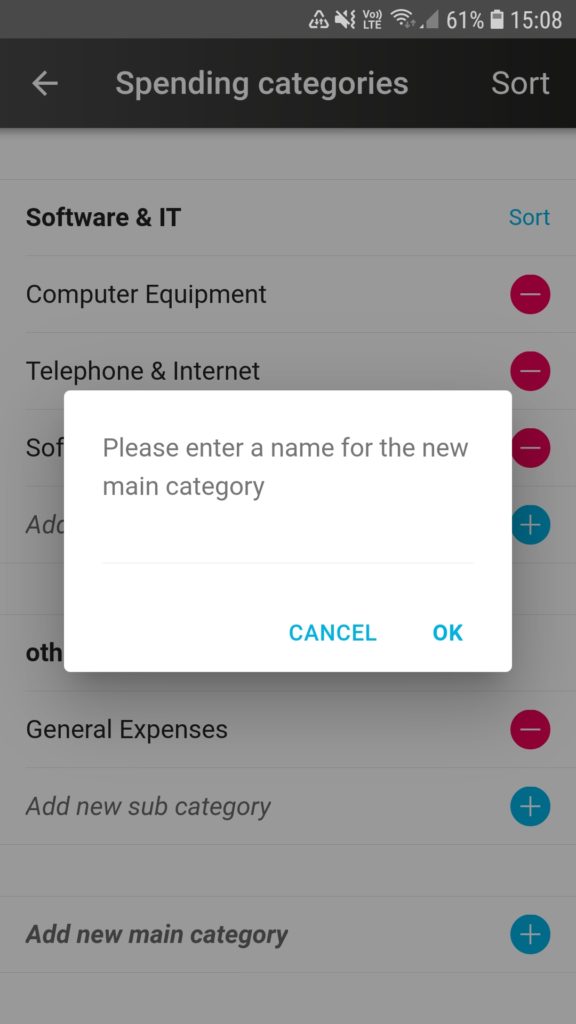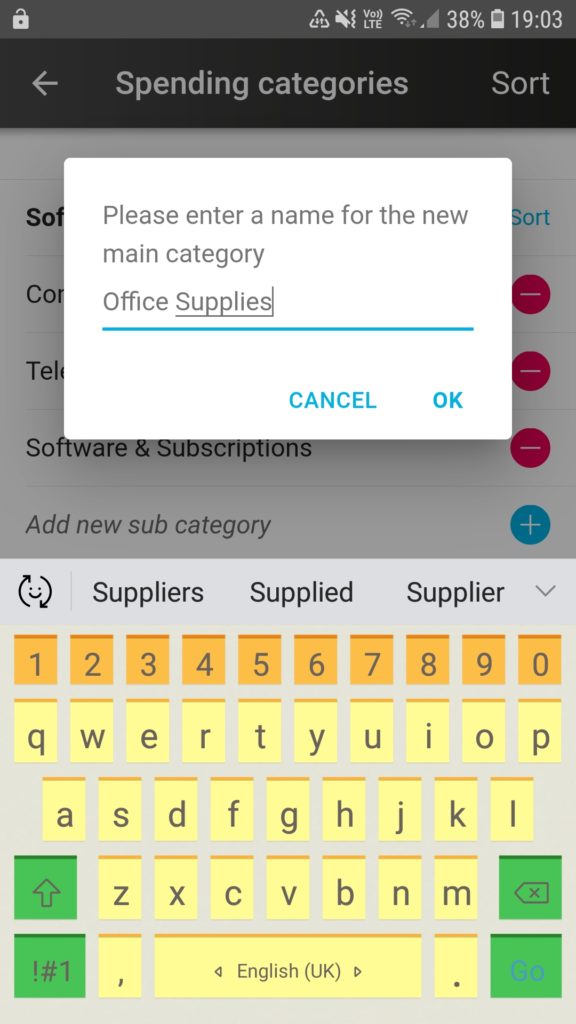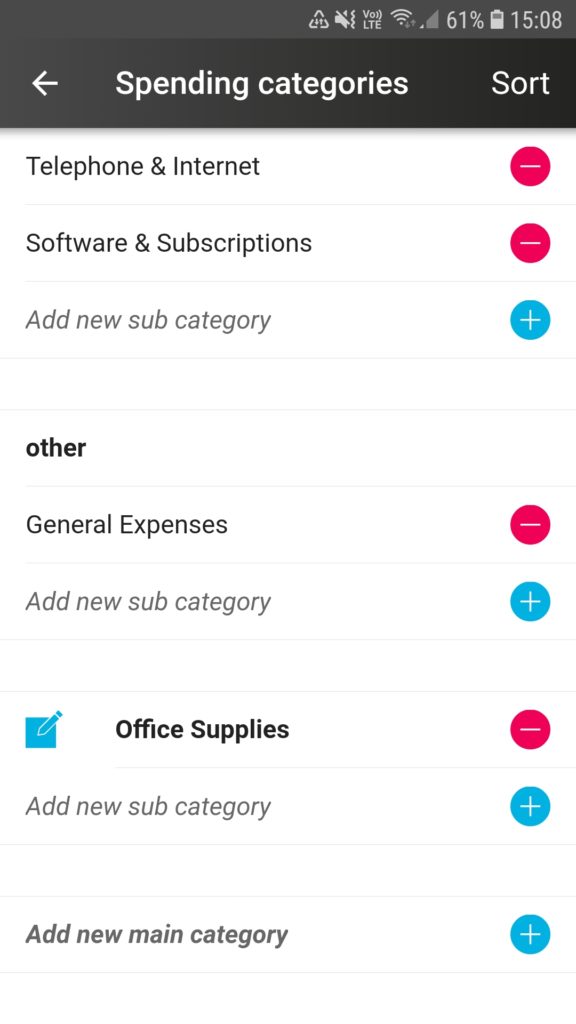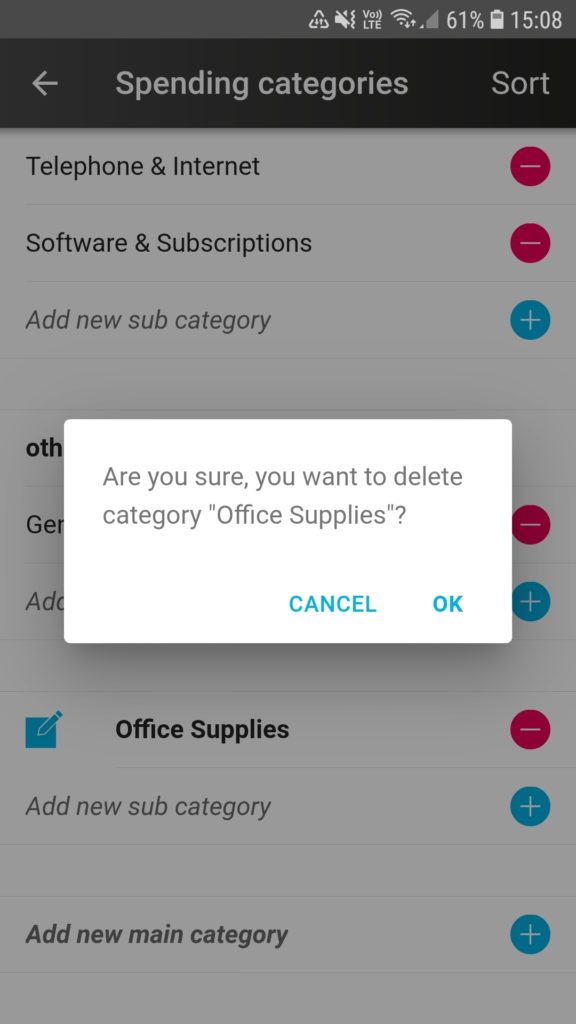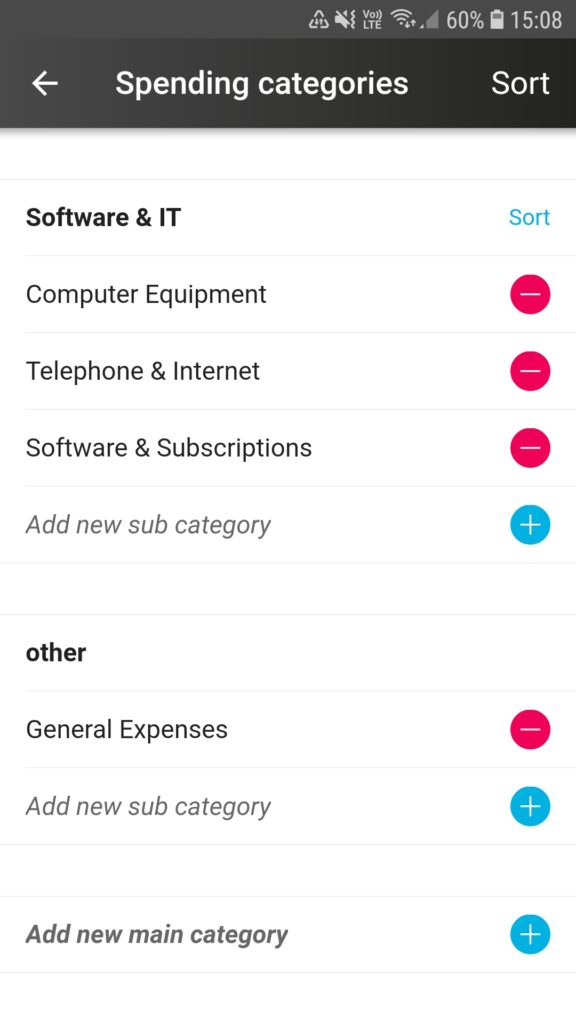Here’s a guide with screenshots to show how admins can add or delete spend main categories in aio*
 |
|
|
|
|
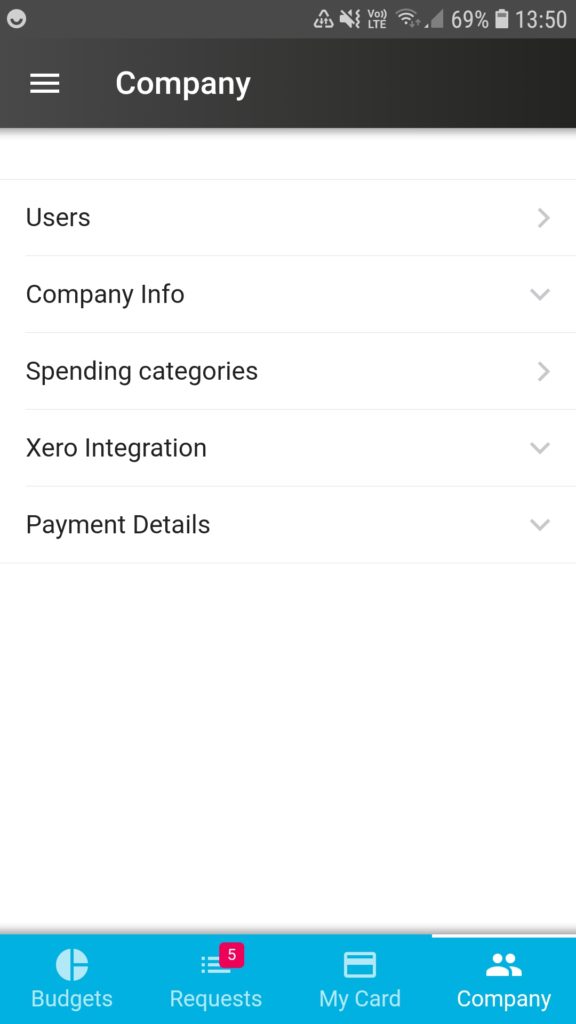 |
- Tap on the “Company” tab on the bottom right corner of your screen and then tap on “Spending categories”.
|
|
|
|
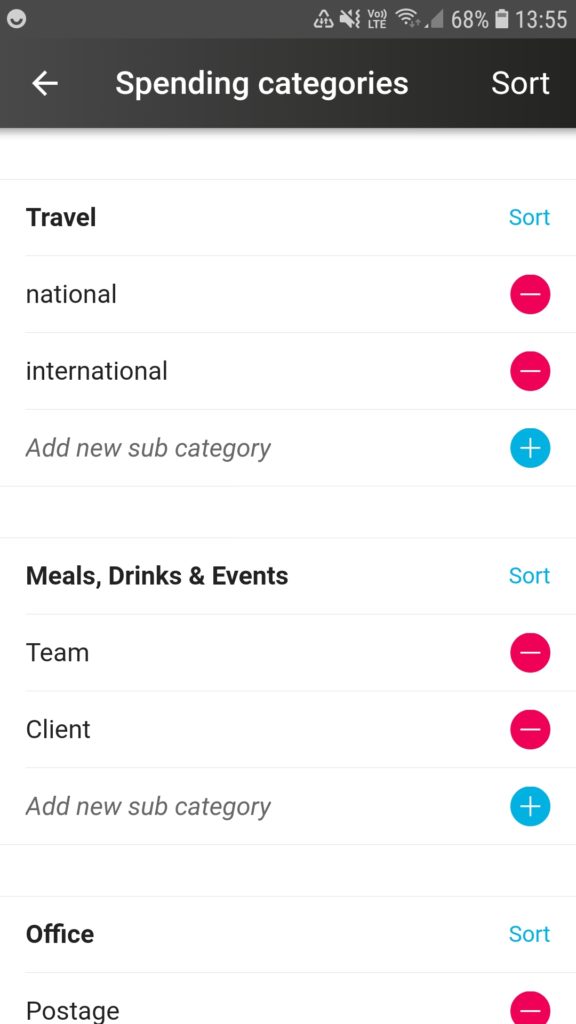 |
- Under “Spending categories” you will find a number of standard main and subcategories listed including: Travel, Meals etc., Office, Software & IT, and other.
To add a new main category, scroll down to the bottom of the screen and tap on the blue circle with a “+” symbol next to “Add new main category”.
|
|
|
|
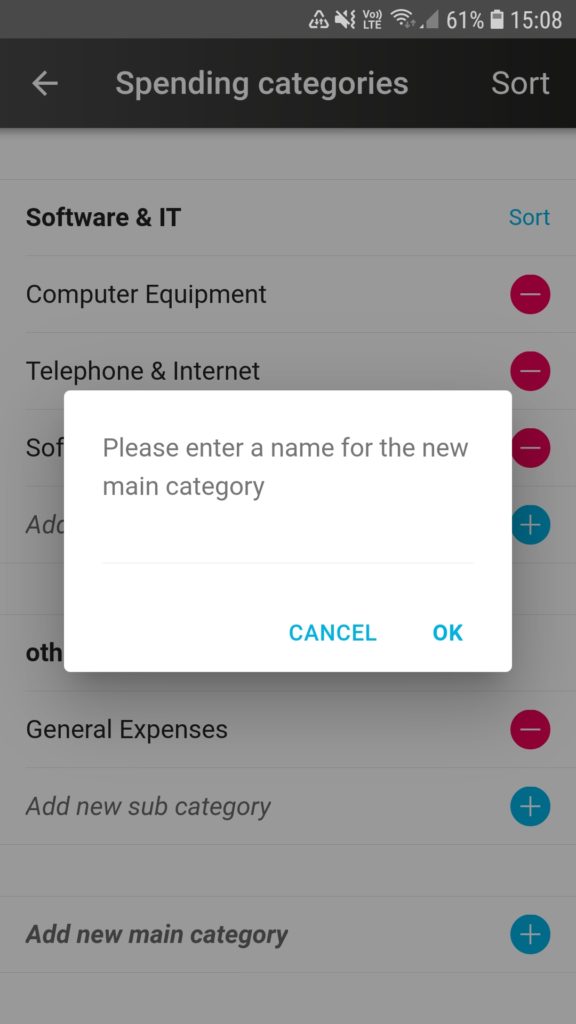 |
- A dialogue box will appear ask you to type in the name for the main category.
|
|
|
|
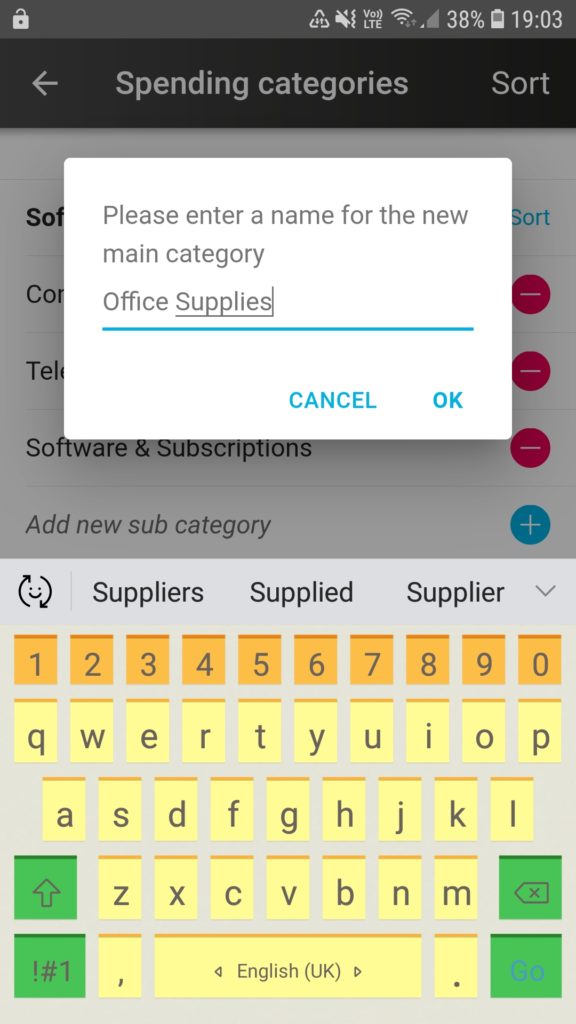 |
- Tap in the space under the dialogue box text and type in the name for your new main category.
Tap “OK” when you are done.
|
|
|
|
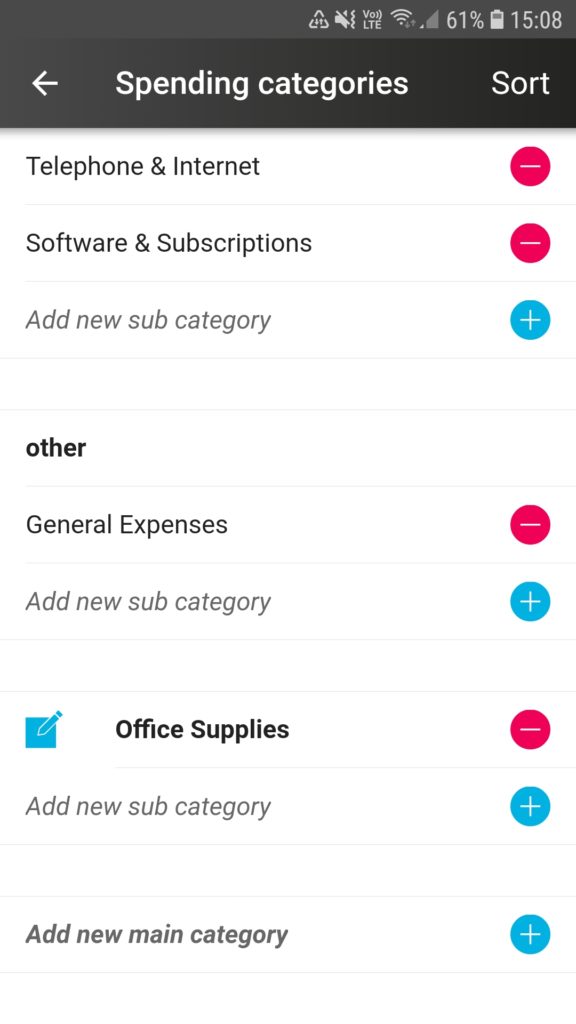 |
- The new main category will now appear on the list.
|
|
|
|
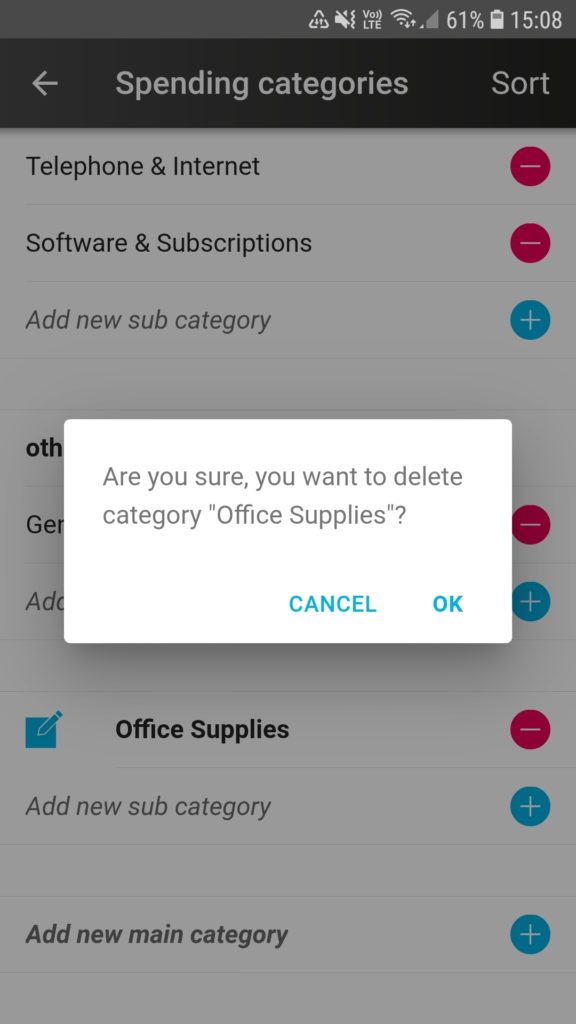 |
- Any created main category can be edited at any time by tapping on the “pencil” icon on the left side of the category name.
If you want to delete the newly created main category, then tap on the red circles with the “-” symbol next to it.
|
|
|
|
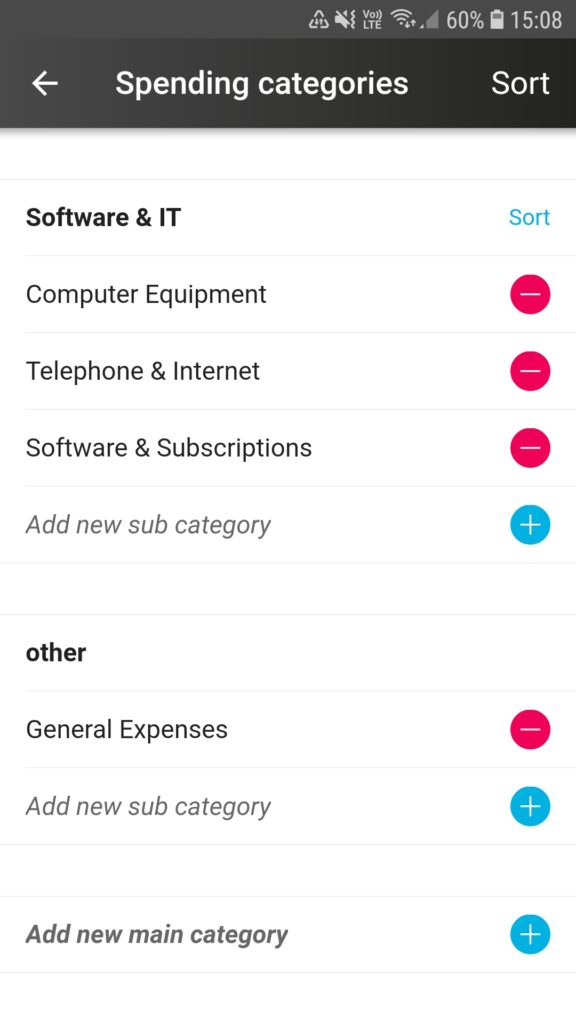 |
|
| |
|
| |
|
| |
|
| |
|
| |
|
| |
|
| |
|
| |
|
| |
|
| |
|