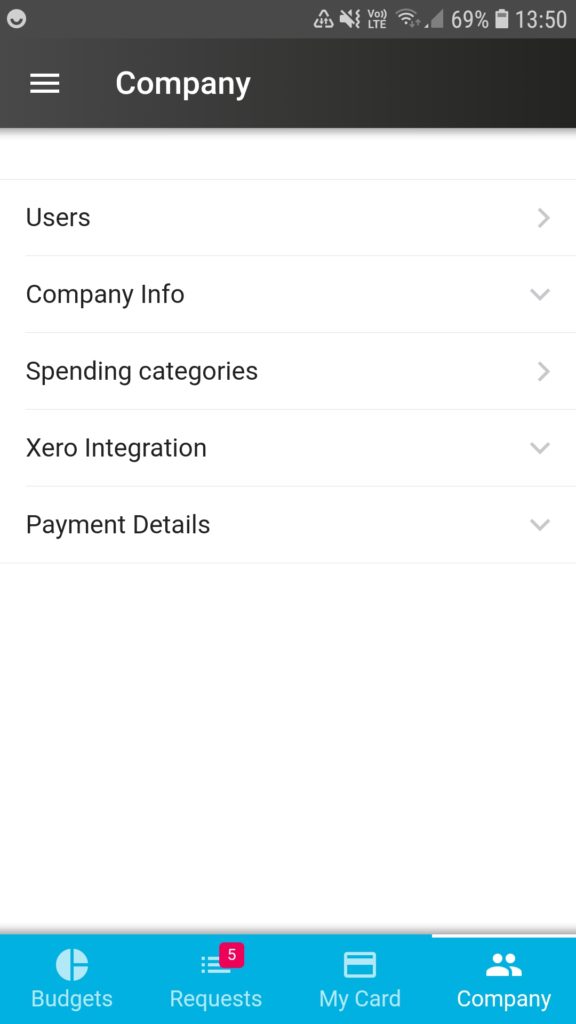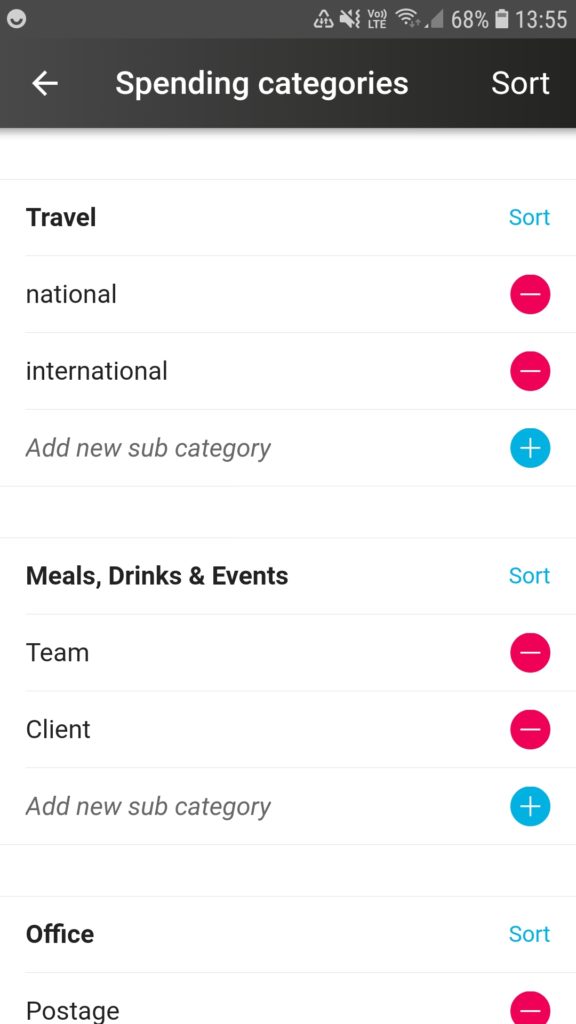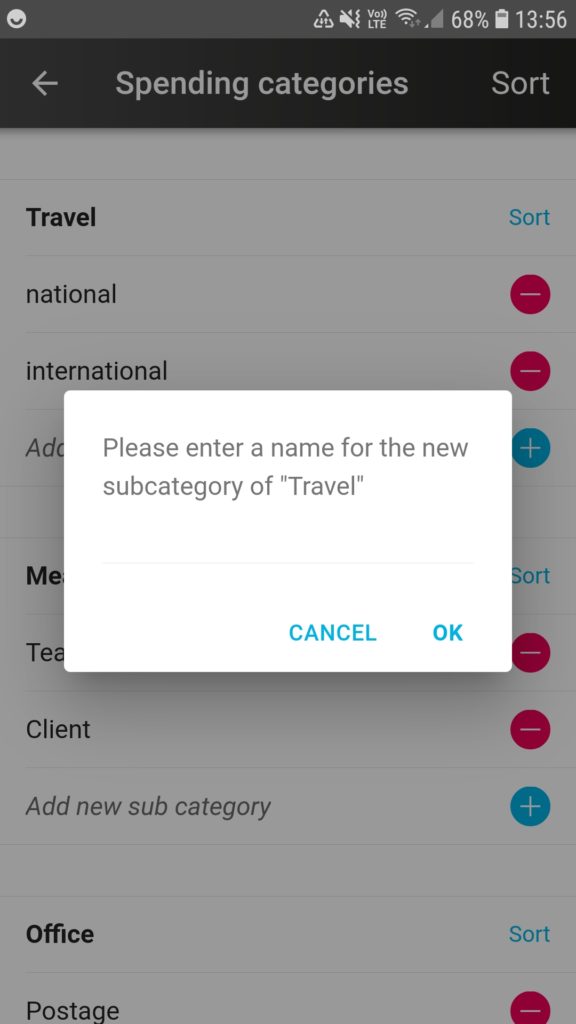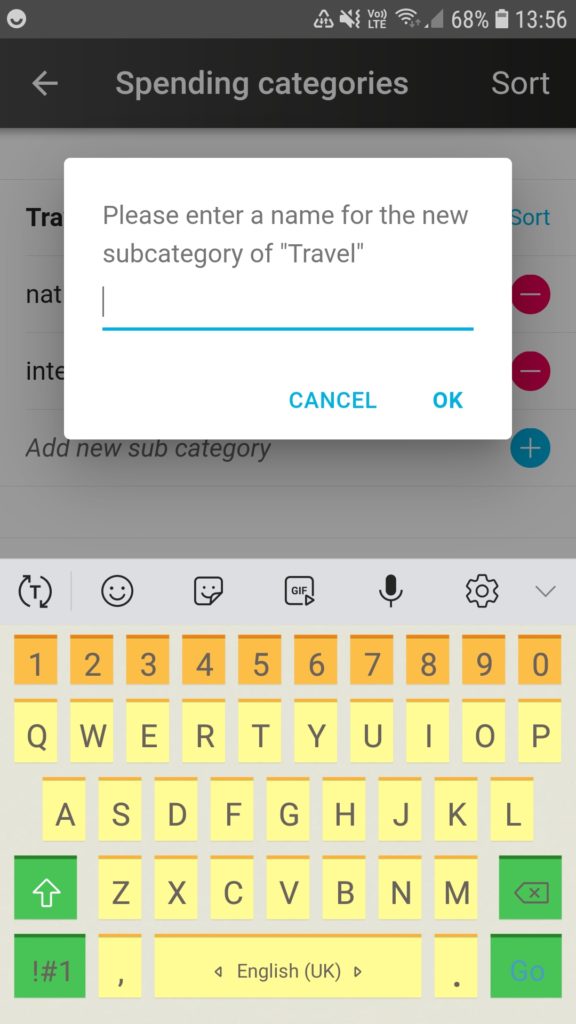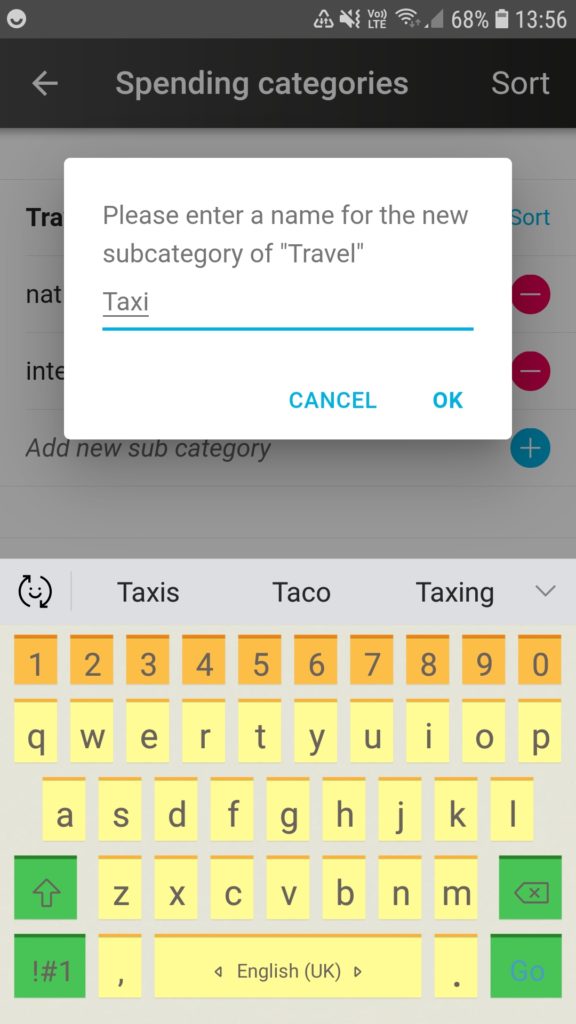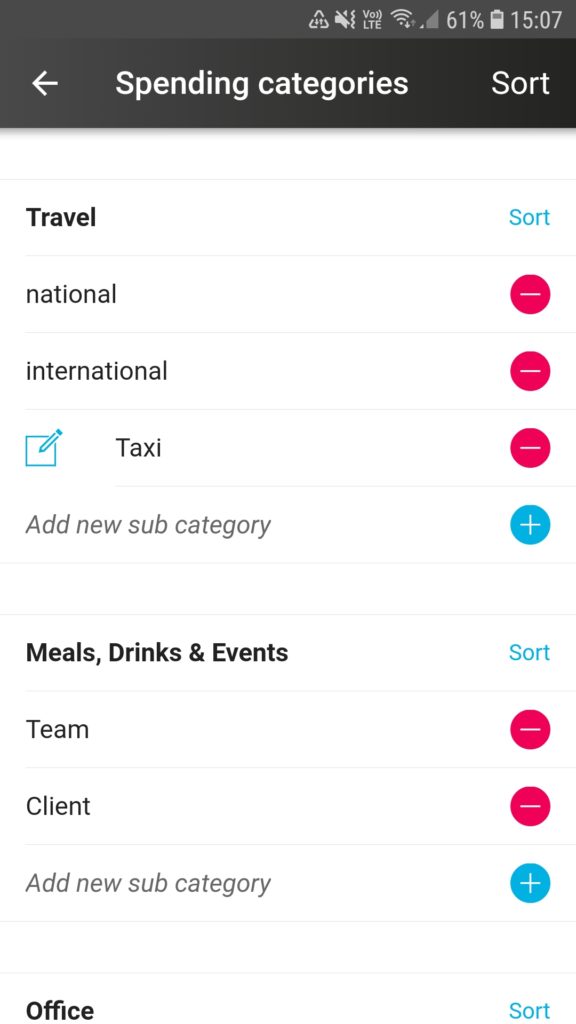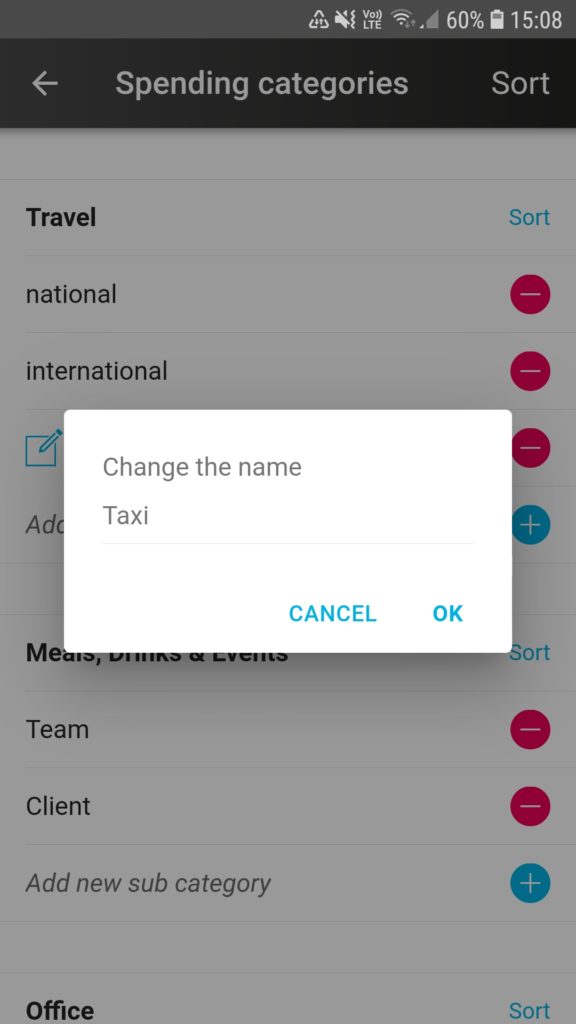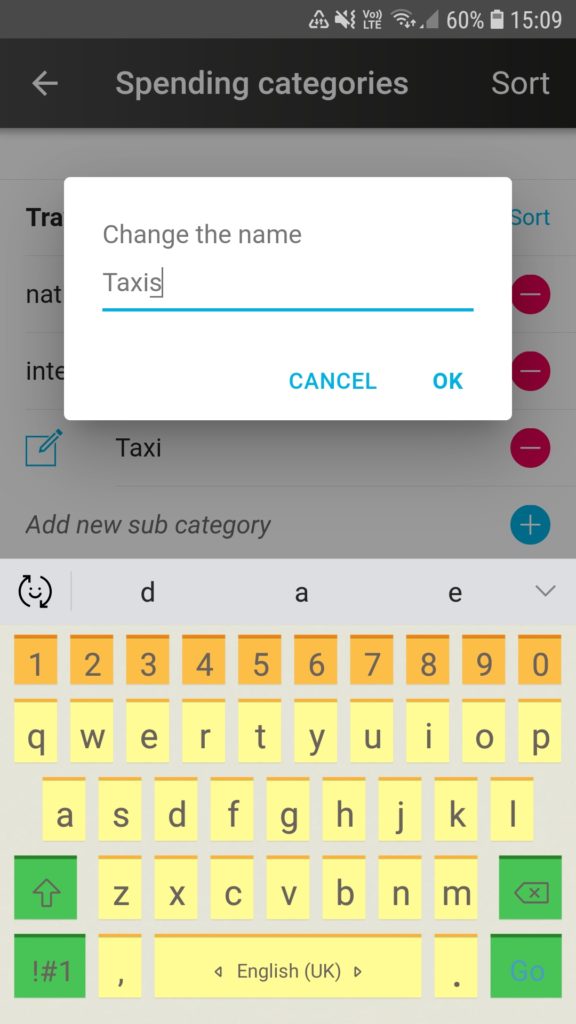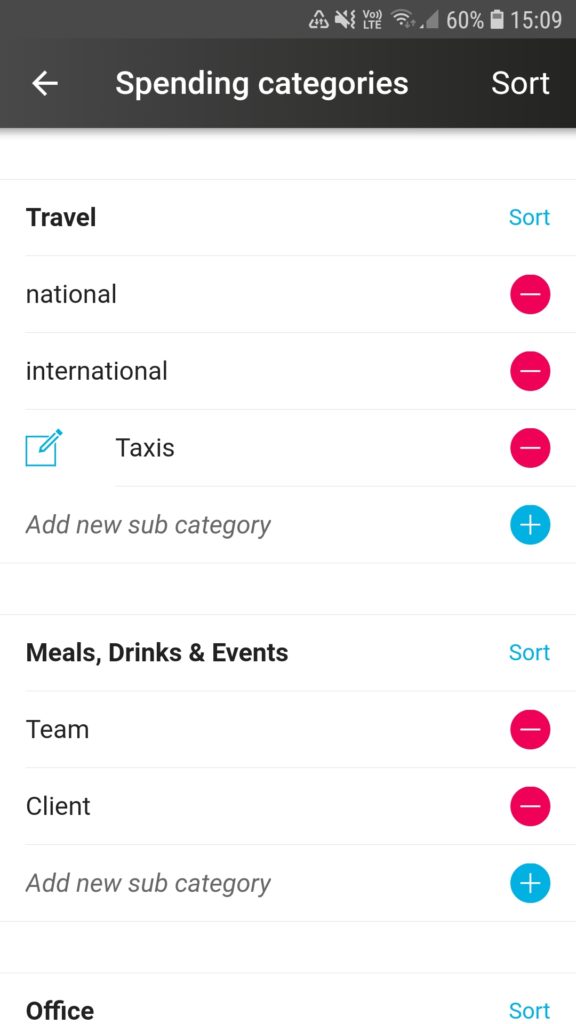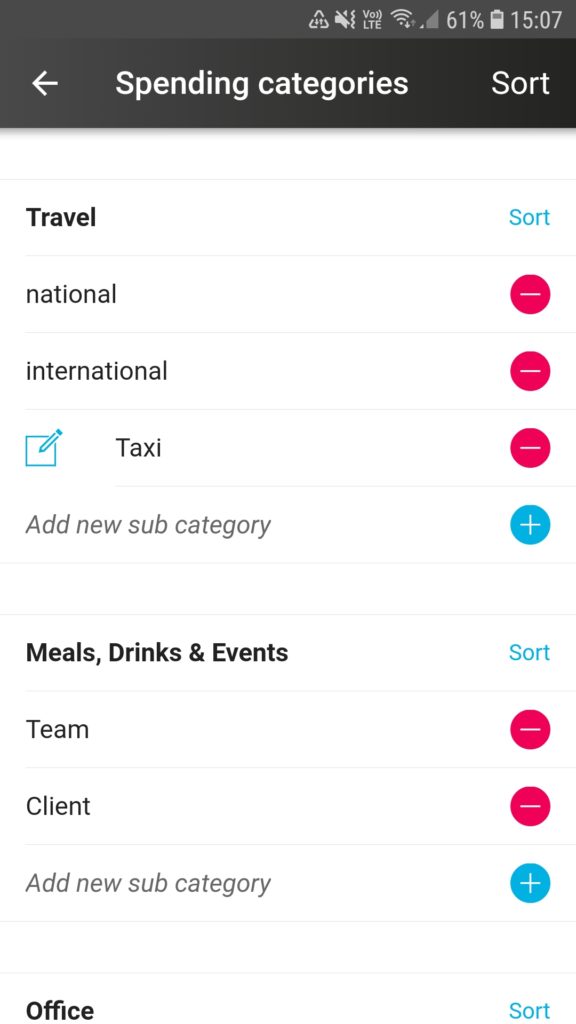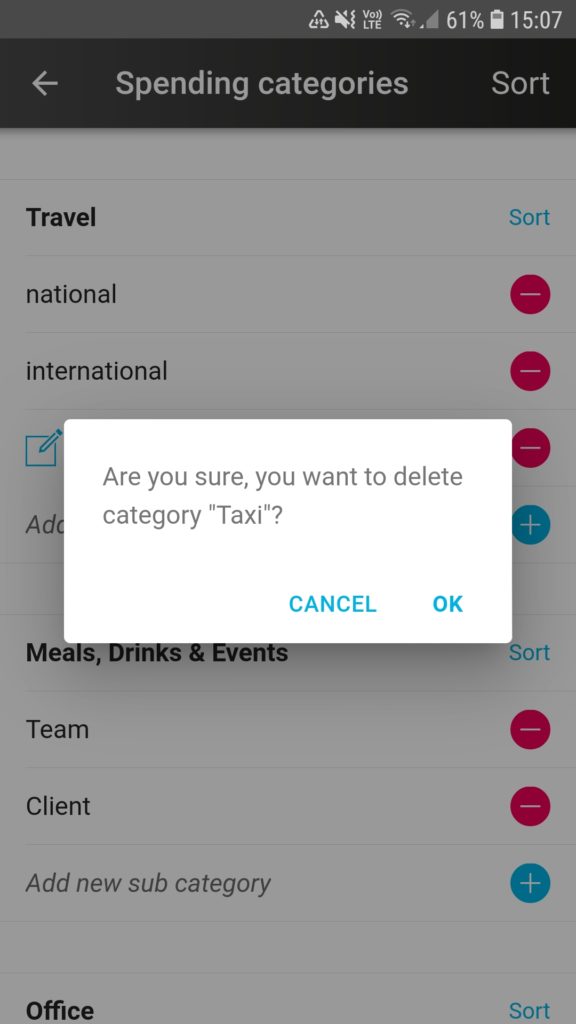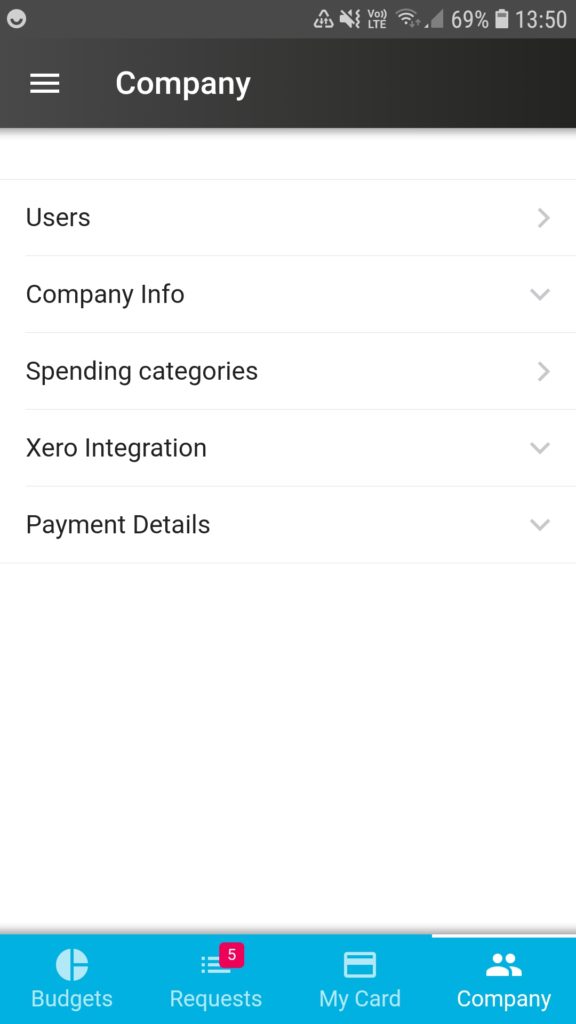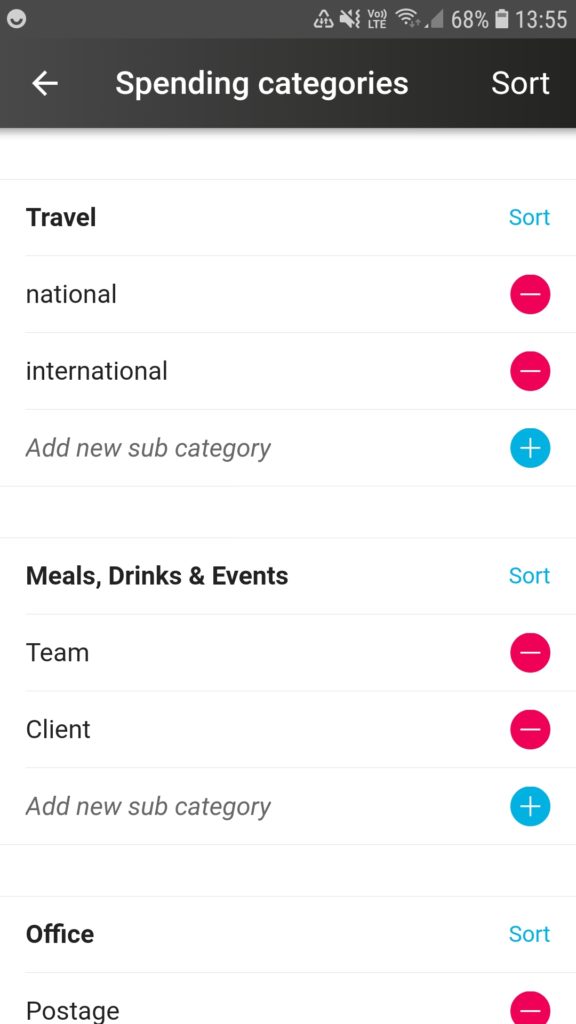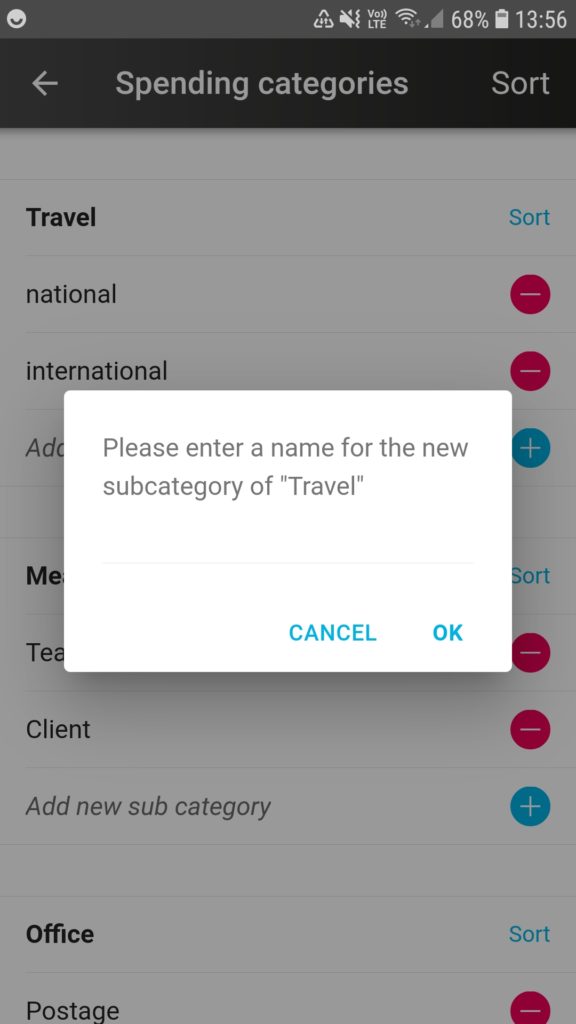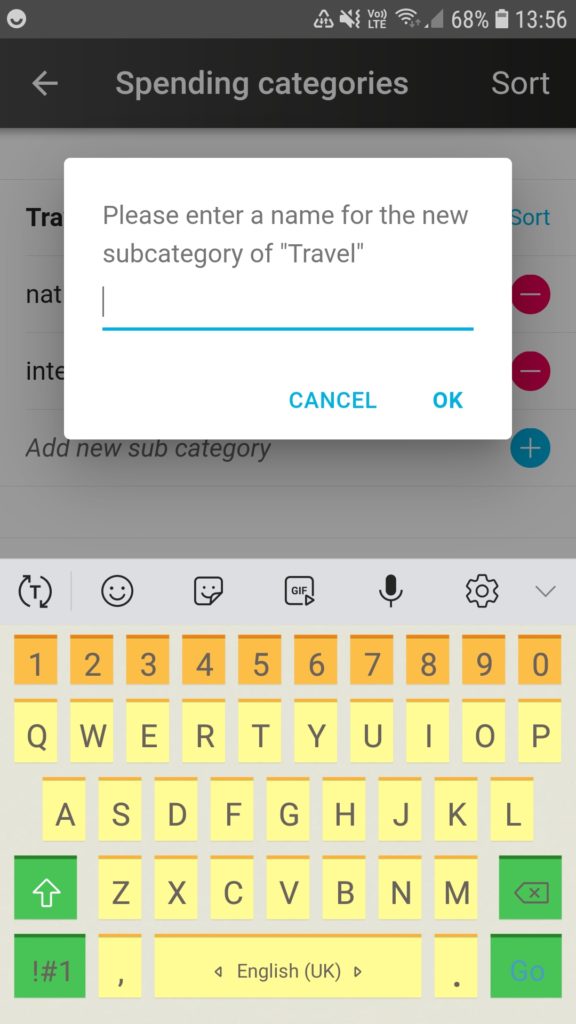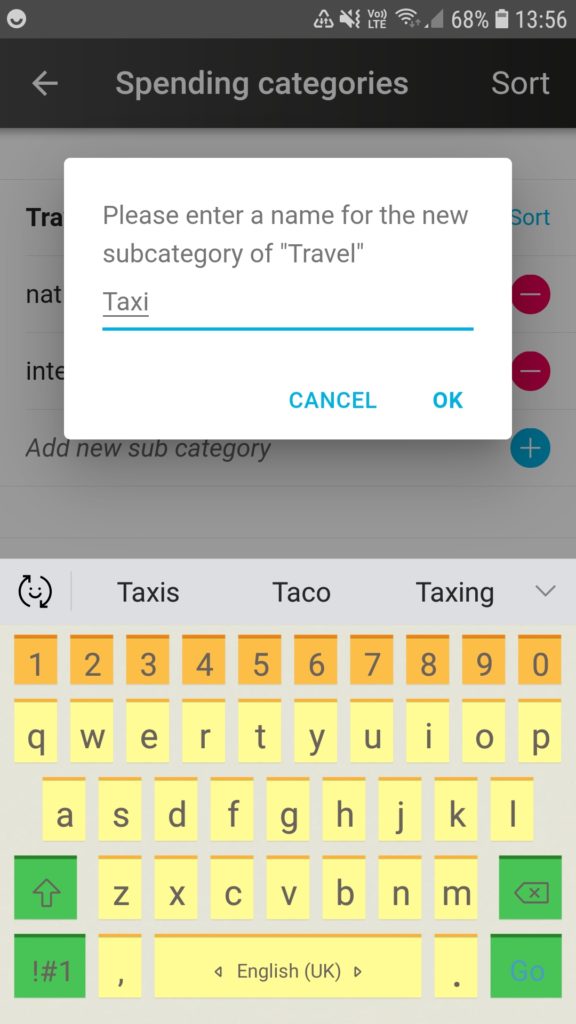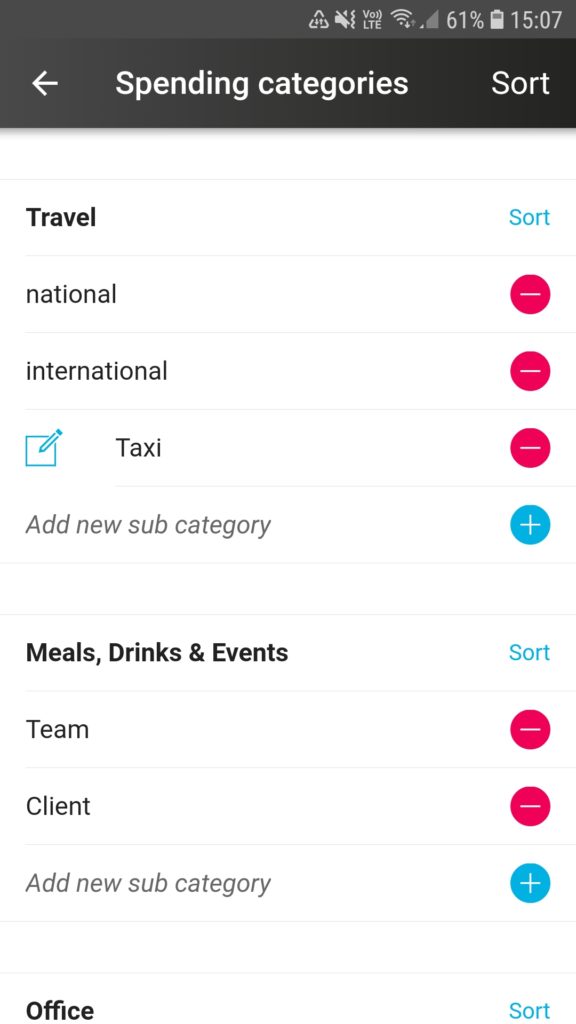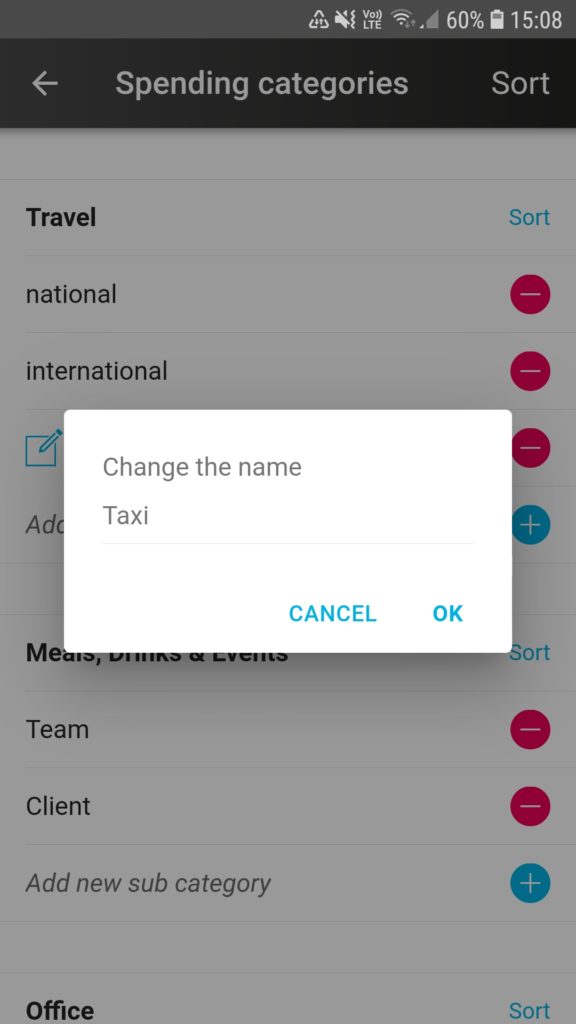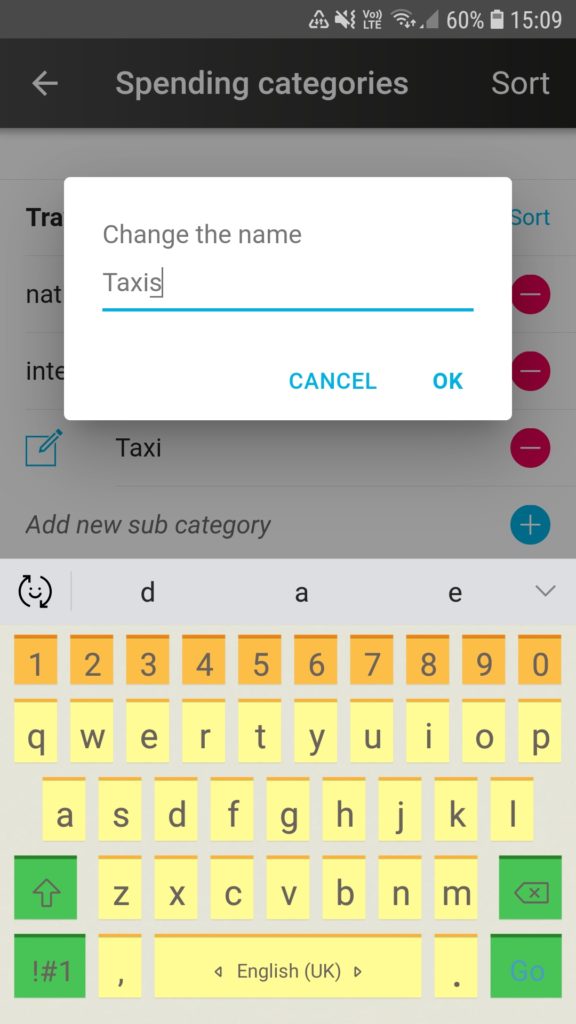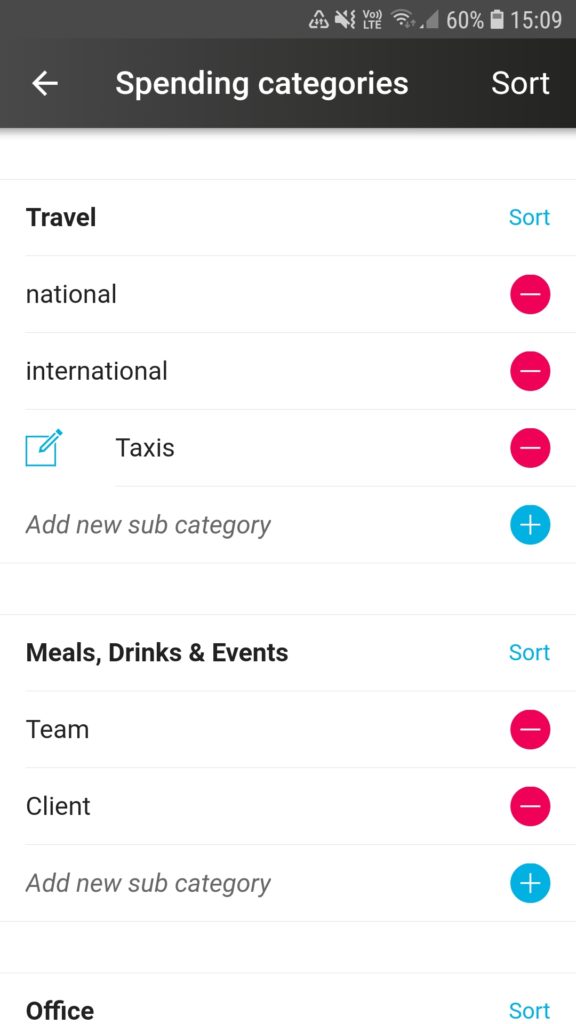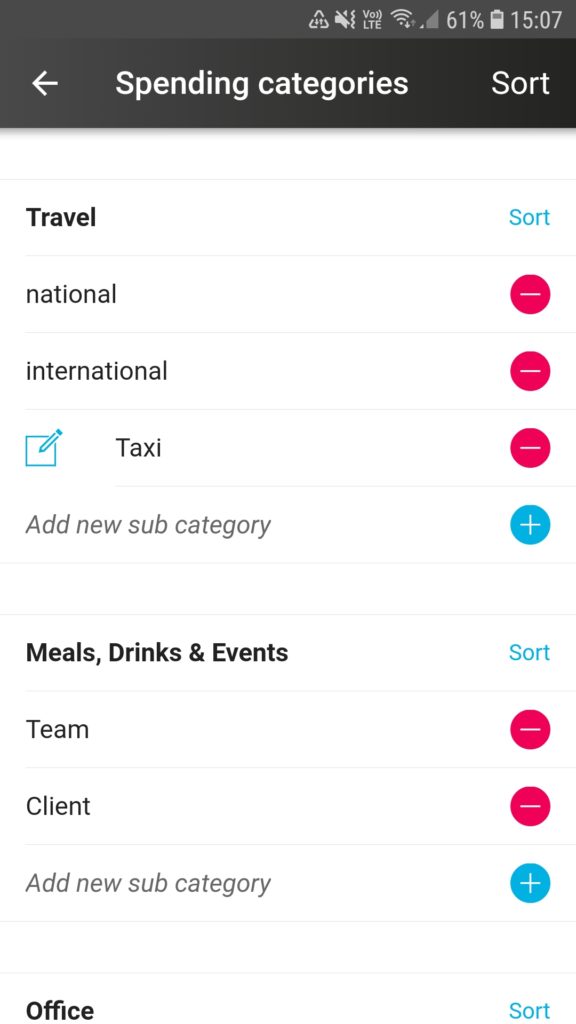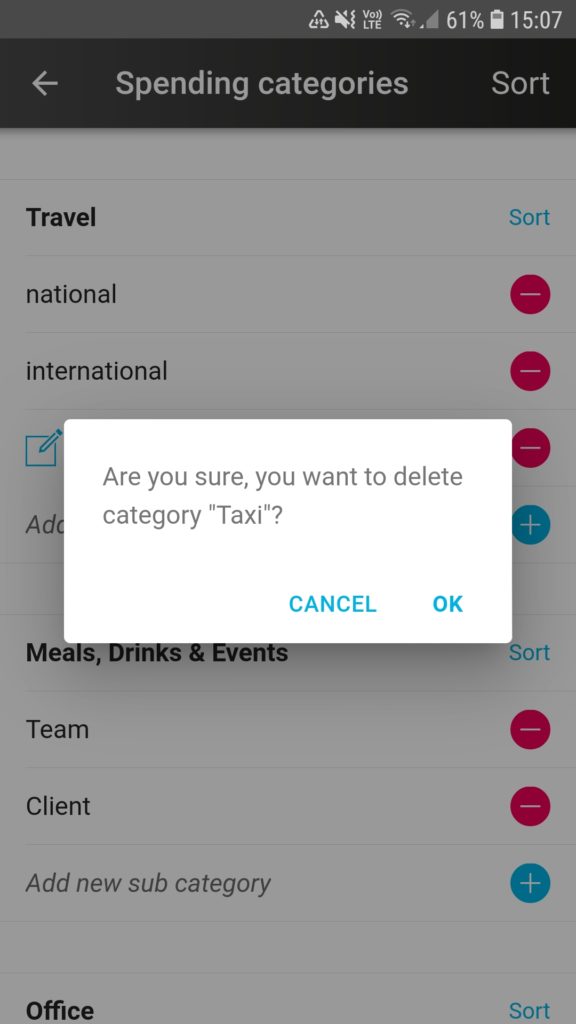Here’s a guide with screenshots to show how admins can add, change, or delete spend sub-categories in aio*
 |
|
|
|
|
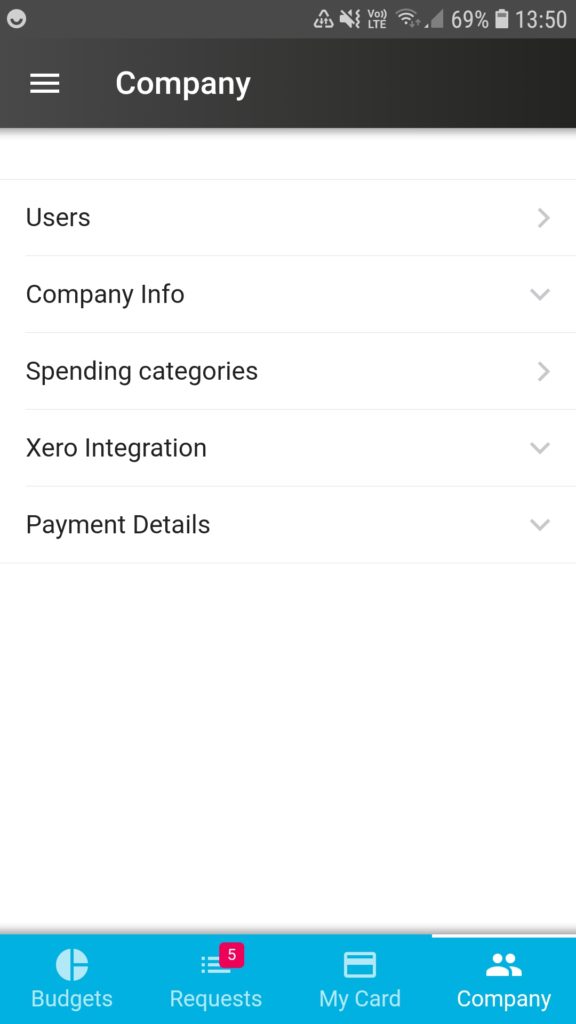 |
- Tap on the “Company” tab on the bottom right corner of your screen and then tap on “Spending categories”.
|
|
|
|
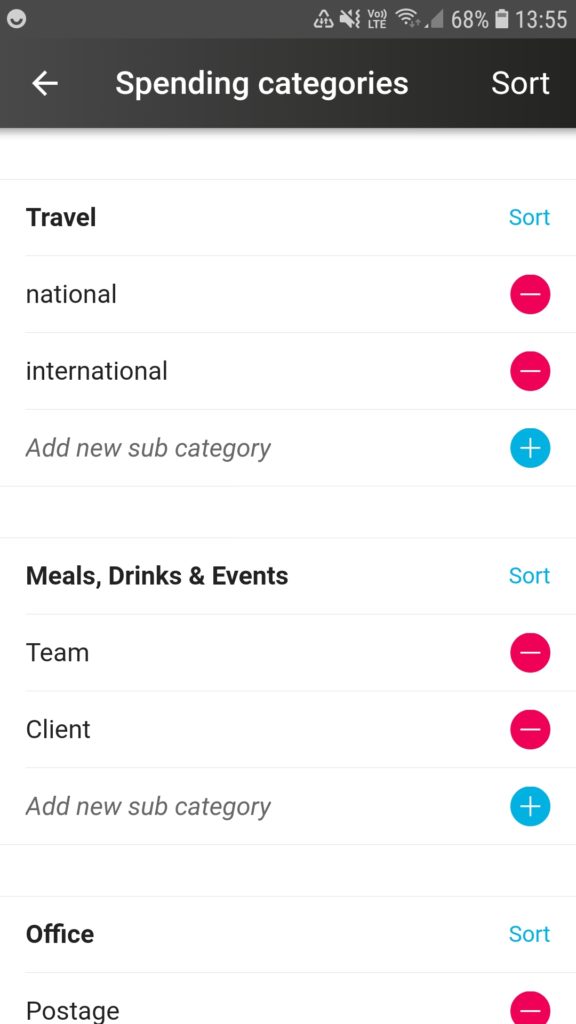 |
- Under “Spending categories” you will find a number of standard main and subcategories listed including: Travel, Meals etc., Office, Software & IT, and other.
To add a sub category to a main category, tap on the blue circle with a “+” symbol on it.
|
|
|
|
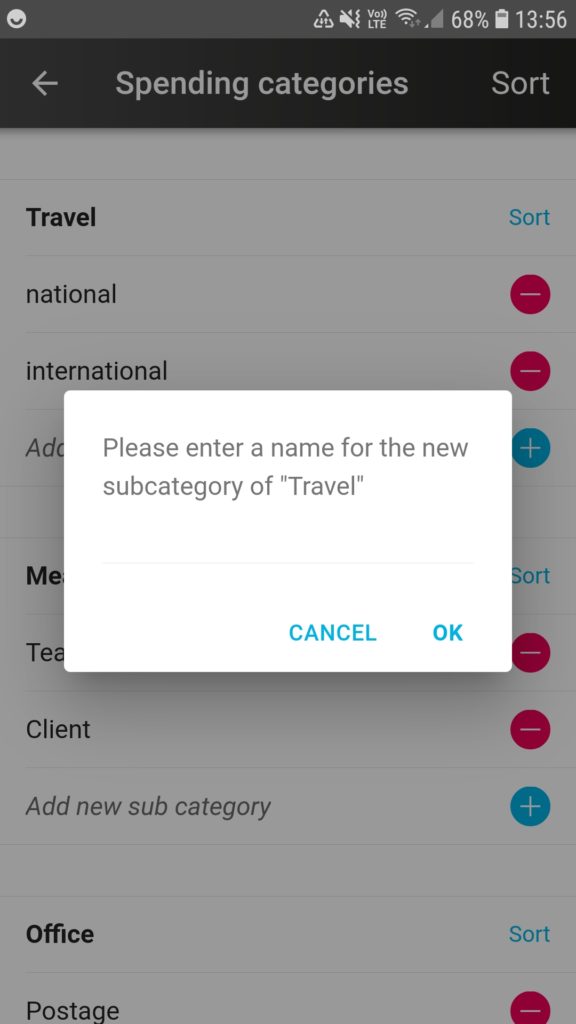 |
- A dialogue box will appear ask you to type in the name for the subcategory.
|
|
|
|
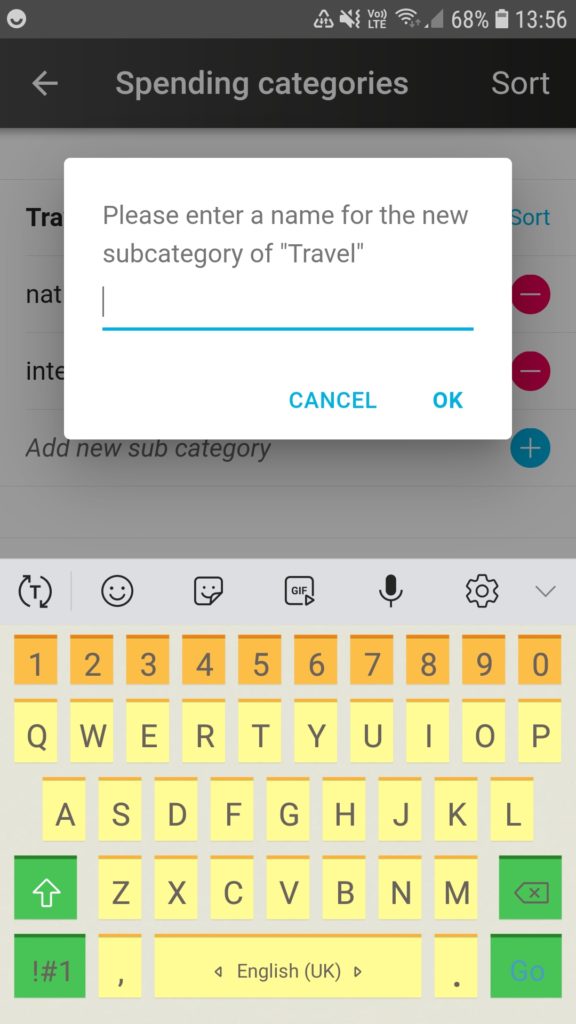 |
- Tap in the space under the dialogue box text…
|
|
|
|
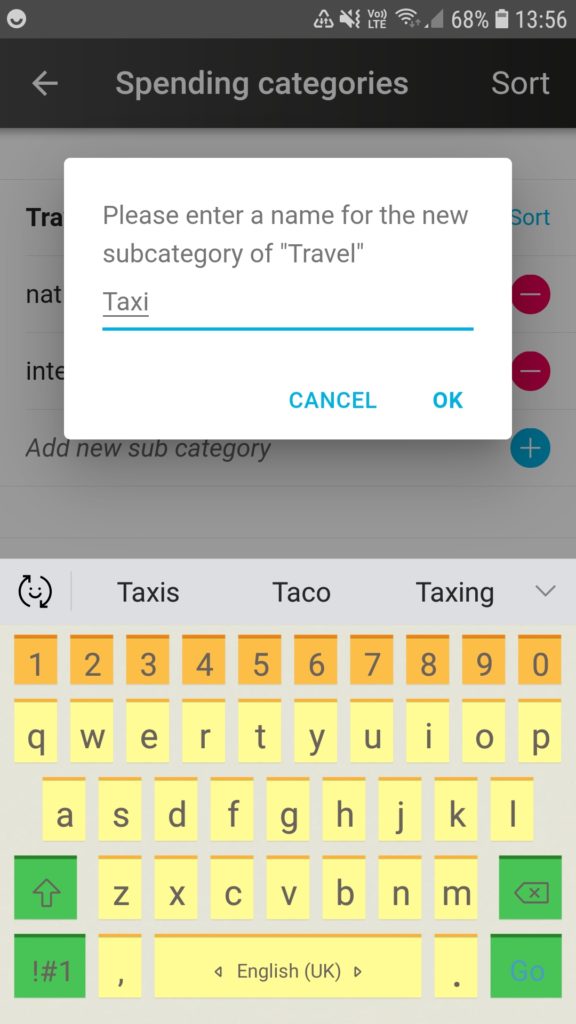 |
- …and type in the name for your new subcategory.
Tap “OK” when you are done.
|
|
|
|
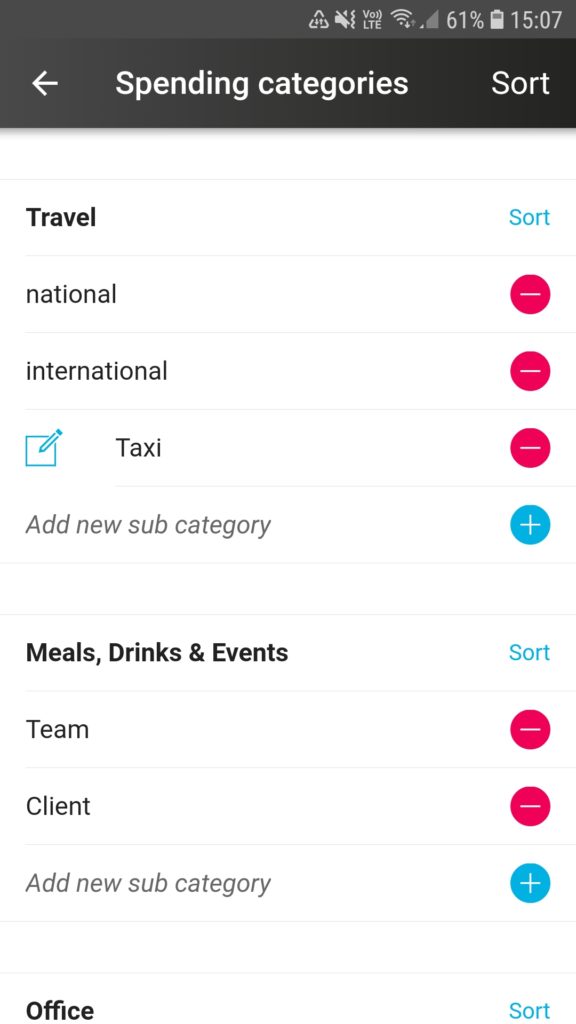 |
- The new subcategory will now appear on the list.
|
|
|
|
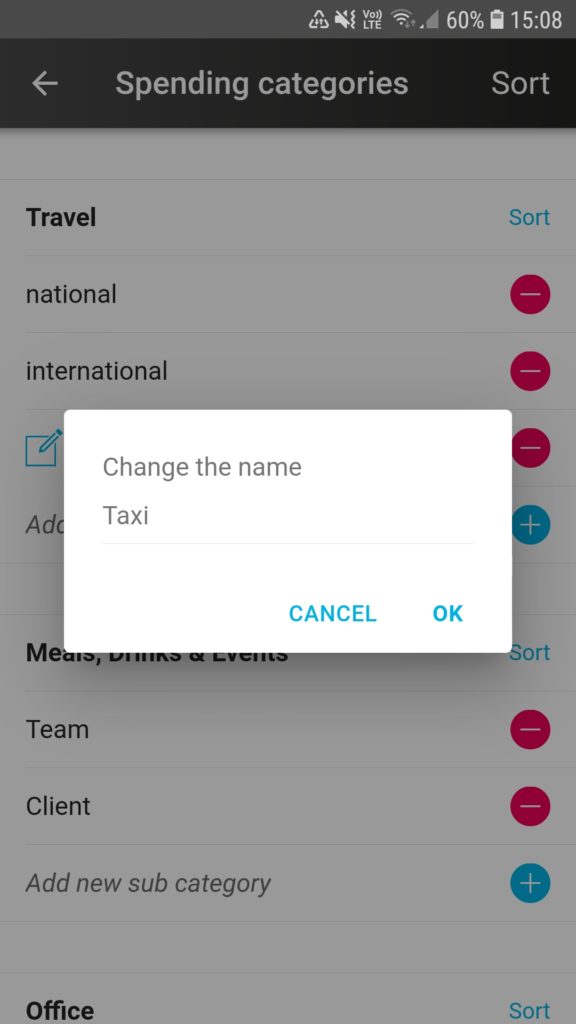 |
|
|
|
|
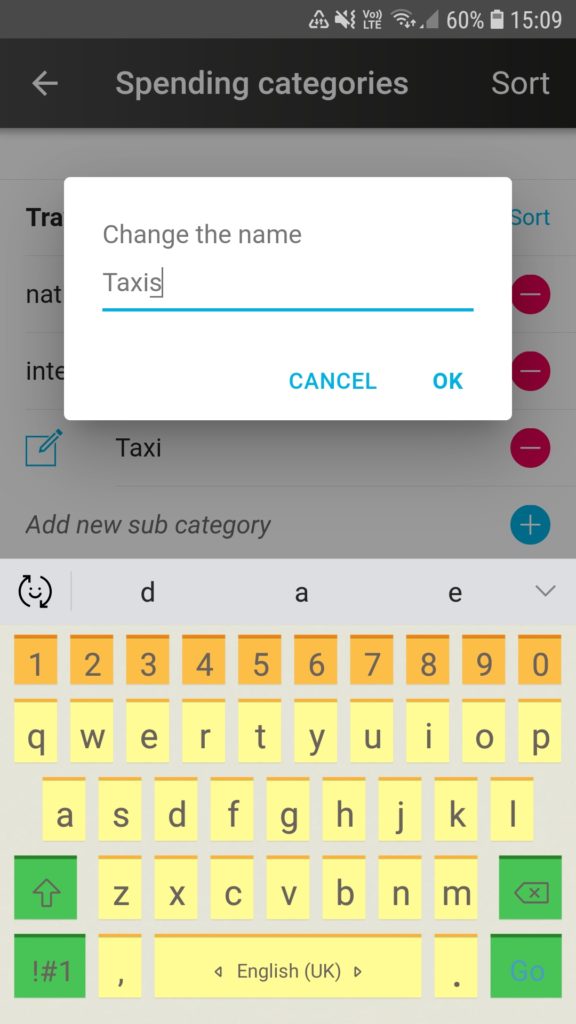 |
- Once you have edited the name, press “OK”…
|
|
|
|
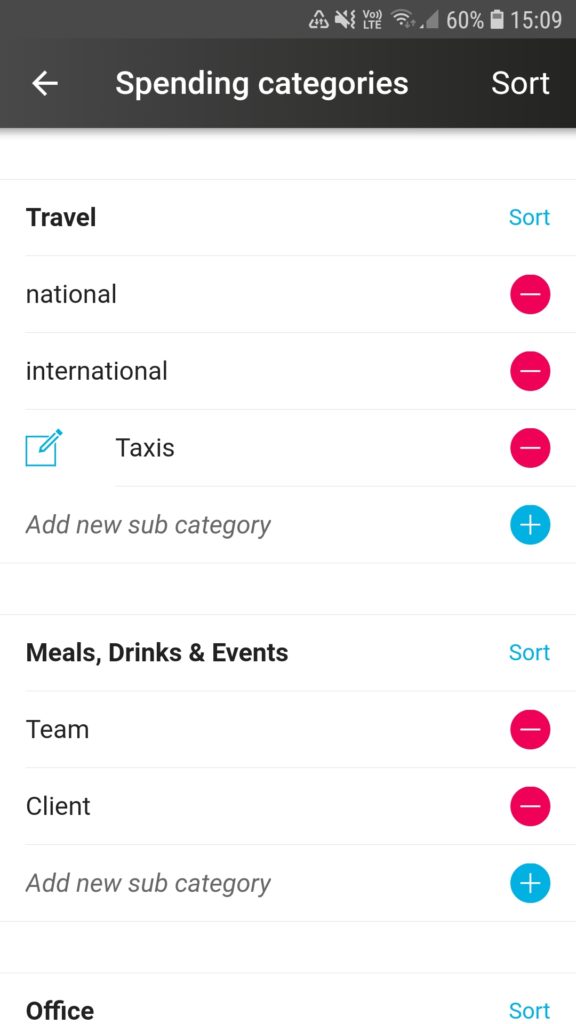 |
- …and the changed name will appear in the subcategories list.
|
|
|
|
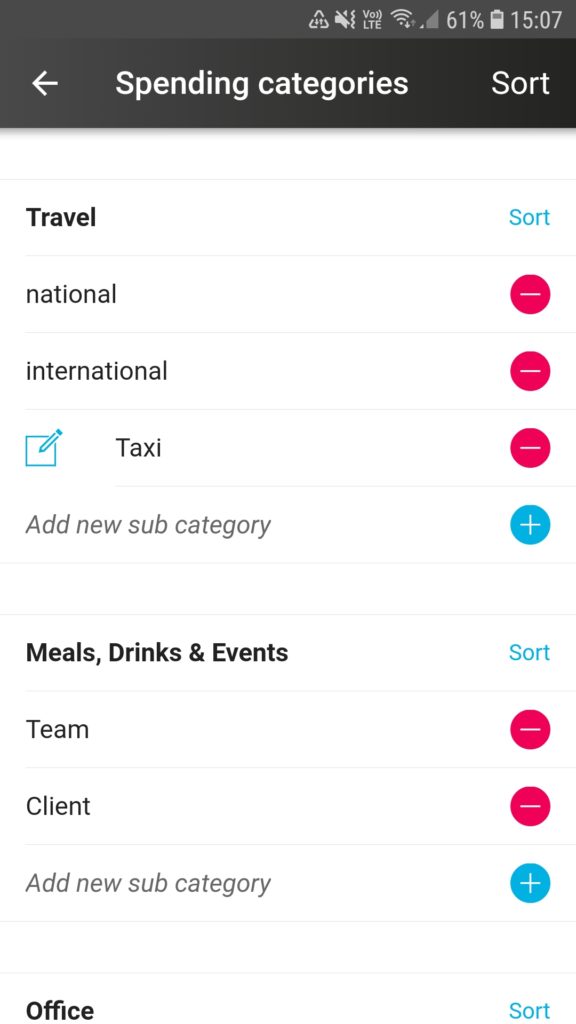 |
- If you want to delete any of the subcategories then tap on the red circles with the “-” symbol on them.
|
|
|
|
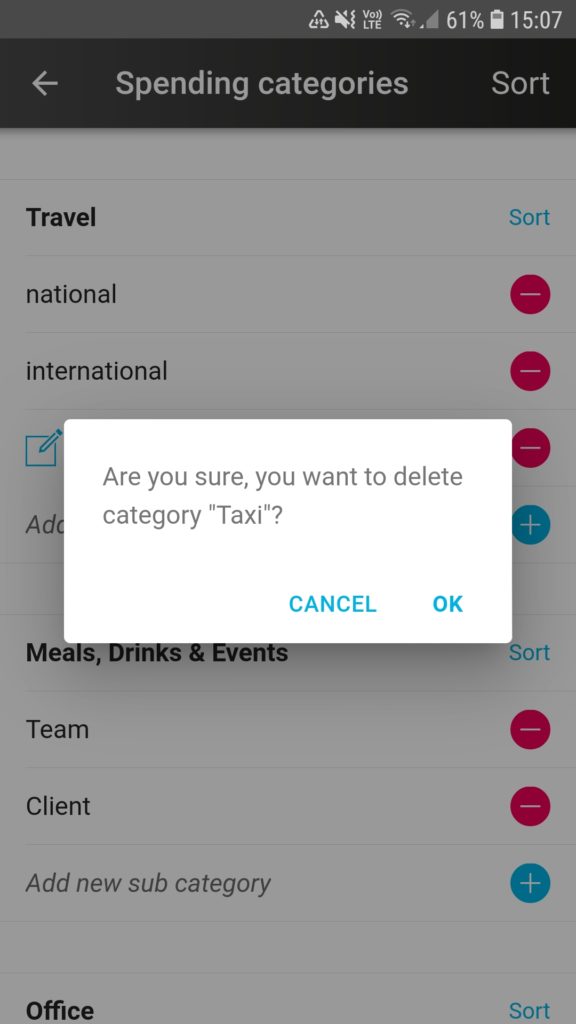 |
- A dialogue box will appear to confirm that you want to delete the subcategory and you can press “OK” to confirm.
|
| |
|
| |
|