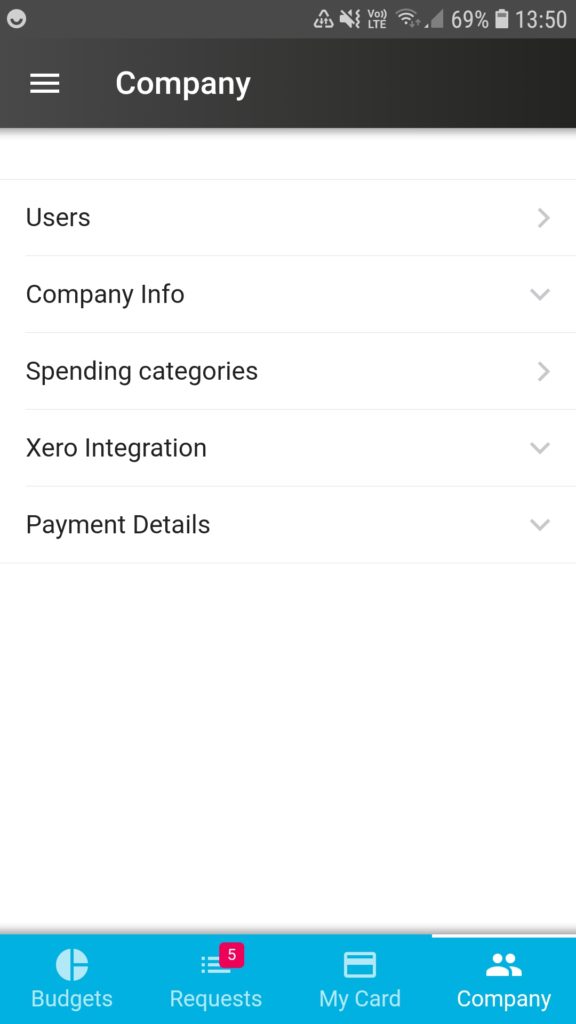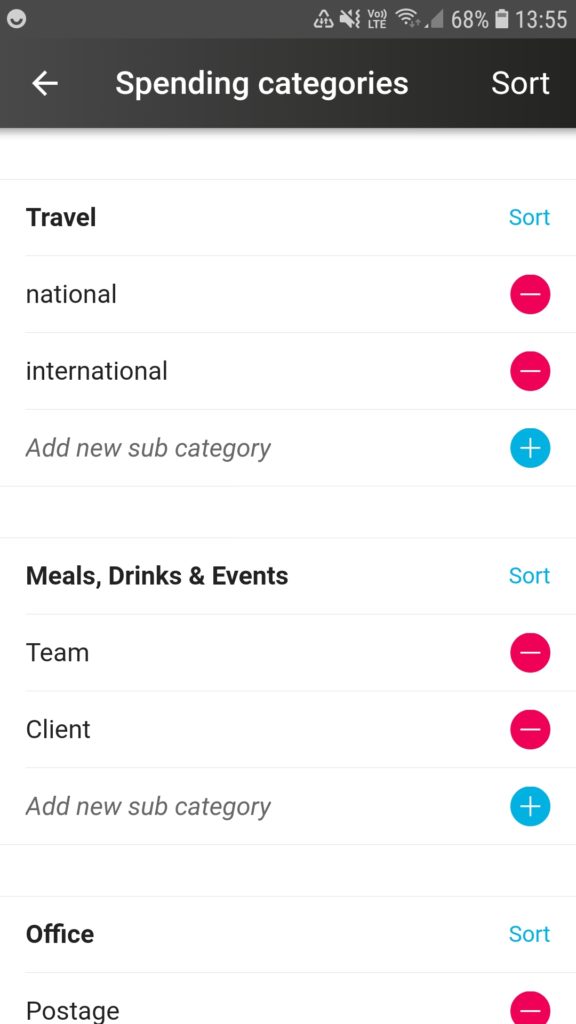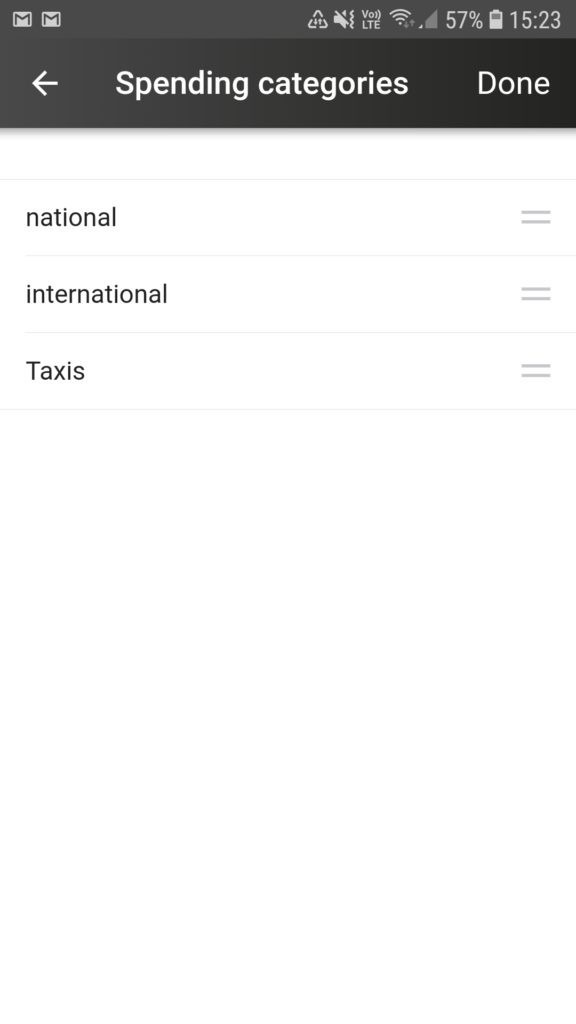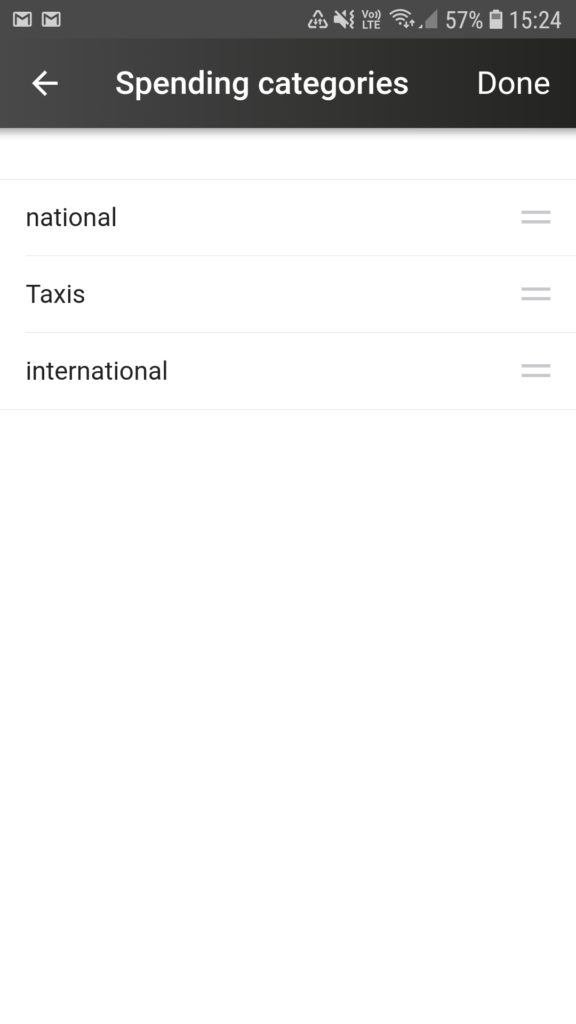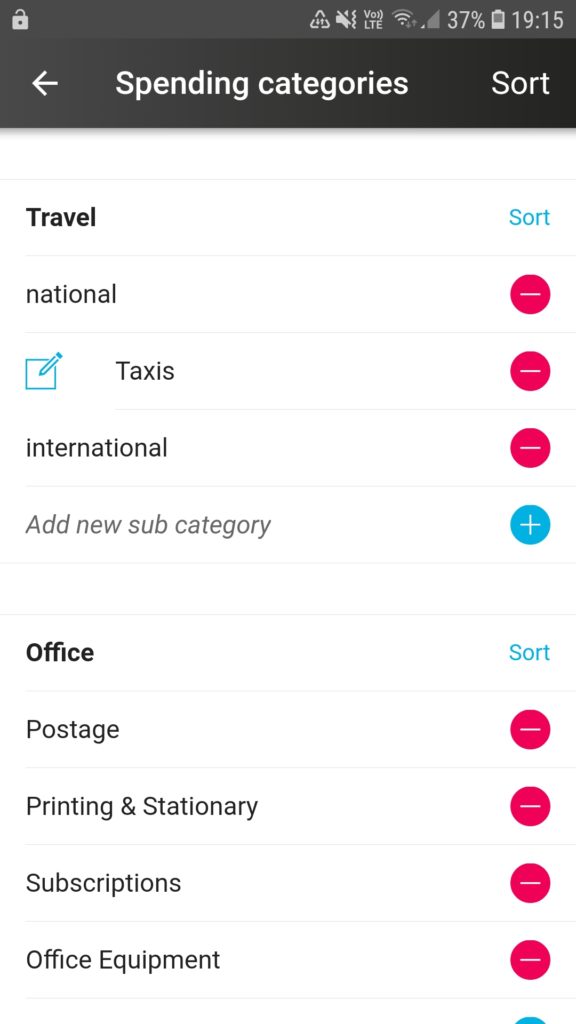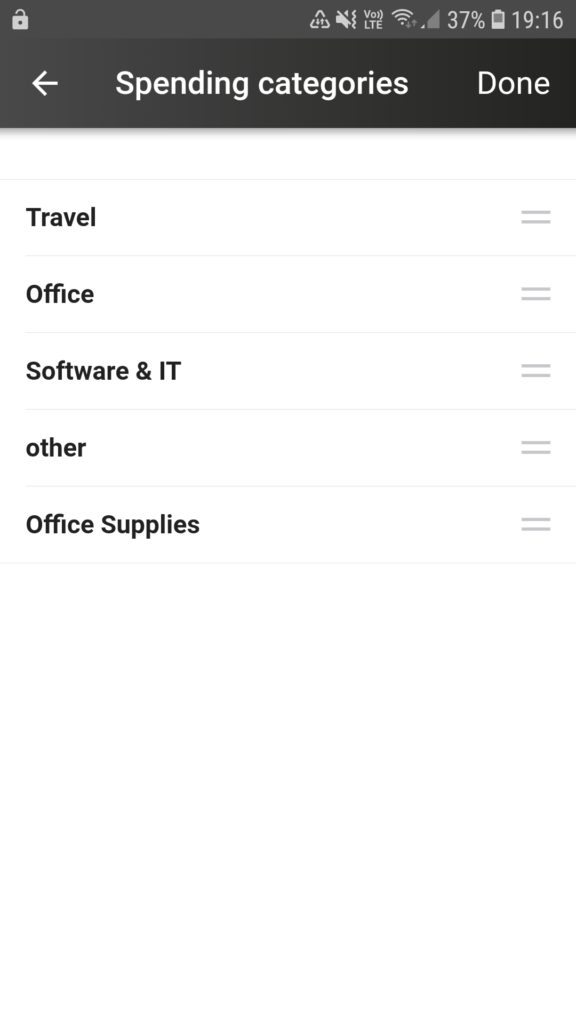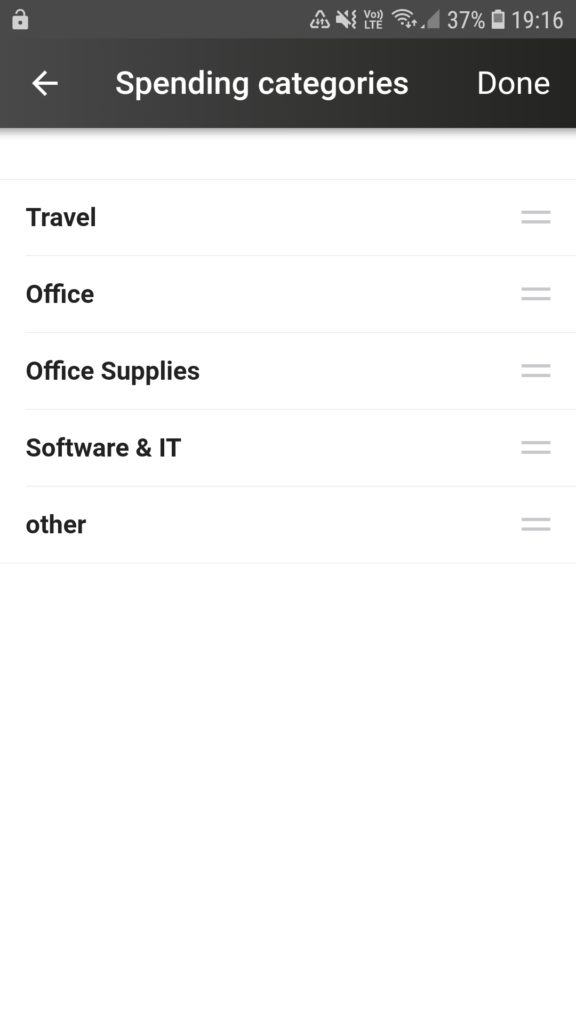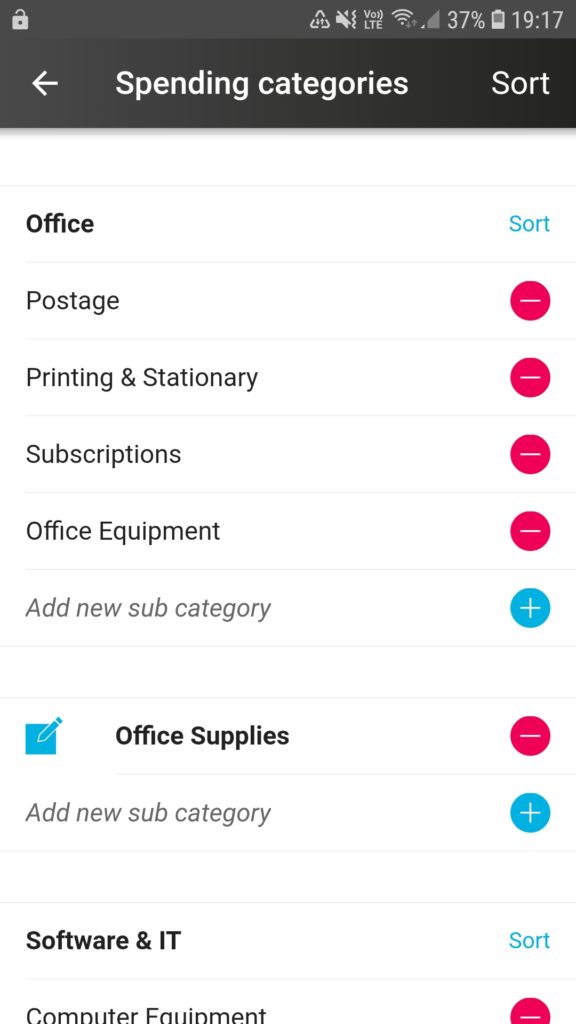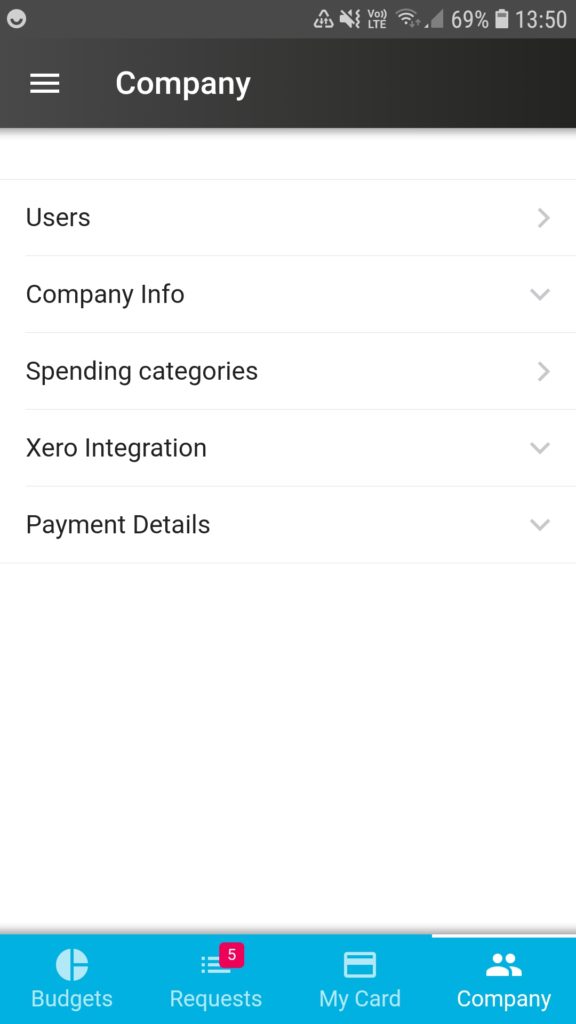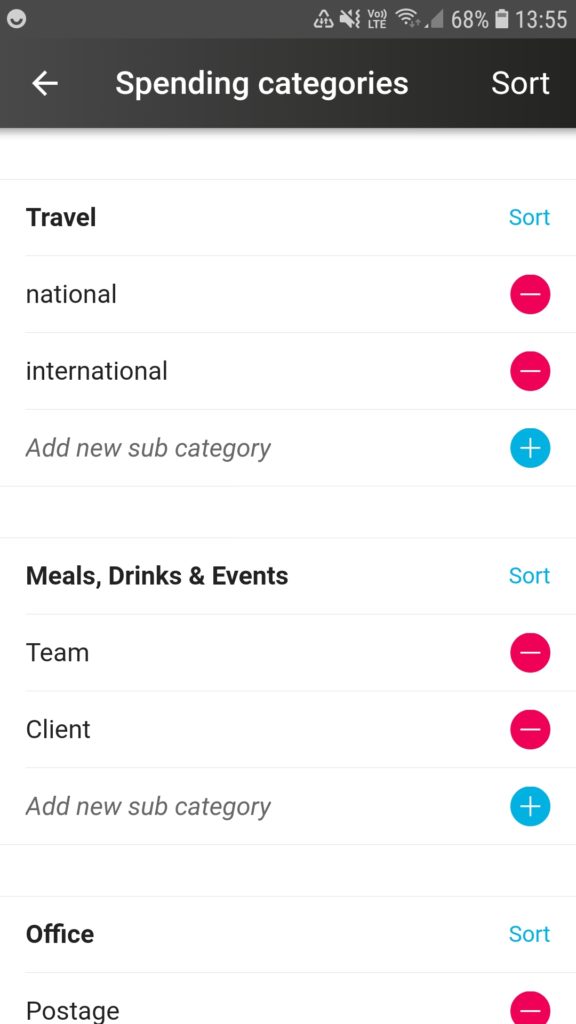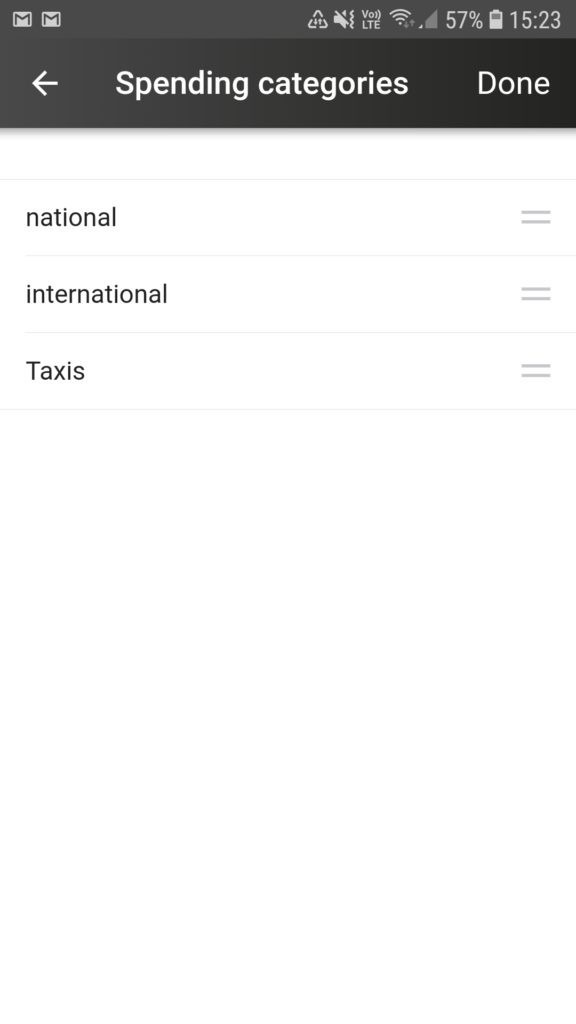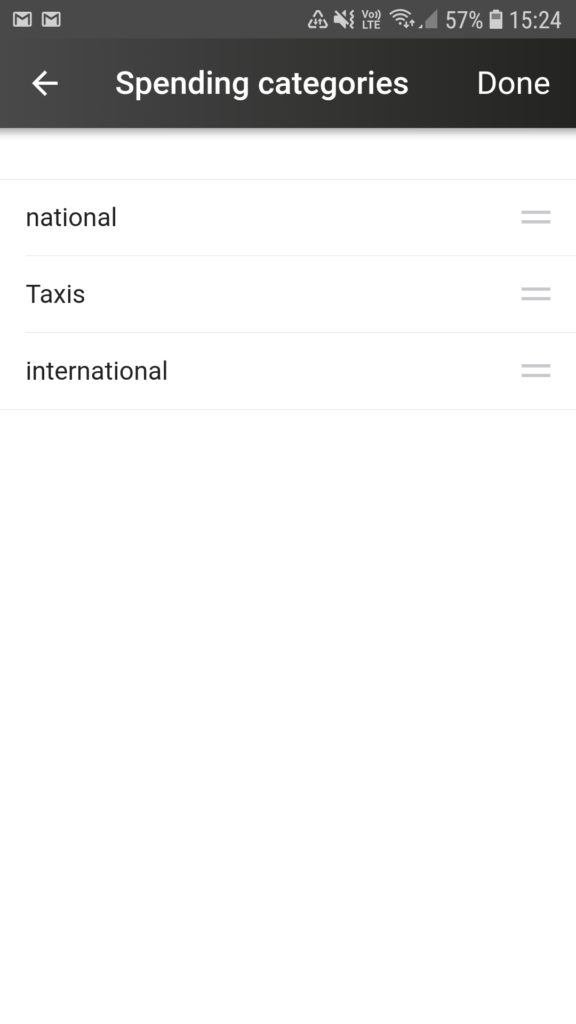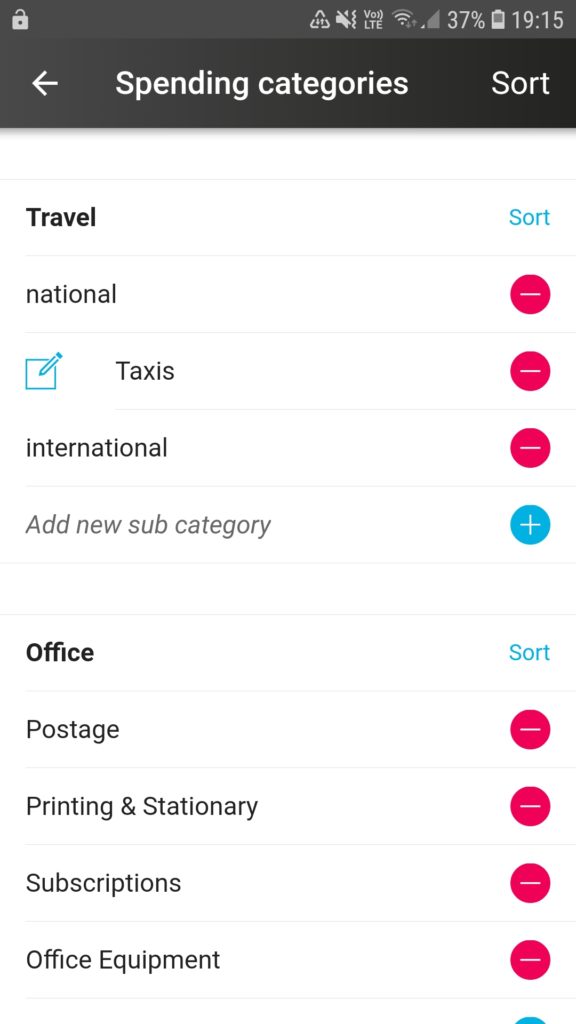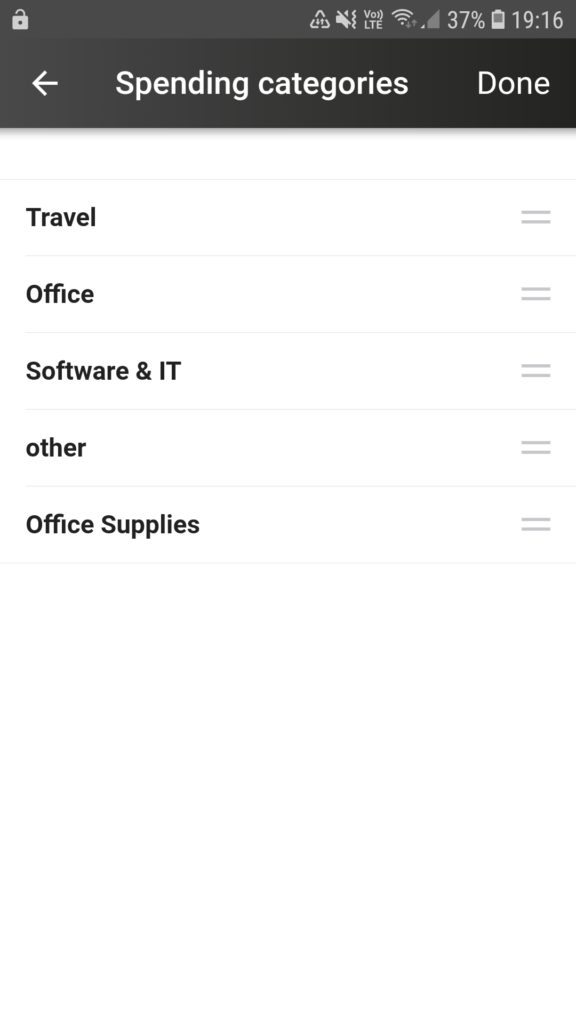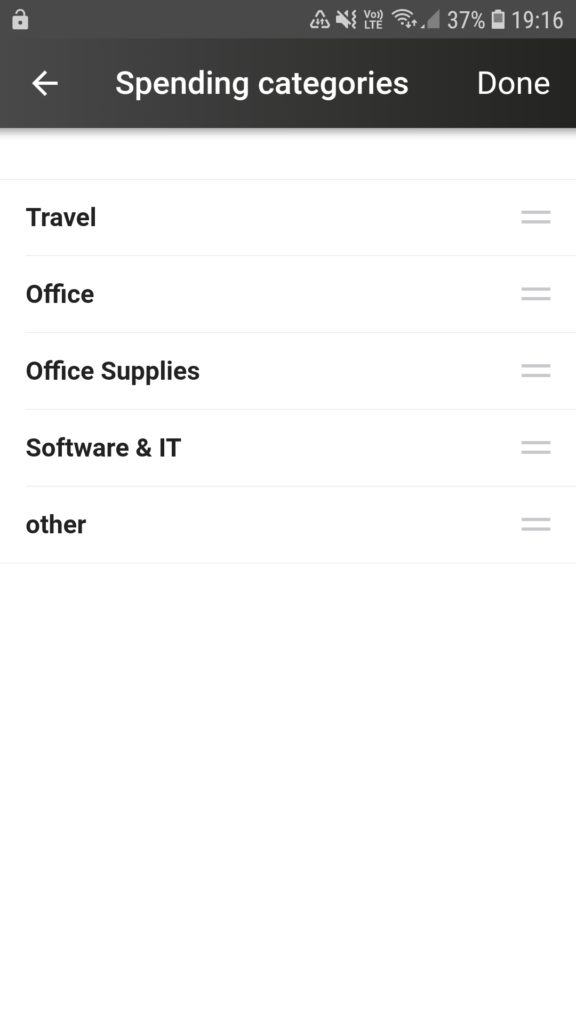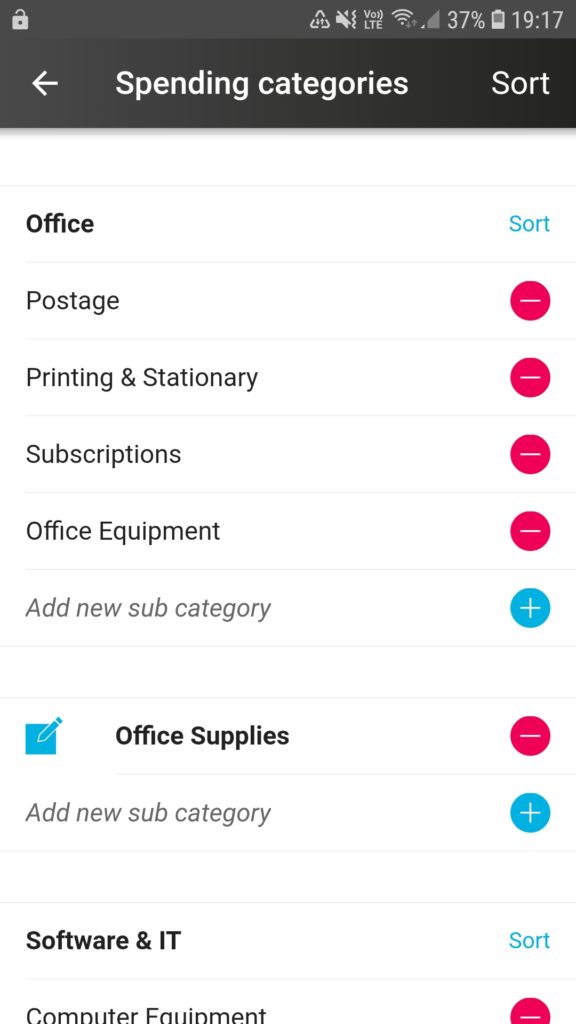Here’s a guide with screenshots to show how admins can sort the order of main and sub-categories in aio*
 |
|
|
|
|
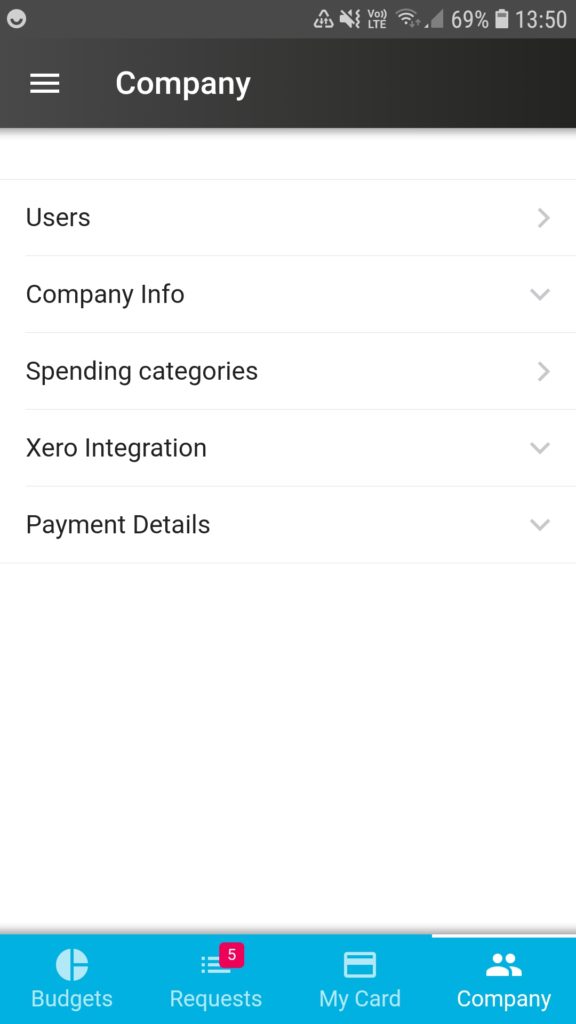 |
- Tap on the “Company” tab on the bottom right corner of your screen and then tap on “Spending categories”.
|
|
|
|
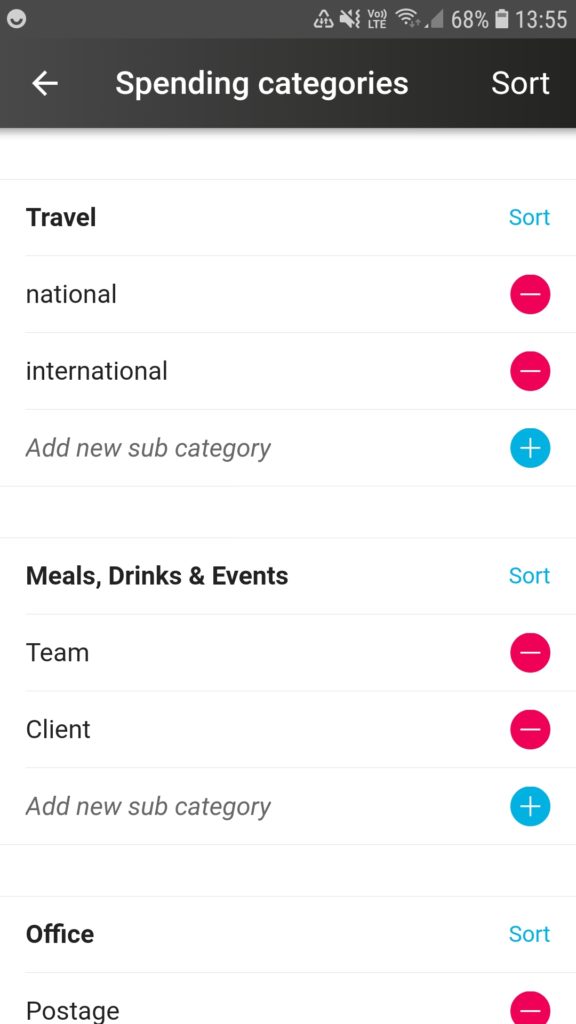 |
- Under “Spending categories” you will find a number of standard main and subcategories listed including: Travel, Meals etc., Office, Software & IT, and other.
You can reorder subcategories by tapping on “Sort” on the right side of the main category title.
|
|
|
|
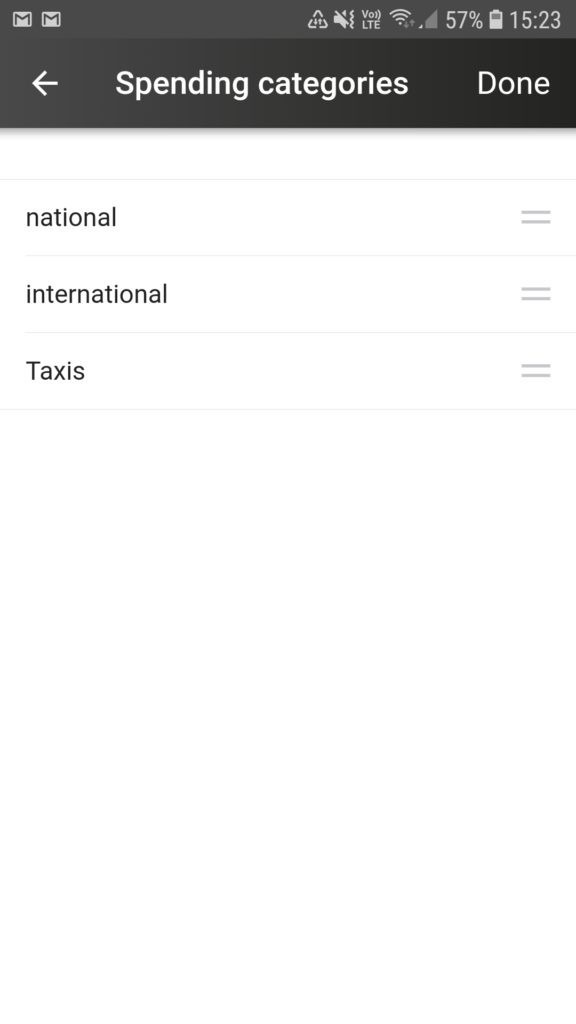 |
- This will take you to a new screen where you can drag the subcategories into the order you want…
|
|
|
|
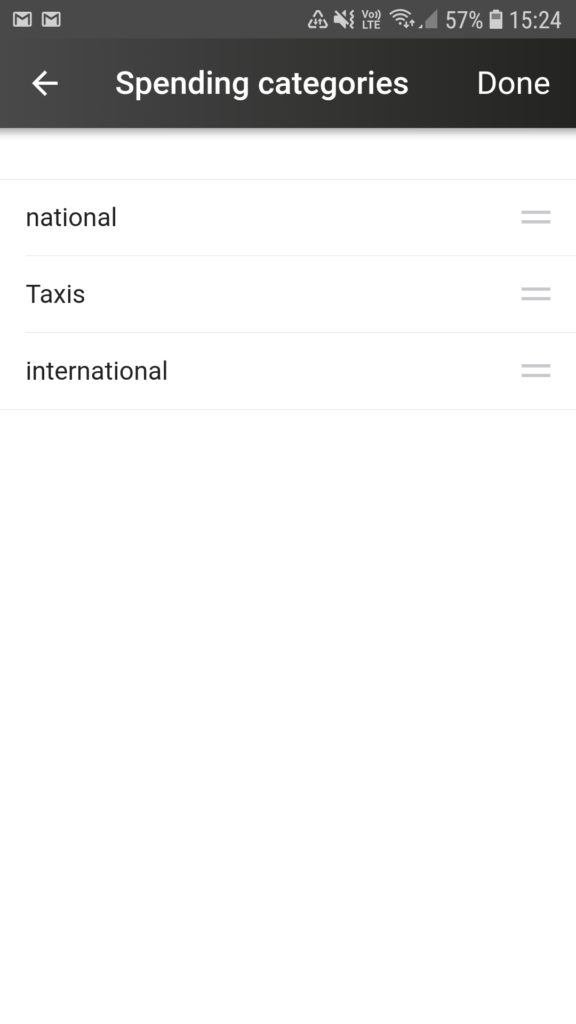 |
- …and then press “Done” on the top right corner.
|
|
|
|
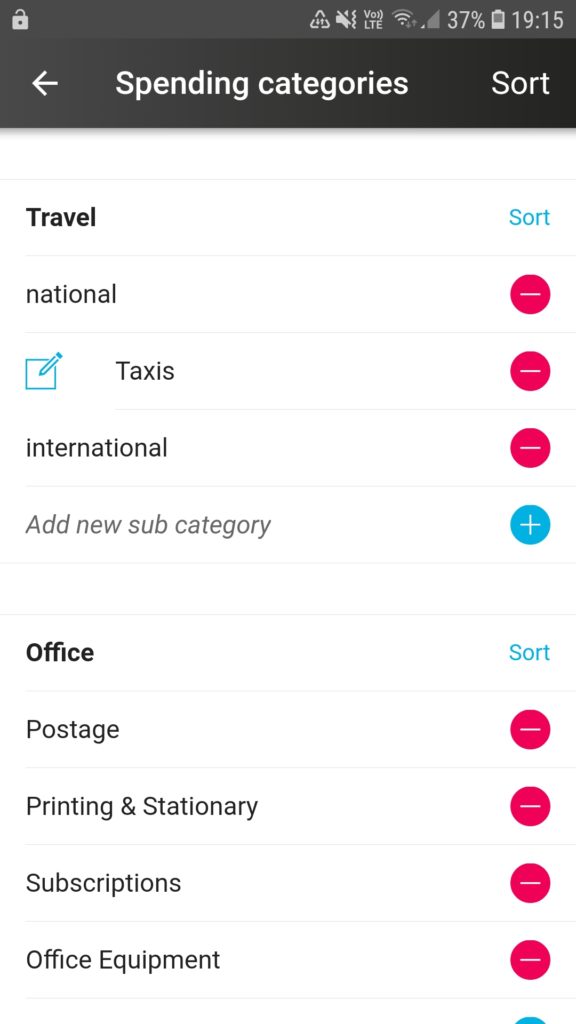 |
- Your changes should show up immediately.
You can also tap on “Sort” in the top right corner next to “Spending categories” to change the order of the main categories.
|
|
|
|
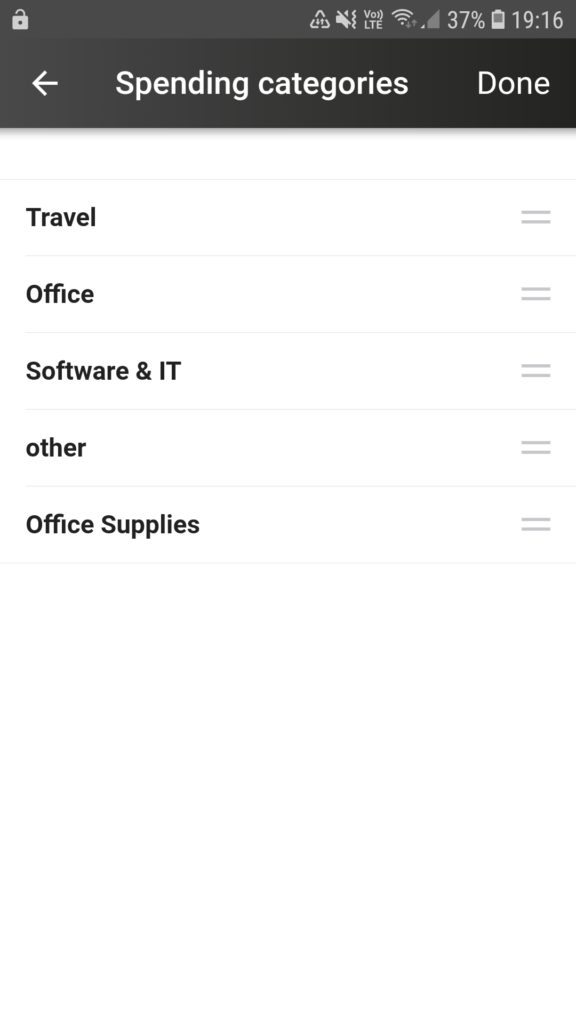 |
- You will be taken to a new screen where you can drag the main categories around to change the order.
|
|
|
|
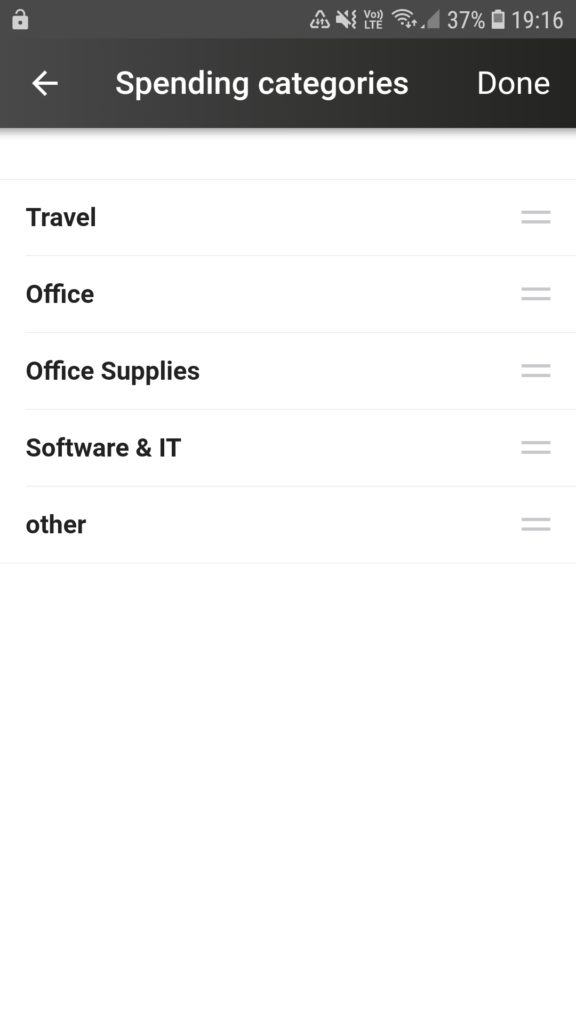 |
|
|
|
|
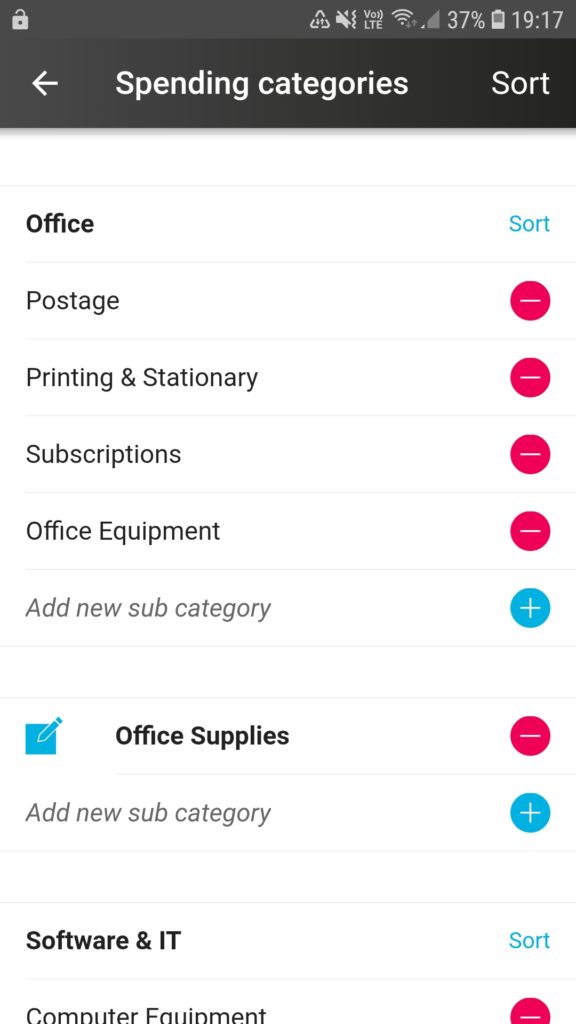 |
- You changes should be visible immediately.
By changing the order in this list, you will also be changing the order users see the spending categories in when they are selecting a category for their purchases.
|
| |
|
| |
|
| |
|
| |
|
| |
|
| |
|
| |
|
| |
|