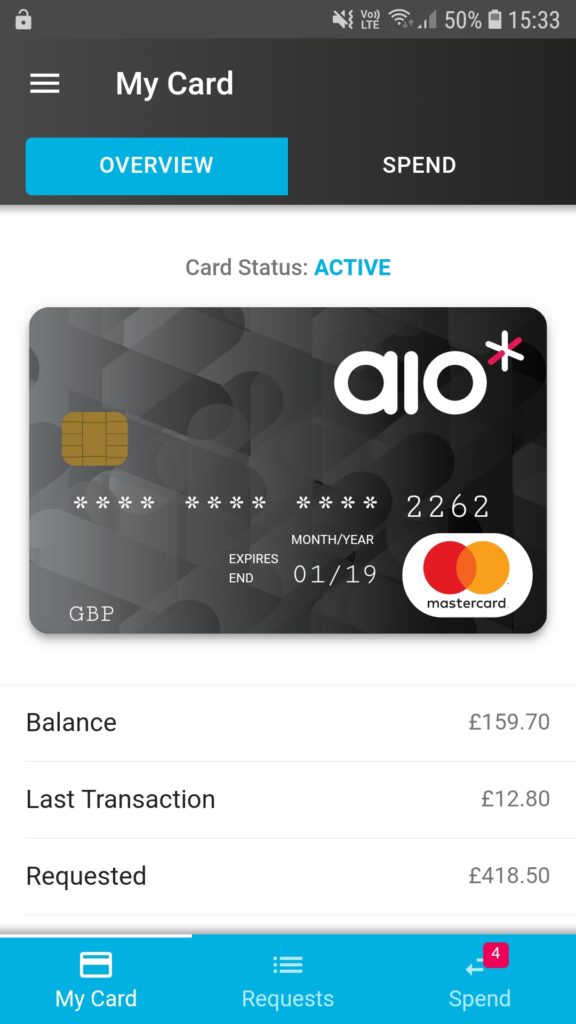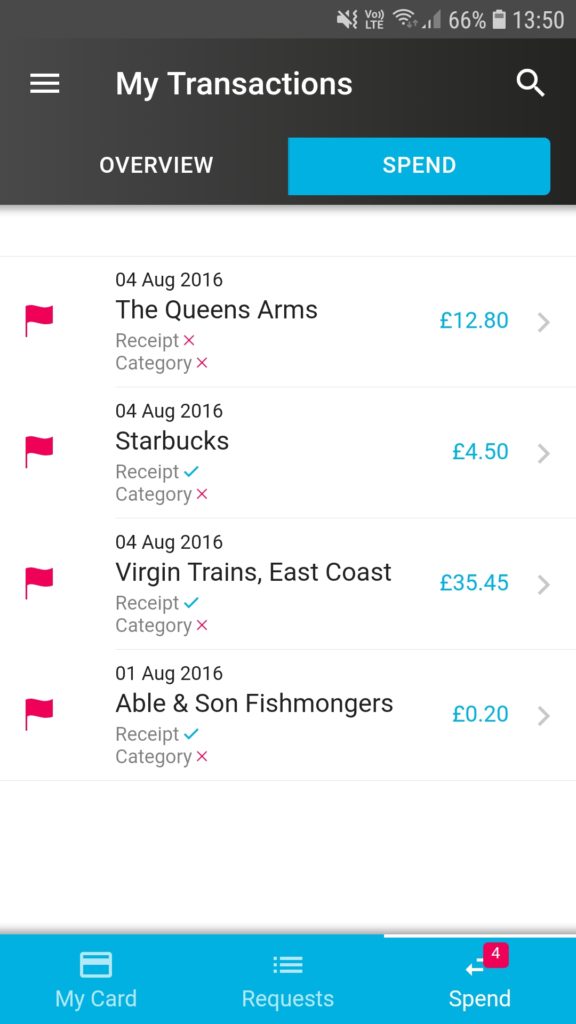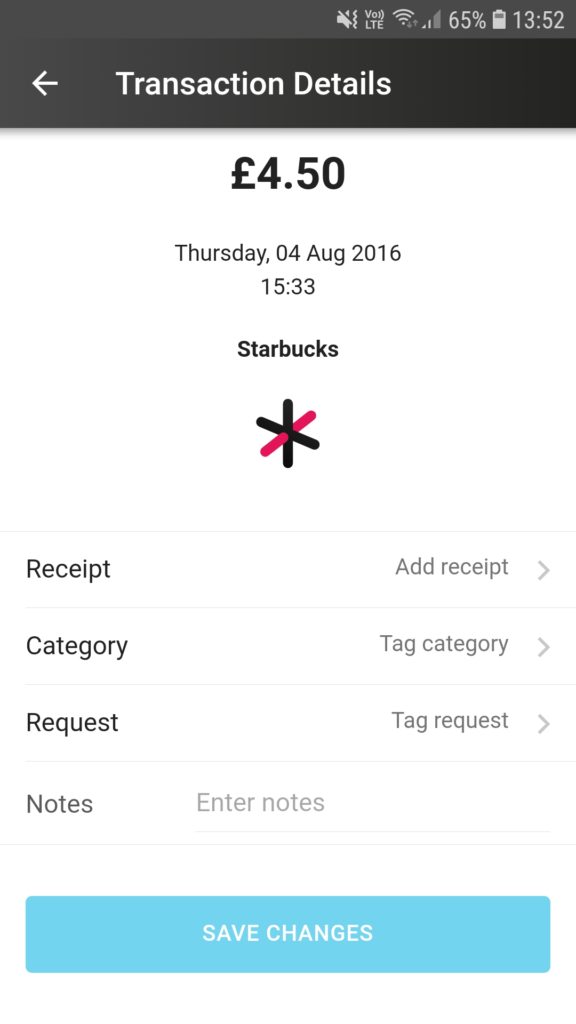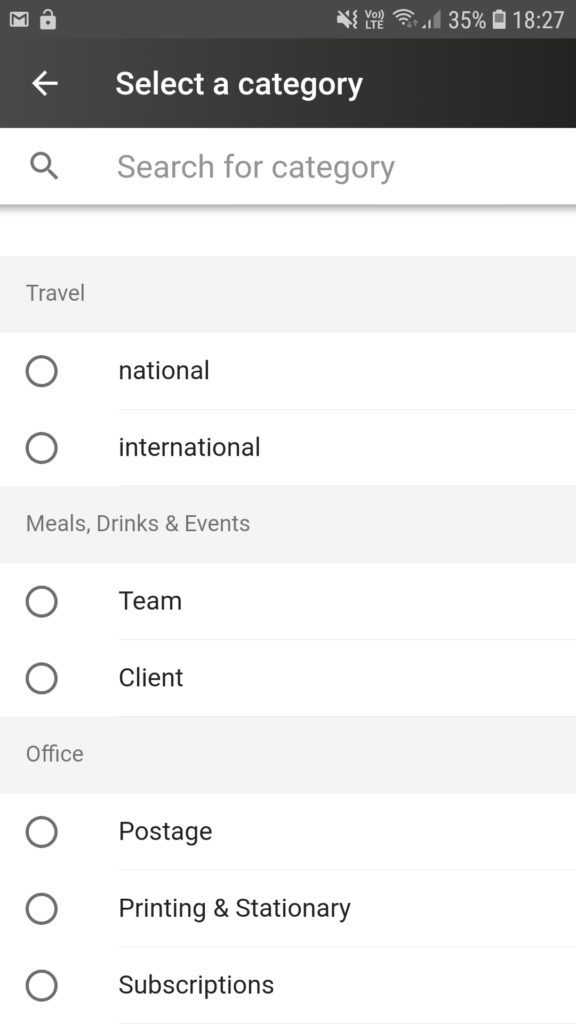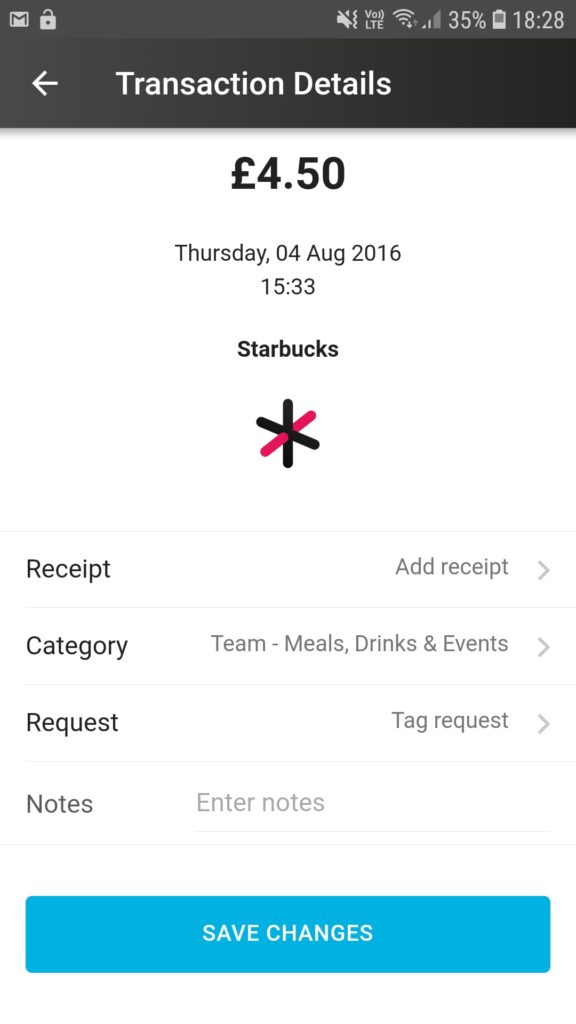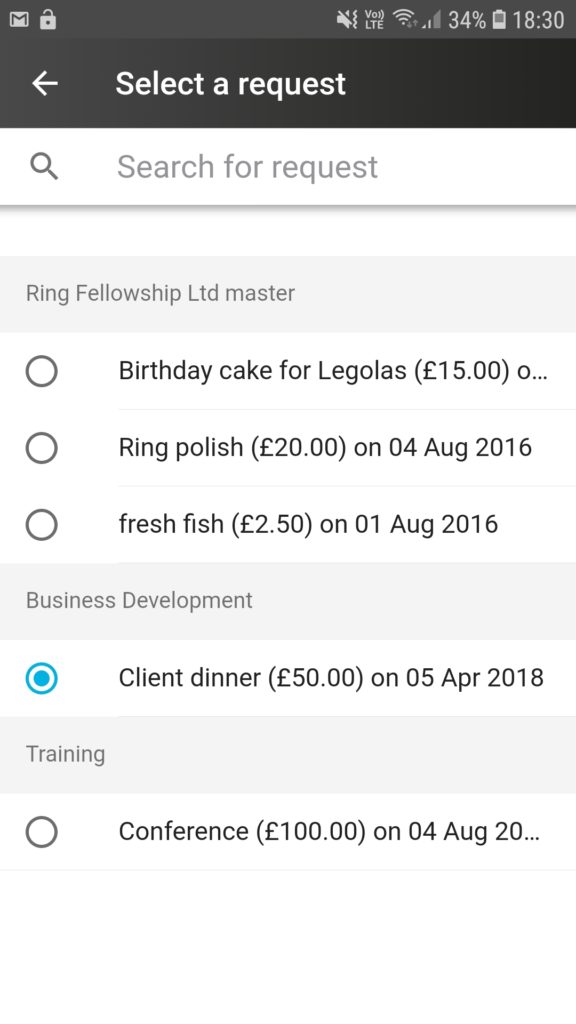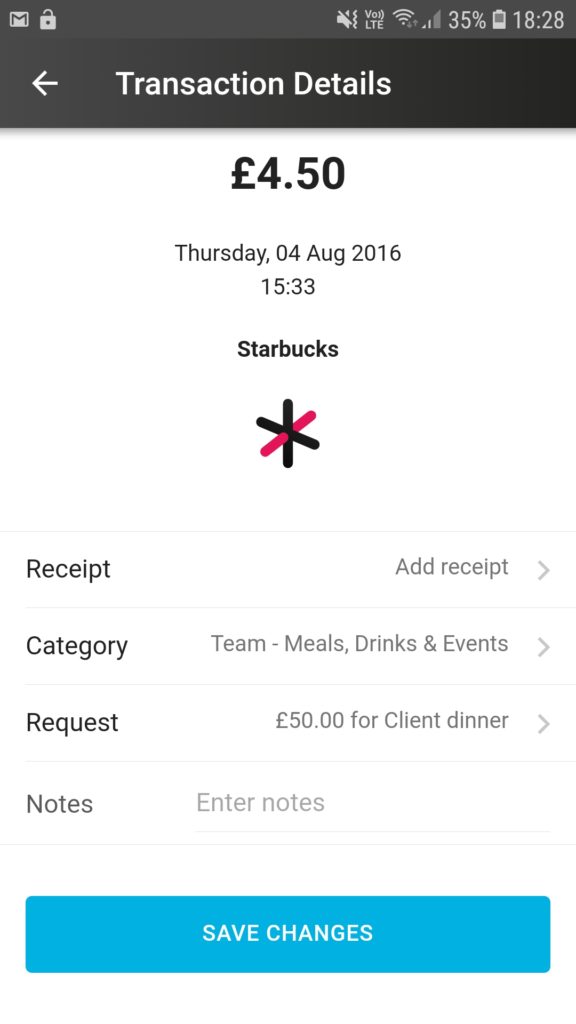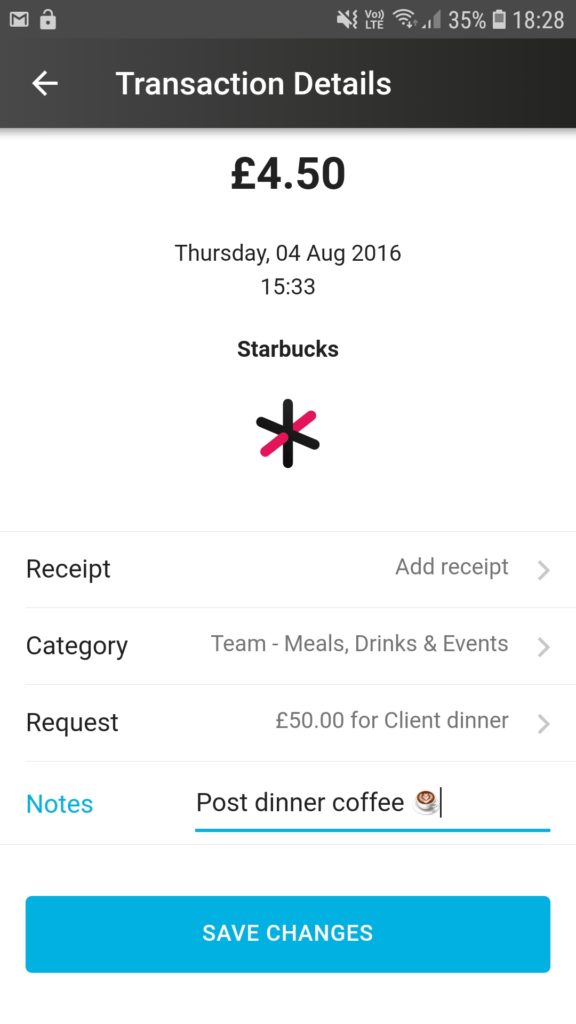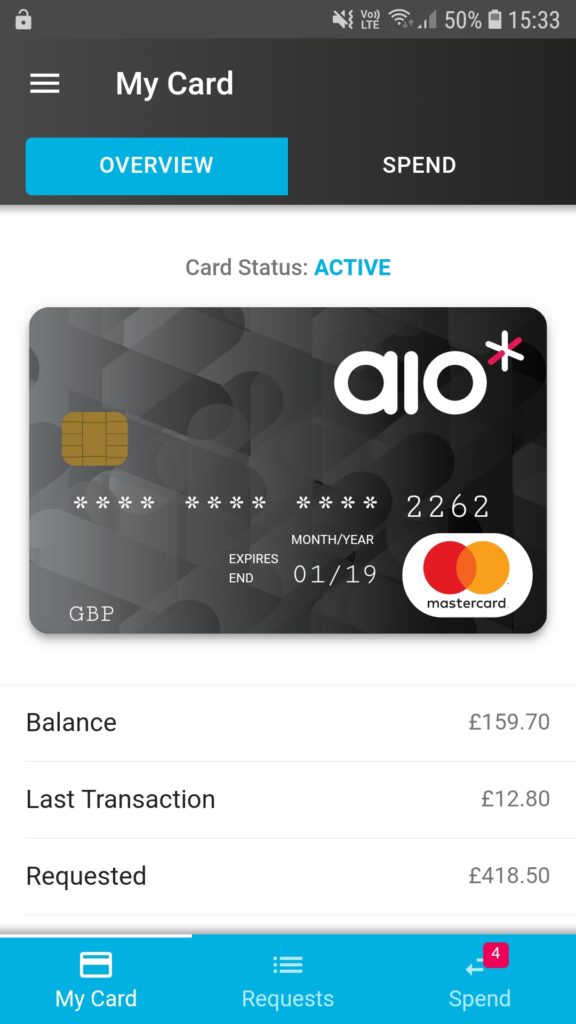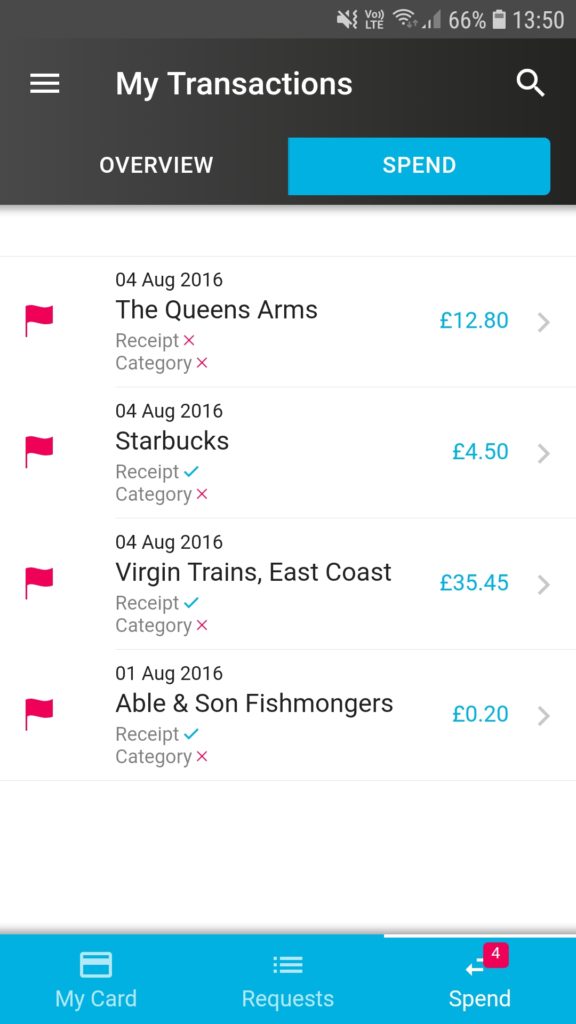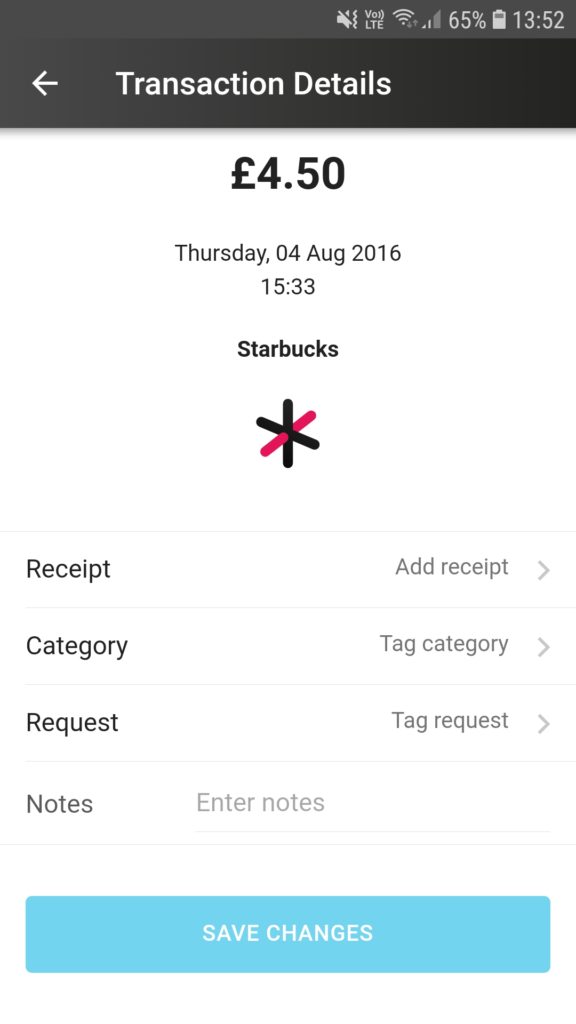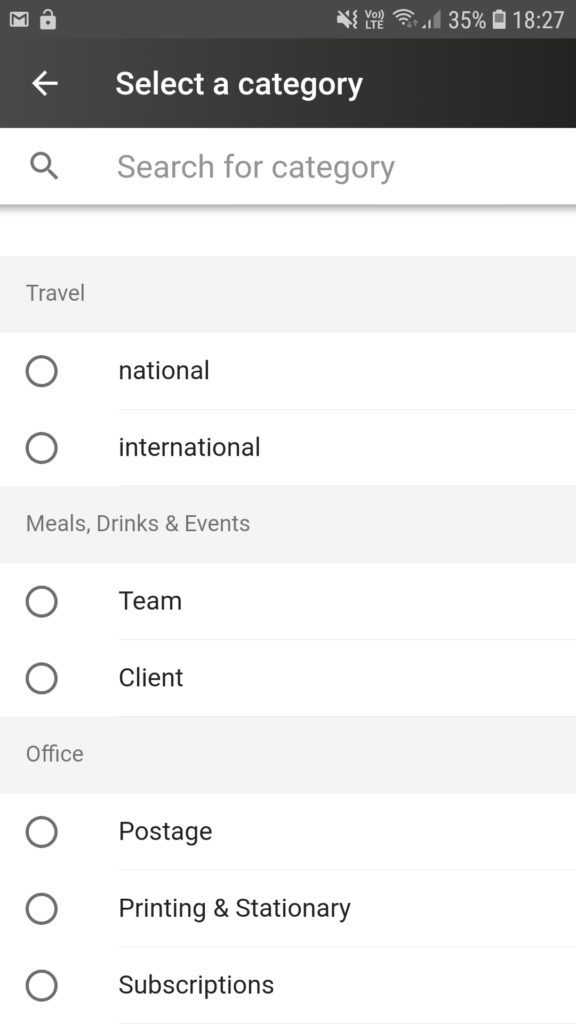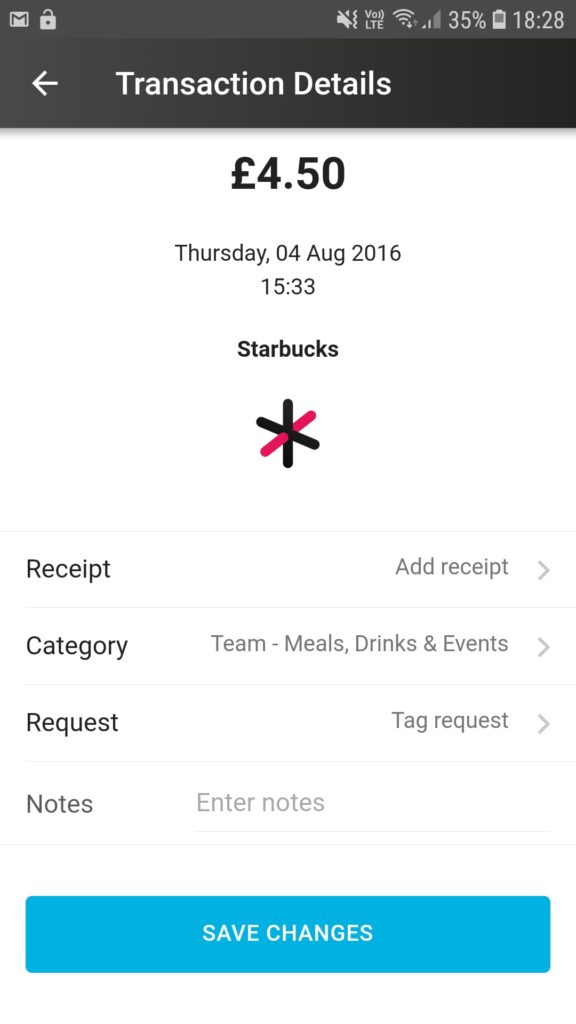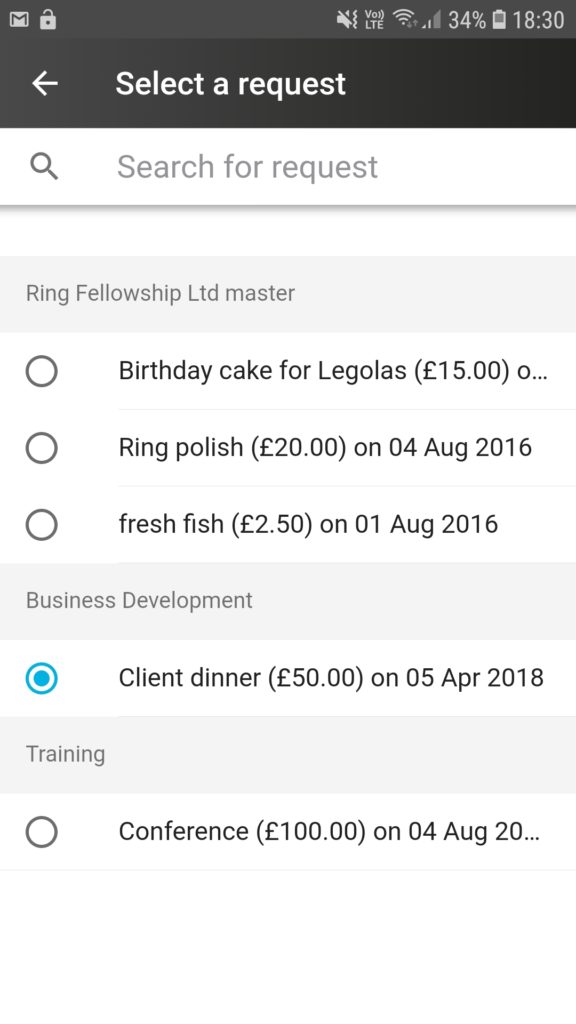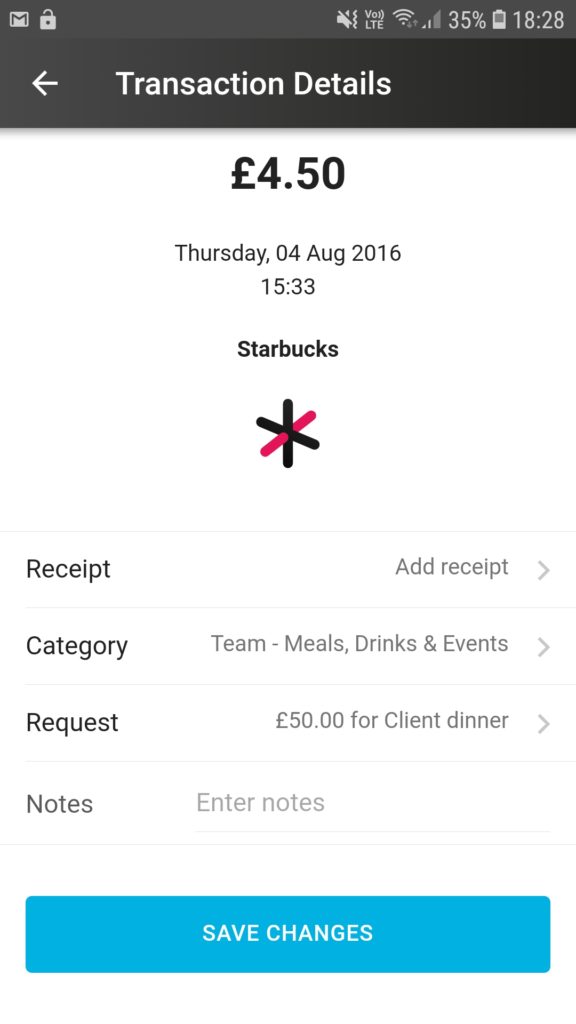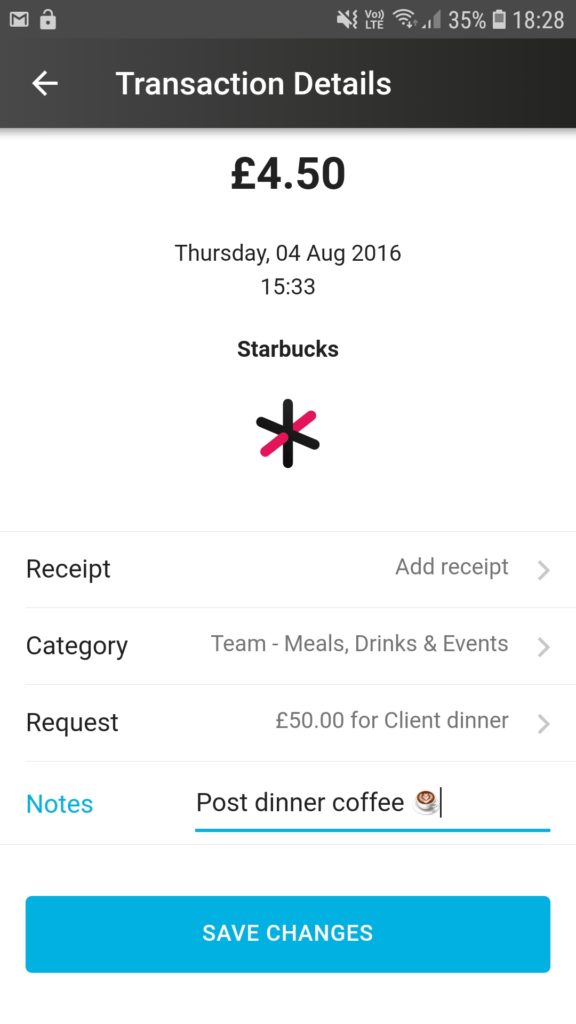Here’s a guide to show how to add spend/request tags to transactions in aio*
 |
|
|
|
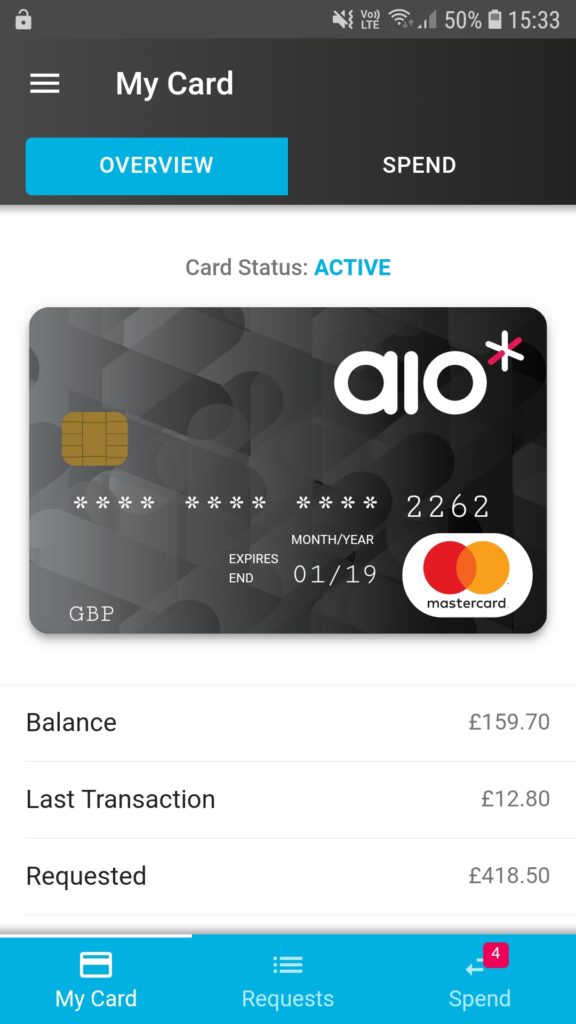 |
- Tap on top right hand tab “SPEND” or bottom right tab that says “Spend” to view your transactions
- If you have uncategorised transactions then a red box with a number indicating how many uncategorised transactions you have will show on the bottom right“Spend” tab
|
|
|
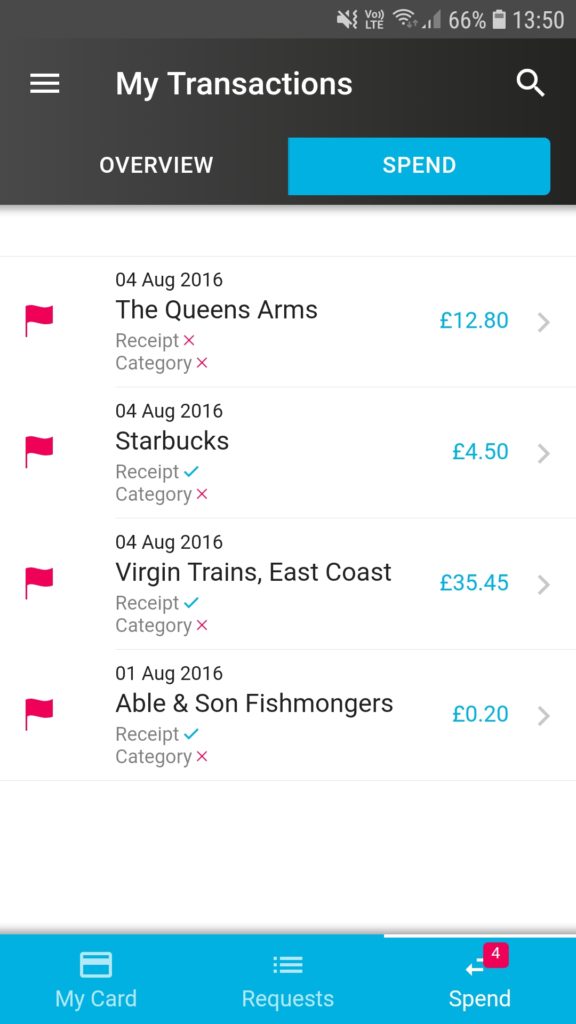 |
- In “My Transactions” any listed transaction that does not have a spend category selected will have a red flag
- Tap on the transaction that you want to view and you’ll be taken to its “Transaction Details” page
|
|
|
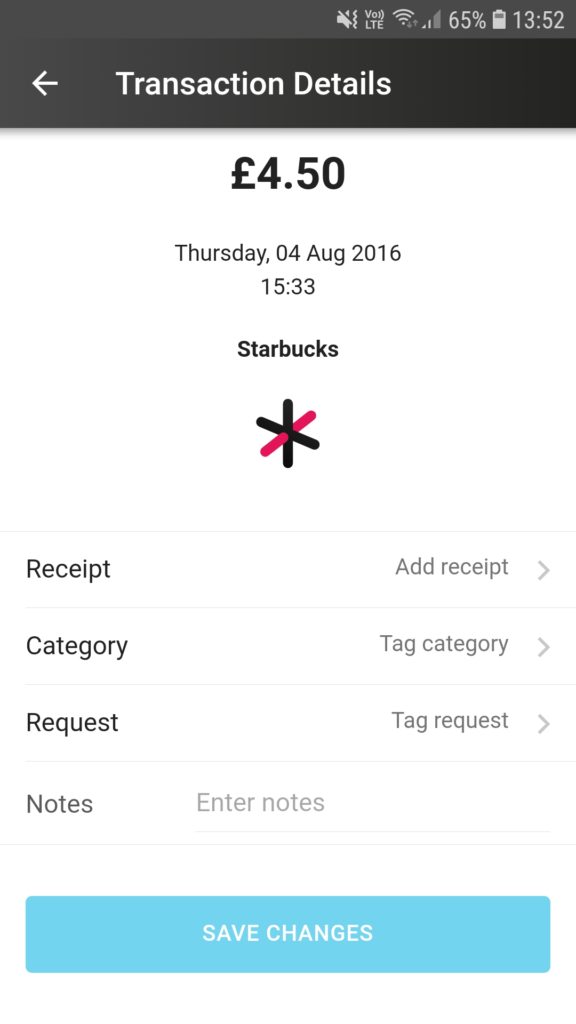 |
- In “Transaction Details” you can tag your receipt based on spend category or request
- To add a spend category, tap on “Tag category” and you will be taken to the “Select a category” menu
|
|
|
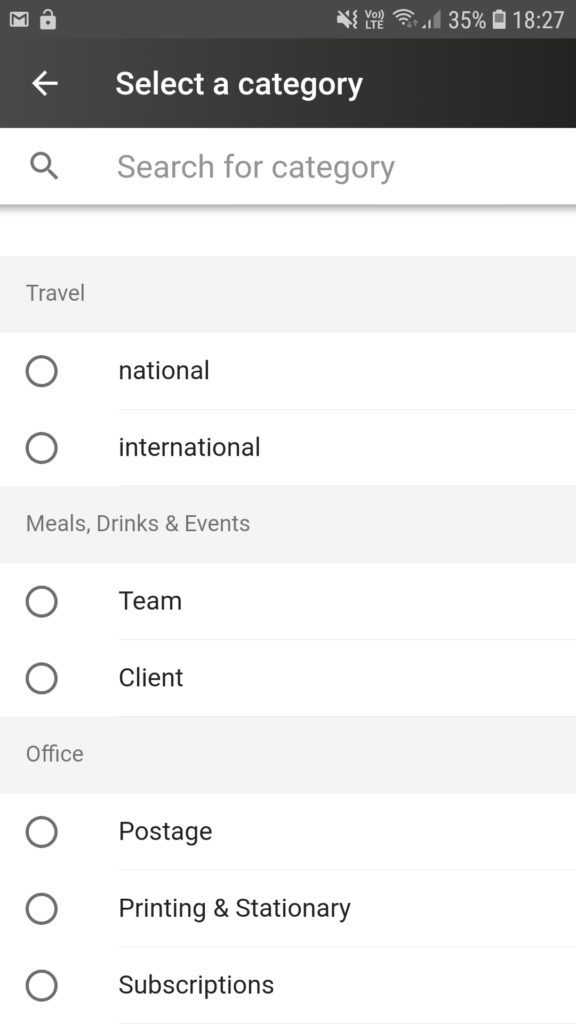 |
- You can select a spend category from the list or use the search function at the top of the menu to search for a specific category
|
|
|
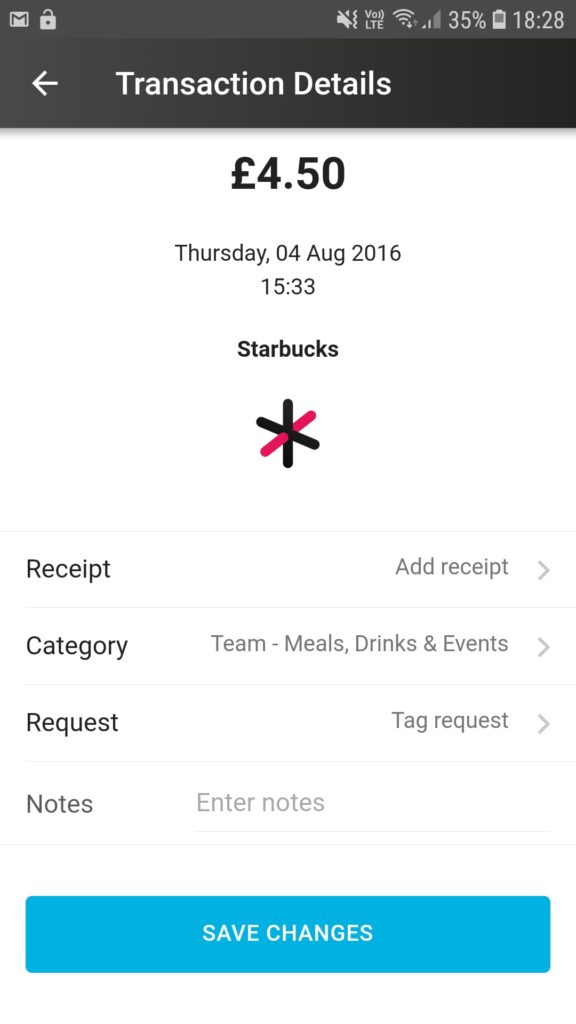 |
- Once you’ve selected a category, you will be returned the the “Transaction Details” page
- If you are happy with the changes you made, tap on the blue “SAVE CHANGES”button
- If you now want to add a request tag, then tap on “Tag request” and you will be taken to the “Select a request” menu
|
|
|
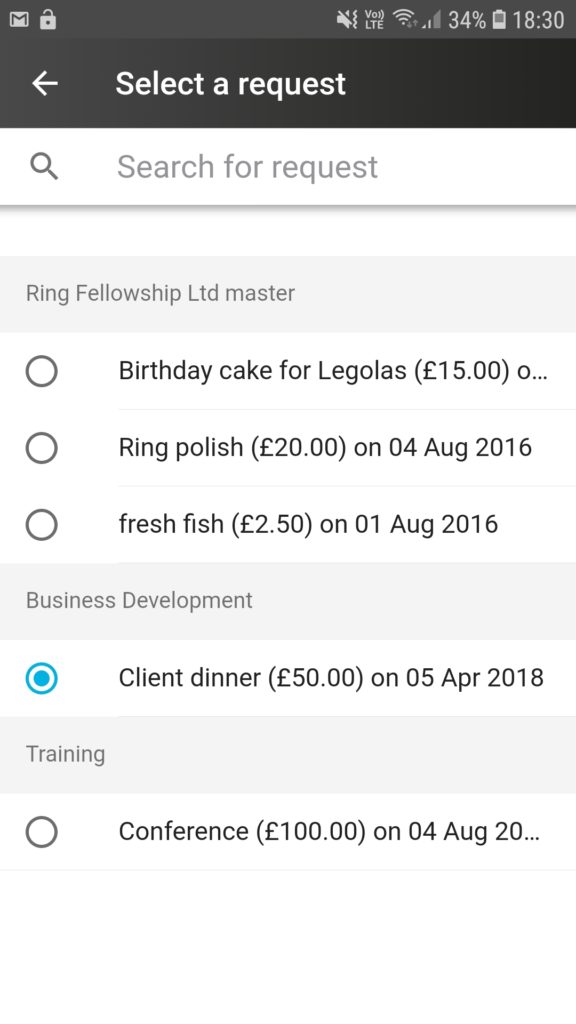 |
- You can select a request from the list or use the search function at the top of the menu to search for a specific request
|
|
|
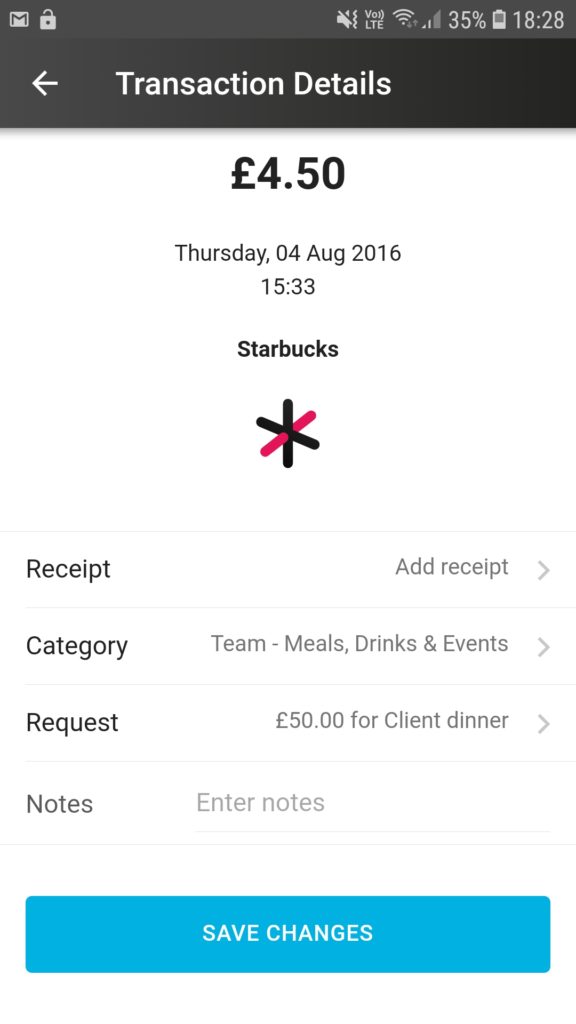 |
- Once you’ve selected a request, you will be returned the the “Transaction Details” page
- If you are happy with the changes you made, tap on the blue “SAVE CHANGES”button
- Otherwise you can also add some notes to the transaction by tapping on the “Enter notes” field and typing your message
|
|
|
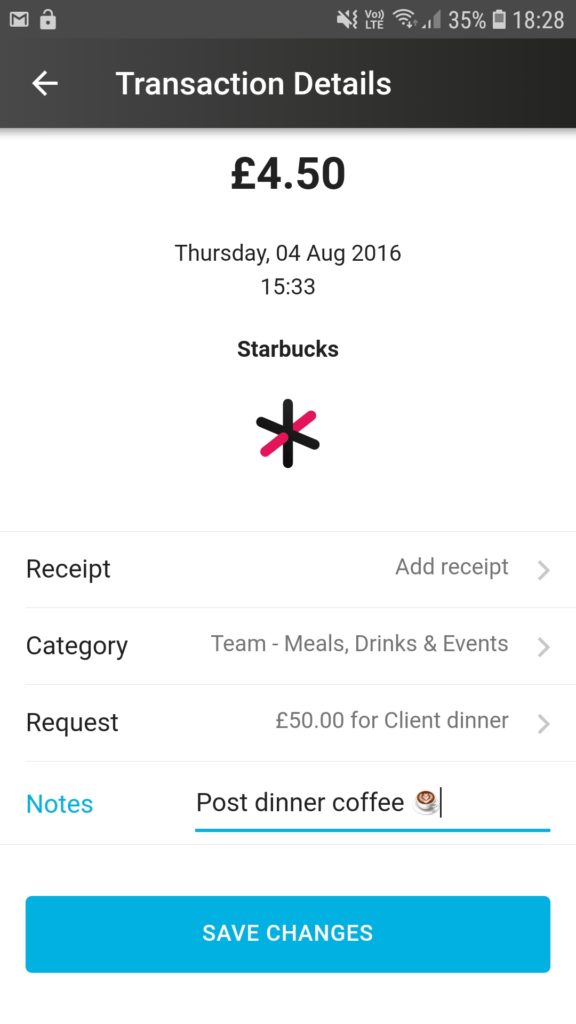 |
- If you are happy with the changes you made, tap on the blue “SAVE CHANGES”button
|
|
|
|
|